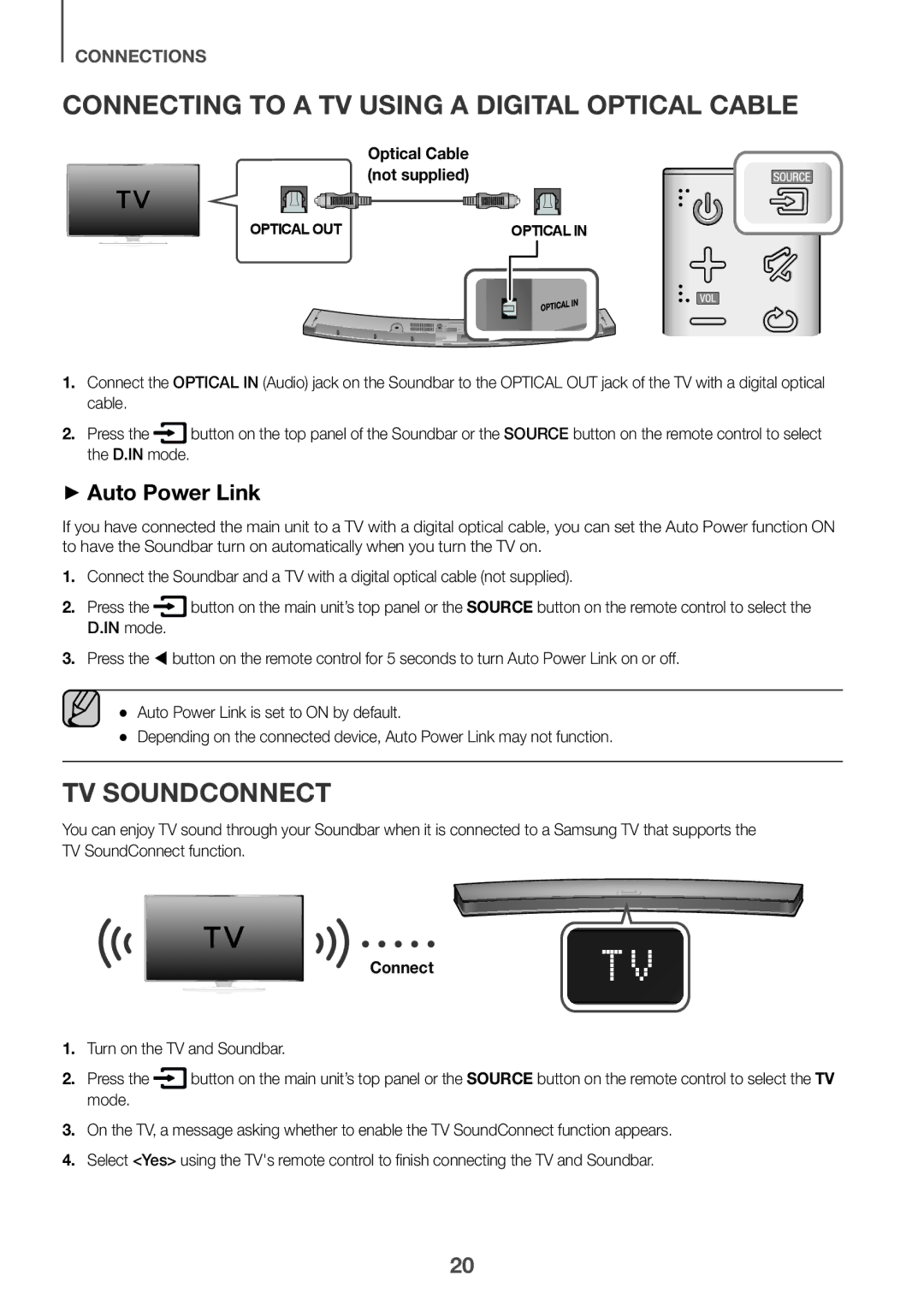HW-J6001R/UM, HW-J6001R/SQ specifications
The Samsung HW-J6001R/SQ and HW-J6001R/UM soundbars stand out as exceptional audio solutions, delivering high-quality sound to enhance the home entertainment experience. Both models exhibit a sleek design that seamlessly integrates with modern televisions, enhancing not just sound but also aesthetics.One of the standout features of these soundbars is their powerful wireless subwoofer. This addition delivers a deep bass response, giving music and movies an enhanced sense of depth and impact. The subwoofer's wireless connection eliminates the need for cumbersome cables, allowing for flexible placement anywhere in the room, while ensuring that the sound remains immersive.
The Samsung HW-J6001 series utilizes advanced sound technologies, including Dolby Digital and DTS. These formats offer rich, multi-channel audio that envelops the listener in their favorite films and shows. With a total power output of 320 watts, the soundbars provide robust audio performance that can fill large living spaces with clarity and power.
Moreover, the HW-J6001R models feature Samsung's proprietary Hyper Surround technology, which enhances the soundstage to provide a more expansive listening experience. Whether you are watching an action-packed movie or enjoying your favorite tunes, the audio is spacious and dynamic, replicating a true cinematic sound experience.
These soundbars are equipped with Bluetooth technology, allowing for easy streaming of music directly from smartphones, tablets, or other devices. The convenient wireless connectivity means users can pair their devices effortlessly and enjoy their playlists without the need for physical connections.
With multiple sound modes, the Samsung HW-J6001R allows users to tailor audio settings to fit various genres and types of content. Whether it's boosting dialogue for movies, elevating music clarity, or optimizing sound for gaming, these modes adjust the sound profile accordingly.
Additionally, the soundbars come with HDMI inputs and an optical audio input, ensuring compatibility with various devices, such as Blu-ray players and gaming consoles. The inclusion of HDMI ARC allows for a simplified connection to compatible TVs, enabling easy control of both the soundbar and the television via a single remote.
Overall, the Samsung HW-J6001R/SQ and HW-J6001R/UM soundbars encapsulate a blend of versatility, quality, and advanced technology, making them an excellent choice for anyone looking to elevate their audio experience at home. With their combination of aesthetic appeal, robust features, and user-friendly capabilities, they are designed to meet the demands of modern audio consumption.