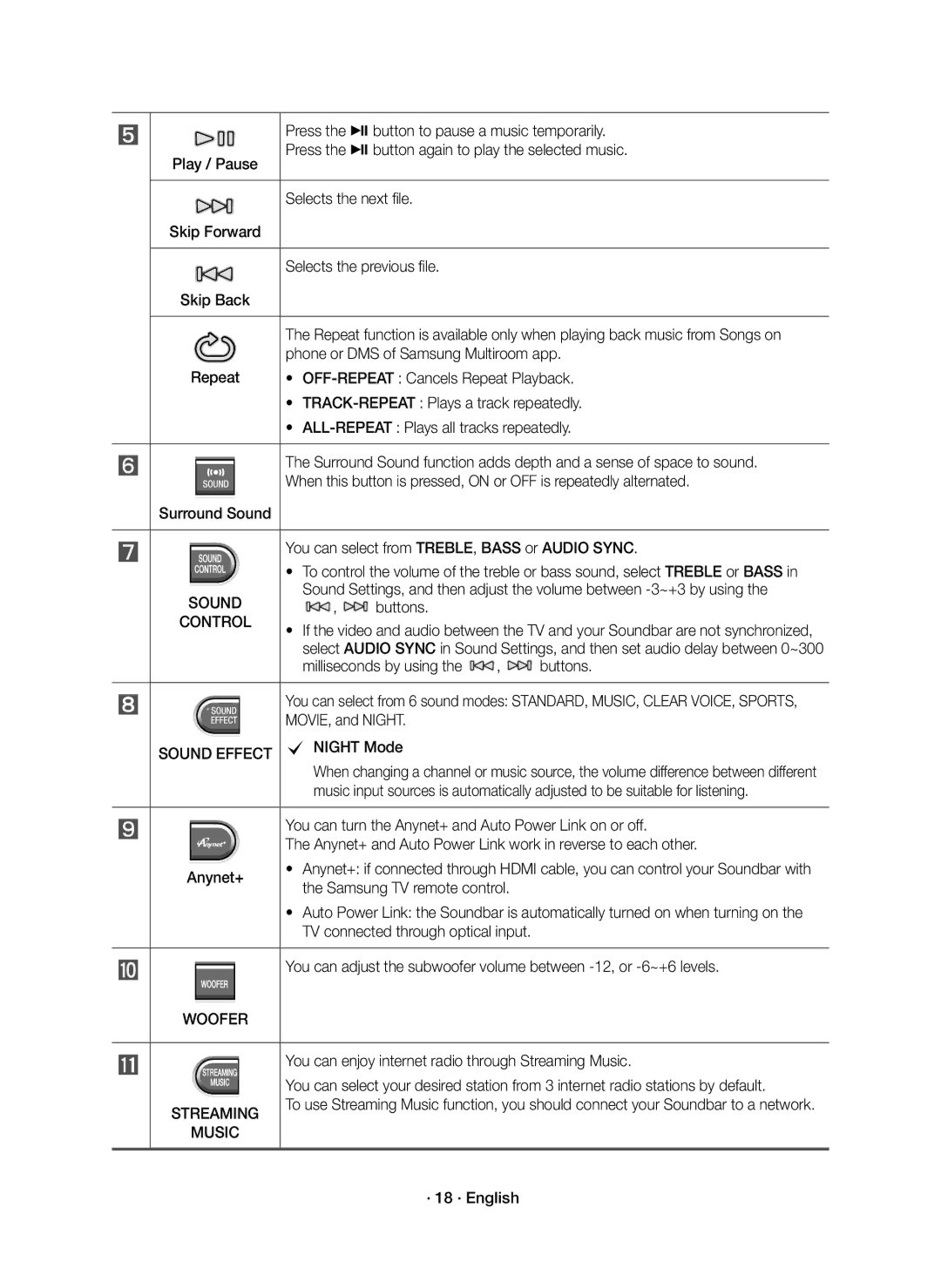| Press the & button to pause a music temporarily. | |
Play / Pause | Press the & button again to play the selected music. | |
|
| |
Skip Forward | Selects the next file. | |
|
| |
Skip Back | Selects the previous file. | |
|
| |
| The Repeat function is available only when playing back music from Songs on | |
Repeat | phone or DMS of Samsung Multiroom app. | |
• | ||
| • | |
| • | |
| The Surround Sound function adds depth and a sense of space to sound. | |
Surround Sound | When this button is pressed, ON or OFF is repeatedly alternated. | |
|
| |
You can select from TREBLE, BASS or AUDIO SYNC.
| • | To control the volume of the treble or bass sound, select TREBLE or BASS in | |||
SOUND |
| Sound Settings, and then adjust the volume between | |||
• | , | buttons. |
|
| |
CONTROL | If the video and audio between the TV and your Soundbar are not synchronized, | ||||
|
| select AUDIO SYNC in Sound Settings, and then set audio delay between 0~300 | |||
|
| milliseconds by using the | , | buttons. | |
| You can select from 6 sound modes: STANDARD, MUSIC, CLEAR VOICE, SPORTS, | ||||
| MOVIE, and NIGHT. |
|
| ||
SOUND EFFECT | c NIGHT Mode |
|
| ||
|
| When changing a channel or music source, the volume difference between different | |||
|
| music input sources is automatically adjusted to be suitable for listening. | |||
| You can turn the Anynet+ and Auto Power Link on or off. | ||||
| The Anynet+ and Auto Power Link work in reverse to each other. | ||||
Anynet+ | • | Anynet+: if connected through HDMI cable, you can control your Soundbar with | |||
| the Samsung TV remote control. |
| |||
•Auto Power Link: the Soundbar is automatically turned on when turning on the TV connected through optical input.
You can adjust the subwoofer volume between
WOOFER
STREAMING
MUSIC
You can enjoy internet radio through Streaming Music.
You can select your desired station from 3 internet radio stations by default.
To use Streaming Music function, you should connect your Soundbar to a network.
· 18 · English