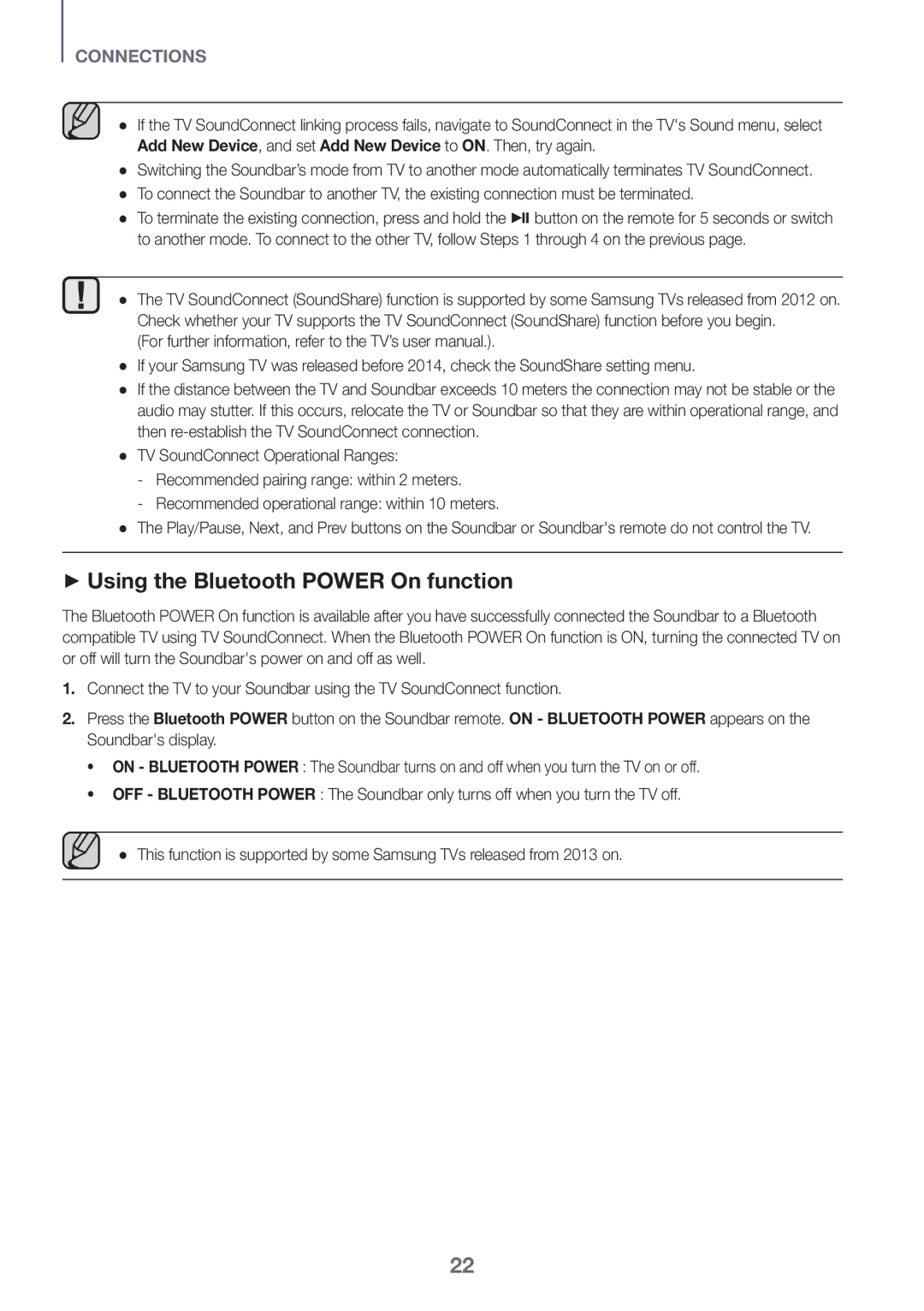CONNECTIONS
●● If the TV SoundConnect linking process fails, navigate to SoundConnect in the TV's Sound menu, select Add New Device, and set Add New Device to ON. Then, try again.
●● Switching the Soundbar’s mode from TV to another mode automatically terminates TV SoundConnect. ●● To connect the Soundbar to another TV, the existing connection must be terminated.
●● To terminate the existing connection, press and hold the p button on the remote for 5 seconds or switch to another mode. To connect to the other TV, follow Steps 1 through 4 on the previous page.
●● The TV SoundConnect (SoundShare) function is supported by some Samsung TVs released from 2012 on. Check whether your TV supports the TV SoundConnect (SoundShare) function before you begin.
(For further information, refer to the TV’s user manual.).
●● If your Samsung TV was released before 2014, check the SoundShare setting menu.
●● If the distance between the TV and Soundbar exceeds 10 meters the connection may not be stable or the audio may stutter. If this occurs, relocate the TV or Soundbar so that they are within operational range, and then
●● TV SoundConnect Operational Ranges:
●● The Play/Pause, Next, and Prev buttons on the Soundbar or Soundbar's remote do not control the TV.
++Using the Bluetooth POWER On function
The Bluetooth POWER On function is available after you have successfully connected the Soundbar to a Bluetooth compatible TV using TV SoundConnect. When the Bluetooth POWER On function is ON, turning the connected TV on or off will turn the Soundbar's power on and off as well.
1.Connect the TV to your Soundbar using the TV SoundConnect function.
2.Press the Bluetooth POWER button on the Soundbar remote. ON - BLUETOOTH POWER appears on the Soundbar's display.
•ON - BLUETOOTH POWER : The Soundbar turns on and off when you turn the TV on or off.
•OFF - BLUETOOTH POWER : The Soundbar only turns off when you turn the TV off.
●● This function is supported by some Samsung TVs released from 2013 on.
22