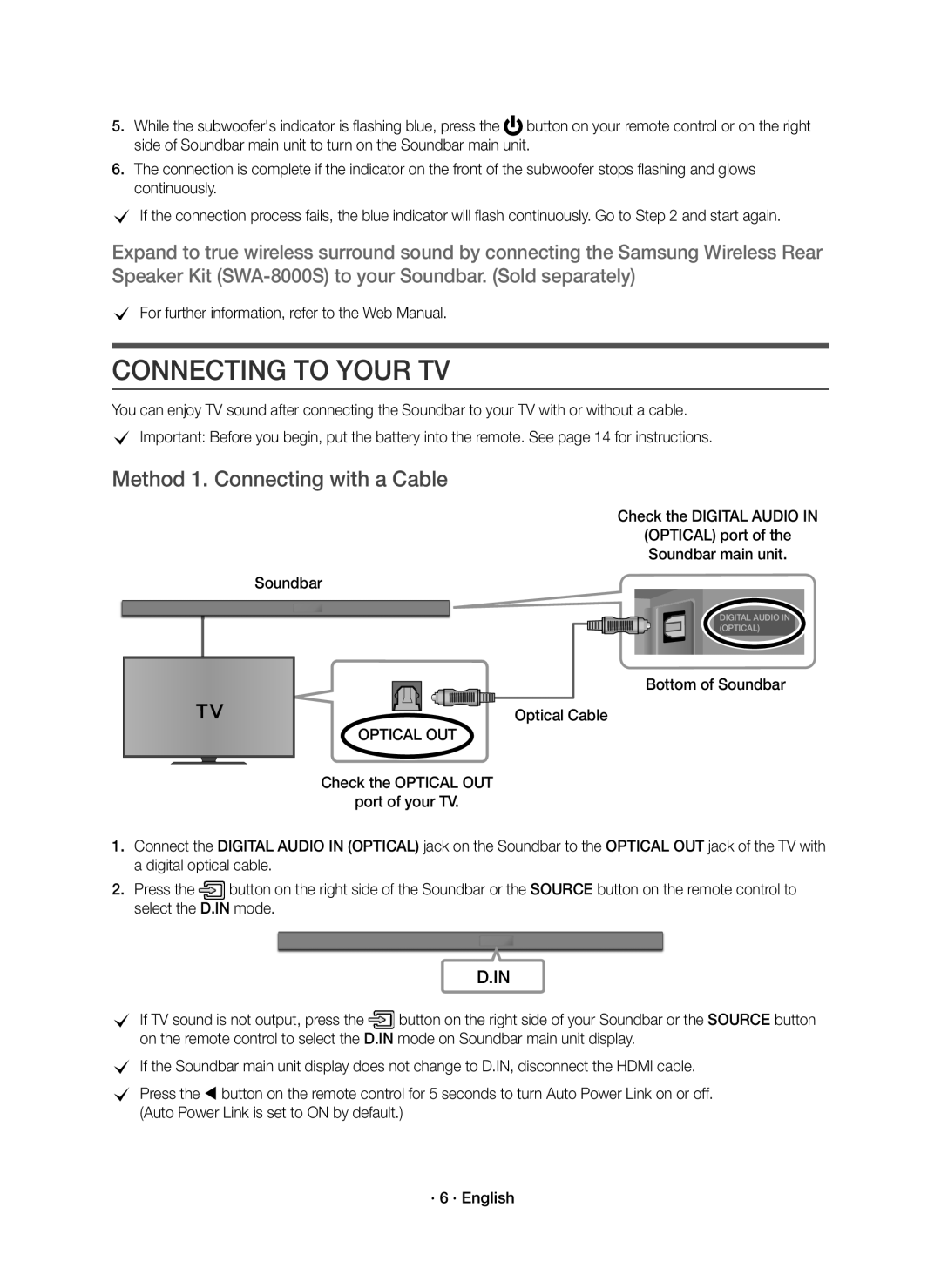5.While the subwoofer's indicator is flashing blue, press the ![]() button on your remote control or on the right side of Soundbar main unit to turn on the Soundbar main unit.
button on your remote control or on the right side of Soundbar main unit to turn on the Soundbar main unit.
6.The connection is complete if the indicator on the front of the subwoofer stops flashing and glows continuously.
cIf the connection process fails, the blue indicator will flash continuously. Go to Step 2 and start again.
Expand to true wireless surround sound by connecting the Samsung Wireless Rear Speaker Kit
cFor further information, refer to the Web Manual.
CONNECTING TO YOUR TV
You can enjoy TV sound after connecting the Soundbar to your TV with or without a cable.
cImportant: Before you begin, put the battery into the remote. See page 14 for instructions.
Method 1. Connecting with a Cable
Check the DIGITAL AUDIO IN
(OPTICAL) port of the Soundbar main unit.
Soundbar
DIGITAL AUDIO IN (OPTICAL)
Bottom of Soundbar
Optical Cable
OPTICAL OUT
Check the OPTICAL OUT
port of your TV.
1.Connect the DIGITAL AUDIO IN (OPTICAL) jack on the Soundbar to the OPTICAL OUT jack of the TV with a digital optical cable.
2.Press the![]() button on the right side of the Soundbar or the SOURCE button on the remote control to select the D.IN mode.
button on the right side of the Soundbar or the SOURCE button on the remote control to select the D.IN mode.
D.IN
cIf TV sound is not output, press the![]() button on the right side of your Soundbar or the SOURCE button on the remote control to select the D.IN mode on Soundbar main unit display.
button on the right side of your Soundbar or the SOURCE button on the remote control to select the D.IN mode on Soundbar main unit display.
cIf the Soundbar main unit display does not change to D.IN, disconnect the HDMI cable.
cPress the button on the remote control for 5 seconds to turn Auto Power Link on or off. (Auto Power Link is set to ON by default.)
· 6 · English