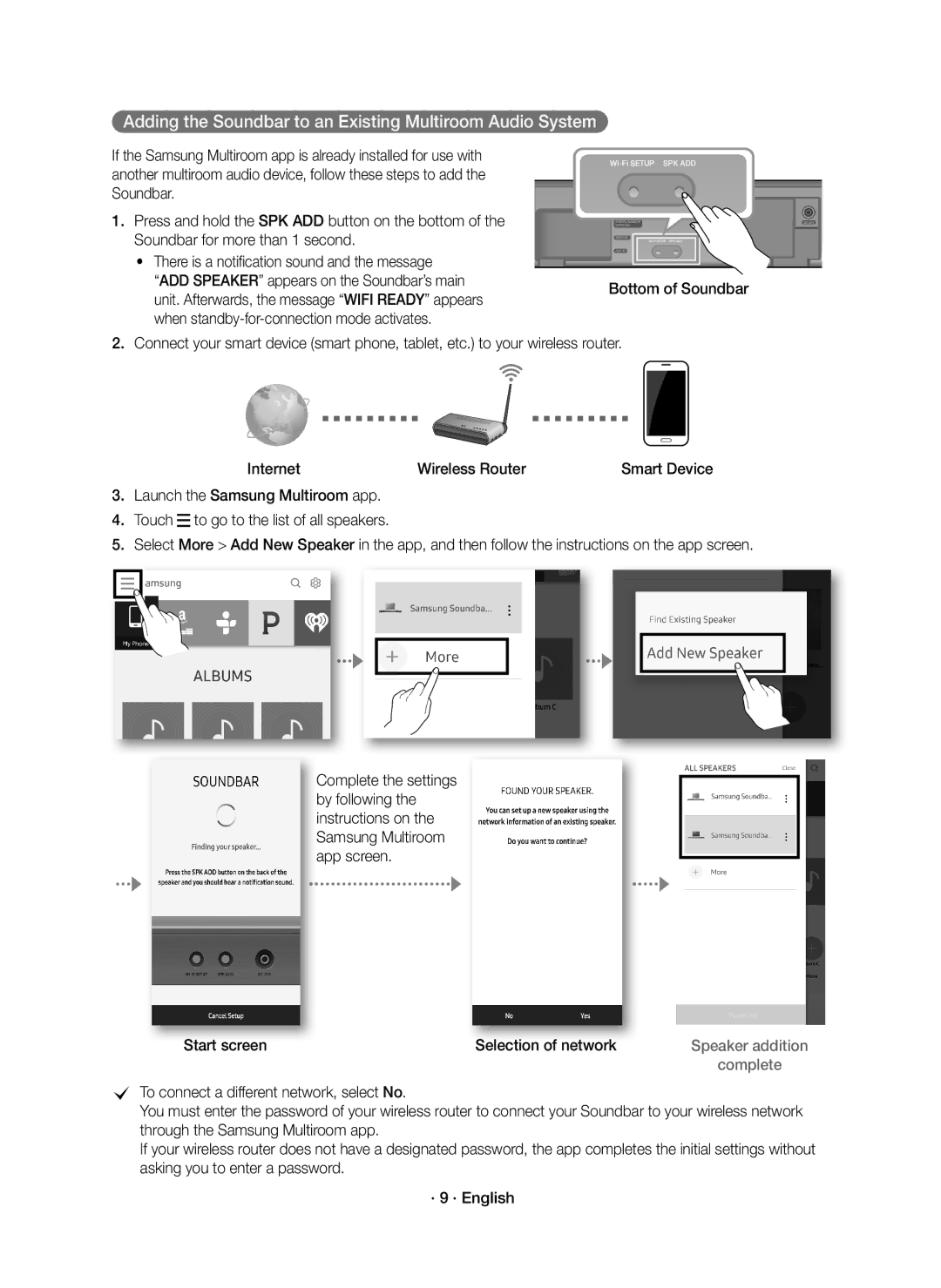HW-K650/ZF, HW-K651/ZF specifications
The Samsung HW-K650/ZF and HW-K651/ZF soundbars are designed to elevate your audio experience, delivering rich and immersive sound that enhances your entertainment. These models include a range of features aimed at providing users with high-quality audio, making them ideal companions for your television or movie watching.One of the standout features of the HW-K650/ZF and HW-K651/ZF is their powerful 3.1 channel configuration, which includes a separate wireless subwoofer. This combination allows for a more dynamic range of sound, emphasizing deep bass and clear dialogue, resulting in a cinema-like audio experience right in your living room.
These soundbars utilize Samsung's Adaptive Sound technology, which intelligently analyzes the content being played and adjusts the sound output accordingly. This ensures that dialogue is crystal clear, while soundtracks and effects are enhanced, allowing you to hear nuances that might otherwise go unnoticed in standard audio setups.
The HW-K650/ZF and HW-K651/ZF also support Dolby Digital and DTS technologies, which provide an immersive surround sound experience. This is particularly beneficial for action-packed movies, games, or any content where audio plays a crucial role in storytelling.
Additionally, these models come equipped with Bluetooth capability, enabling users to easily stream music from their smartphones, tablets, or other devices. This versatility makes them a great addition, not just for home theater setups, but also for casual listening sessions.
Design-wise, both the HW-K650/ZF and HW-K651/ZF feature a sleek and modern aesthetic that fits seamlessly with a variety of home decor styles. The compact size allows for easy placement, whether mounted on a wall or positioned on a TV stand.
The user-friendly interface, along with a dedicated remote control, simplifies operation while providing quick access to different sound modes, volume control, and connectivity options.
Overall, the Samsung HW-K650/ZF and HW-K651/ZF soundbars provide a comprehensive audio solution that combines advanced technologies, ease of use, and stylish design. Whether you're a movie lover, an avid gamer, or simply enjoy listening to music at home, these soundbars offer an impressive upgrade to your audio experience, ensuring that every sound is delivered with clarity and depth.