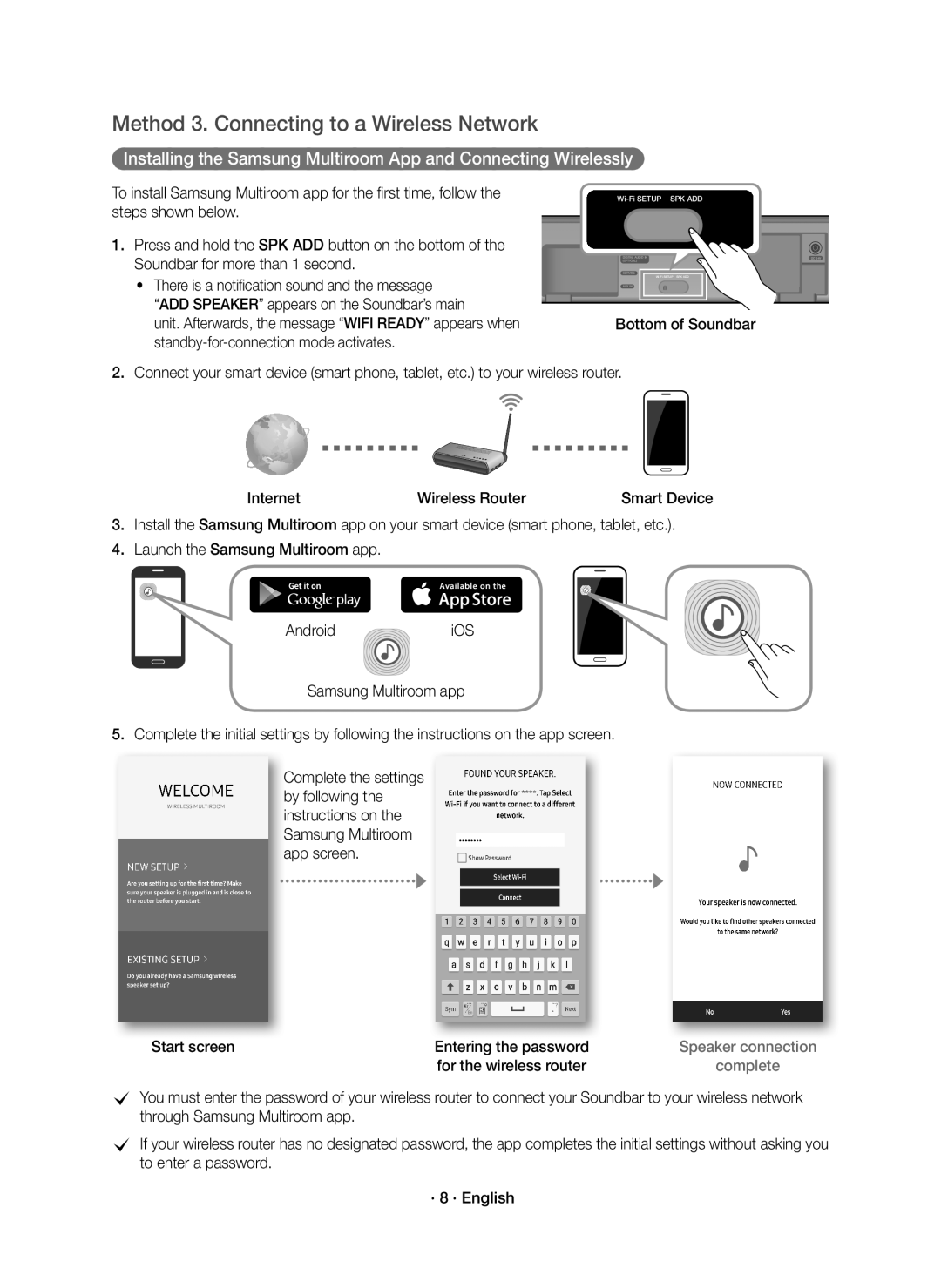For further information, refer to the Web Manual
Safety Information
Safety Warnings
Precautions
Top AC/DC Adapter Power Cord
DC 24V Power Jack
Subwoofer
Rear of Subwoofer Bottom of the Soundbar Main Unit
Connecting the Subwoofer to the Soundbar Main Unit
Soundbar Main Unit Subwoofer
Connecting to Your TV
Method 1. Connecting with a Cable
Bottom of Soundbar Optical Cable
Optical OUT
YesNo
· 7 · English
Method 3. Connecting to a Wireless Network
Start screen
Adding the Soundbar to an Existing Multiroom Audio System
Start screen Selection of network
TV sound is output · 10 · English
Connecting the Soundbar to your Samsung Smart TV
TV sound is output
Connecting Samsung Multiroom Audio System to the Surround
· 12 · English
Connection VIA Bluetooth
Disconnecting the Soundbar from the Bluetooth device
Connecting to AN External Device
Software Update
Auto Update
Updating with USB
Wallmount Components
Installing the Wall Mount
Installation Precautions
Centre Line
Rear side of Soundbar Right end of Soundbar
Make sure to position them correctly
Wall Mount R Wall Mount L · 15 · English
Detaching the Soundbar from the Wall
Remote Control Buttons & Features
Inserting Battery before using the Remote Control
Controlling the Soundbar using Your TV Remote
Source
Sound Effect
Troubleshooting
Remote control does not work Is the battery drained?
Licence
Sound is not produced Is the Mute function on?
Important Note about Service
Specifications
Weight Soundbar Main Unit Subwoofer PS-WK660 / PS-WK661
Open Source Licence Notice
Wireless Models including the frequency of 5.15GHz-5.35GHz
Wireless Models excluding the frequency of 5.15GHz-5.35GHz
Sikkerhedsinformationer
Forsigtig
Forholdsregler
· 3 · Dansk
Fjernbetjening / Batteri Subwoofer Optisk kabel
Bagside af Subwoofer
Tilslutning AF Subwooferen TIL SOUNDBAR- Hovedenheden
Soundbar-hovedenheden Subwoofer
Sådan Tilslutter DU DIT TV
Metode 1. Tilslutning med kabel
Kontroller porten
Soundbar
JaNej
Startskærm
Installera Samsung Multiroom-appen och ansluta trådlöst
Metod 3. Ansluta till ett trådlöst nätverk
Startskærm Valg af netværk
TV-lyden udsendes · 10 · Dansk
Tilslutning af din Soundbar til dit Samsung Smart-tv
Multiroom Link
Soundbar
Forbindelse VIA Bluetooth
Frakobling af Soundbar-hovedenheden fra Bluetooth-enheden
Sådan Oprettes DER Forbindelse TIL EN Ekstern Enhed
Softwareopdatering
Automatisk opdatering
Opdatering med USB
Vægmonteringskomponenter
Installation AF Vægbeslaget
Forholdsregler vedr. installation
· 15 · Dansk
Højre side af Soundbaren
Vægbeslag H
Sådan Nedtages Soundbaren FRA Væggen
Knapper OG Funktioner PÅ Fjernbetjeningen
Isættelse af batteri før brug af fjernbetjeningen
Sådan betjenes din Soundbar med tvets fjernbetjening
· 17 · Dansk
Indstiller midlertidigt lydstyrken til
Tryk igen for at annullere
Justerer lydstyrken på enheden
Tryk på knappen & igen for at afspille den valgte musik
Problemløsning
Licens
Specifikationer
Vigtig Note OM Service
Bemærkning VEDR. Open SOURCE-LICENS
Port Ca sekunder for at slå Bluetooth til eller fra
Trådløse modeller inklusive frekvensen på 5,15 GHz-5,35 GHz
På fjernbetjeningen til din Soundbar
· 21 · Dansk
Turvallisuusohjeet
Muistutus
Turvaohjeet
Tunnissa
Kaukosäädin / paristo Bassokaiutin Optinen kaapeli
Bassokaiuttimen takaosa Soundbar-Päälaitteen Alapuoli
Ylä Verkkolaite Virtajohto
Sähkövirran Verkkolaite Kytkeminen DC 24V Virtaliitäntä
Bassokaiuttimen Yhdistäminen SOUNDBAR- Päälaitteeseen
Soundbar-Päälaite Bassokaiutin
Soundbarin pohja Optinen kaapeli
Kytkentä Tvhen
Vaihtoehto 1. Yhdistäminen kaapelilla
KylläEi
Vaihtoehto 3. Yhteyden muodostaminen langattomaan verkkoon
Jos asennat Samsungin Multiroom-sovelluksen ensimmäistä
Sekunti
Kuuluu äänimerkki, ja ilmoitus ADD Speaker näkyy
· 9 · Suomi
Aloitusruutu Verkon valinta
CJos haluat muodostaa yhteyden toiseen verkkoon, valitse No
Soundbar-laitteen yhdistäminen Samsung Smart TVhen
TVn äänet toistetaan · 10 · Suomi
Soundbar
Yhdistäminen BLUETOOTH-TOIMINNOLLA
Kytkeminen Ulkoiseen Laitteeseen
Ohjelmiston Päivitys
Automaattinen päivitys
USB-päivitys
Seinäkiinnitysosat
Seinä Telineen Asentaminen
Asennuksen Varotoimenpiteet
Keskiviiva
Soundbar-laitteen oikea sivu
Varmista, että asetat ne oikein
Seinäkiinnitin Oikea Vasen · 15 · Suomi
SOUNDBAR-LAITTEEN Irrottaminen Seinästä
Kaukosäätimen Painikkeet JA Toiminnot
Pariston asettaminen kaukosäätimeen ennen käyttöä
Soundbar-laitteen ohjaaminen TVn kaukosäätimellä
· 17 · Suomi
Audio Sync
Vianmääritys
Lisenssillä
Avoimen Lähdekielen LISENSSI-ILMOITUS
Tärkeä Huoltohuomautus
Tiedot
Paino Soundbar-Päälaite Bassokaiutin PS-WK660 / PS-WK661
Langattomat mallit taajuudella 5,15-5,35 GHz
Langattomat mallit ilman taajuutta 5,15-5,35 GHz
Sikkerhetsinformasjon
Forsiktig
Forholdsregler
Fjernkontroll/batteri Basselement Optisk Kabel
Bakside av Basselement Bunnen av Soundbar-hovedenheten
Koble Basselement TIL SOUNDBAR-HOVEDENHETEN
Soundbar-Hovedenheten Basselement
Bunnen av Soundbar Optisk Kabel
Koble TIL TV-APPARATET Ditt
Metode 1. Tilkobling med kabel
JaNei
Metode 3. Koble til et trådløst nettverk
Bunnen av Soundbar Internett Trådløs ruter
Legge din Soundbar til et eksisterende Multiroom lydsystem
Startskjerm Valg av nettverk
Koble Soundbar til din Samsung smart-TV
TV-lyden er lyd ut · 10 · Norsk
Tilkobling av Samsung Multiroom Audio System til Surround
Tilkobling VIA Bluetooth
Koble Soundbar fra Bluetooth-enheten
Koble TIL EN Ekstern Enhet
Programvareoppdatering
Autom. oppdatering
Oppdatere med USB
Tilbehør for veggmontering
Montere Veggfestet
Forholdsregler ved montering
Midtstilt linje
Bor et hull i veggen ved hvert merke ved hjelp av en drill
Baksiden av Soundbar
Høyre side av Soundbar
TA NED Soundbar FRA Veggen
CIkke heng på den monterte enheten, og unngå støt eller slag
Knapper OG Funksjoner PÅ Fjernkontrollen
Sette i batteri før bruk av fjernkontrollen
Styrer Soundbar fra fjernkontrollen til TV-apparatet
· 17 · Norsk
Stiller volumet midlertidig på
Fra -3 ~ +3, Subwoofer LEVEL-volumet fra -12, -6 ~ +6
Trykk på nytt for å oppheve
Justerer lydnivået til enheten
Feilsøking
Lisens
Viktig Merknad OM Service
Lisensmerknader OM Åpen Kildekode
Spesifikasjoner
Vekt Soundbar-Hovedenheten Basselement PS-WK660 / PS-WK661
· 21 · Norsk
For port For å slå Bluetooth på/av
Trådløse modeller inkludert frekvensen på 5,15 GHz-5,35 GHz
Säkerhetsinformation
VAR Försiktig
Säkerhetsanvisningar
VARNING, Svälj Inte BATTERIET, Risk FÖR Frätskada
Fjärrkontroll/batteri Subwoofer Optisk Kabel
Baksida av Subwoofer Soundbar-Huvudenhetens Undersida
Ansluta Subwoofern Till SOUNDBAR-HUVUDENHETEN
Soundbar-Huvudenhet Subwoofer
Längst ned på din Soundbar Optisk Kabel
Anslutning Till TVN
Metod 1. Ansluta med kabel
Slå på Samsung TVn och Soundbar
Startskärm
Startskärm Val av nätverk
Är klart
Ansluta Soundbar till din Samsung Smart-TV
Tv-ljud sänds ut · 10 · Svenska
Soundbar
Anslutning VIA Bluetooth
Koppla bort Soundbar från Bluetooth-enheten
Anslutning Till EN Extern Enhet
Programvaruuppdatering
Auto-uppdatera
Uppdatera med USB
Installationsanvisningar
Väggmonteringskomponenter
Väggmontering
Väggfäste 2 st
· 15 · Svenska
Se till att placera dem rätt
Väggmontering H
Montera NED Soundbar Från Väggen
Knappar OCH Funktioner PÅ Fjärrkontrollen
Sätta i batteriet innan fjärrkontrollen används
Styr Soundbar med fjärrkontrollen till din tv
· 17 · Svenska
Night
Felsökning
Det hörs inget ljud Är Tyst-funktionen på?
Är volymen inställd på minimum?
Har TVn firmware senaste version?
Vikt Soundbar-Huvudenhet Subwoofer PS-WK660 / PS-WK661
Viktig Information OM Service
Licensmeddelande FÖR Open Source
Port Sekunder för att slå på/av Bluetooth
Trådlösa modeller inklusive frekvensen 5,15 GHz-5,35 GHz
Trådlösa modeller exklusive frekvensen 5,15 GHz-5,35 GHz
På Soundbar-fjärrkontrollen längre än
AH68-02961D-00
Country Contact Centre Web Site ` Europe