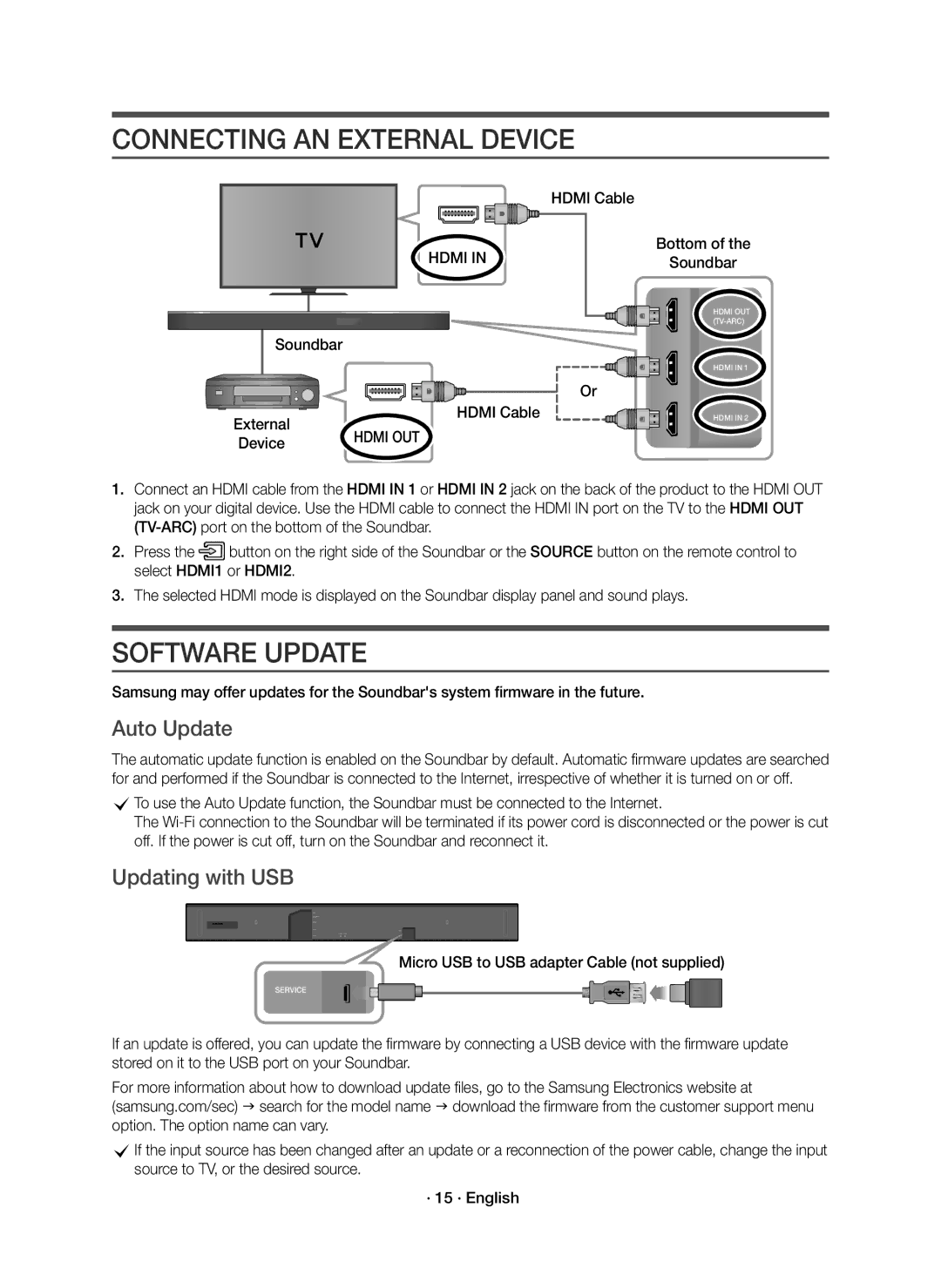For further information, refer to the Web Manual
Safety Warnings
Safety Information
Precautions
This product supports Dolby Atmos
Features
Soundbar Main Unit
Connecting Electrical Power
Remote Control / Batteries Subwoofer Hdmi Cable
Checking the Components
Rear of Subwoofer · 6 · English
Connecting the Soundbar Main Unit to the Subwoofer
Automatic Connection
Rear of Subwoofer
ID SET
Connecting to Your TV
Method 1. Connecting with a Cable
Check the Hdmi TV-ARC port on your TV
Start screen
Method 2. Connecting to a Wireless Network
Start screen Selection of network
Adding the Soundbar to an Existing Multiroom Audio System
Connecting the Soundbar to your Samsung Smart TV
TV sound is output
TV sound is output · 11 · English
Connecting Samsung Multiroom Audio System to the Surround
Connection VIA Bluetooth
Disconnecting the Soundbar from the Bluetooth device
· 13 · English
Bottom Soundbar
Hdmi
Updating with USB
Connecting AN External Device
Software Update
Auto Update
Installing the Wall Mount
Installation Precautions
Wallmount Components
Centre Line
· 18 · English
Remote Control Buttons & Features
On Play sound over all the speakers
Sound
Source
Effect
VOL
Level Woofer
Sound is not produced Is the Mute function on?
Troubleshooting
Remote control does not work Are the batteries drained?
Licence
Amplifier
Important Note about Service
Specifications
Open Source Licence Notice
· 24 · English
To turn Wi-Fi/Ethernet On / Off
Bluetooth Port deactivation method
Turn Bluetooth On / Off
Forsigtig
Sikkerhedsinformationer
Forholdsregler
Funktioner
Hvad er Dolby Atmos?
· 4 · Dansk
Tilslutning TIL Strøm
Kontrol AF Komponenterne
Automatisk Tilslutning
Bagside af Subwoofer
Bagside af Subwoofer · 6 · Dansk
ID SET
Bunden af Soundbar
Sådan Tilslutter DU DIT TV
Metode 1. Tilslutning med kabel
Kontroller Hdmi TV-ARC-porten på dit TV
Metode 2. Tilslutning til et trådløst netværk
Startskærm
· 9 · Dansk
Tilføjelse af Soundbar til eksisterende Multiroom-lydsystem
Du hører et lydsignal, og meddelelsen
Tilslutning af din Soundbar til dit Samsung Smart-tv
Multiroom Link
TV-lyden udsendes · 11 · Dansk
Soundbar
Frakobling af Soundbar-hovedenheden fra Bluetooth-enheden
Forbindelse VIA Bluetooth
Eller HDMI-kabel Ekstern enhed
Hdmi OUT
Digitalt output Vælg Bitstream ubehandlet
Opdatering med USB
Sådan Oprettes DER Forbindelse TIL EN Ekstern Enhed
Softwareopdatering
Automatisk opdatering
Installation AF Vægbeslaget
Forholdsregler vedr. installation
Vægmonteringskomponenter
Højre side af Soundbaren · 17 · Dansk
Placering, skal du sørge for at indsætte de
Page
Knapper OG Funktioner PÅ Fjernbetjeningen
Op/Ned
DRC Dynamic Range Control
Du kan vælge mellem TREBLE, Bass og Audio Sync
Lydkontrol
Midt
Fjernbetjeningen fungerer ikke Er batterierne brugt op?
Problemløsning
Licens
Der er ingen lyd Er funktionen Tavs aktiveret?
Generelt
Vigtig Note OM Service
Bemærkning VEDR. Open SOURCE-LICENS
Specifikationer
Gælder i lande med systemer til affaldssortering
· 24 · Dansk
Muistutus
Turvallisuusohjeet
Turvaohjeet
Tunnissa
· 3 · Suomi
Verkkoyhteydellä
Ominaisuudet
Sähkövirran Kytkeminen
Osien Tarkistaminen
Automaattinen yhdistäminen
Bassokaiuttimen takaosa
Bassokaiuttimen takaosa · 6 · Suomi
ID SET
Vaihtoehto 1. Yhdistäminen kaapelilla
Kytkentä Tvhen
Reitittimeesi Internet Langaton reititin
Vaihtoehto 2. Yhteyden muodostaminen langattomaan verkkoon
Aloitusruutu Verkon valinta
Soundbar-laitteen yhdistäminen Samsung Smart TVhen
TVn äänet toistetaan
TVn äänet toistetaan · 11 · Suomi
Soundbar
Yhdistäminen BLUETOOTH-TOIMINNOLLA
Laitteiden Yhdistäminen Dolby Atmos -KÄYTTÖÄ Varten
Tai HDMI-kaapeli Ulkoinen laite
Digitaalilähtö Valitse Bittivirta käsittelemätön
USB-päivitys
Kytkeminen Ulkoiseen Laitteeseen
Ohjelmiston Päivitys
Automaattinen päivitys
Seinä Telineen Asentaminen
Asennuksen Varotoimenpiteet
Seinäkiinnitysosat
Type 700mm
Page
Kaukosäätimen Painikkeet JA Toiminnot
+3 painikkeilla Ylös/Alas
SPORTS, MOVIE, ja Night Night -tila
Voit valita TREBLE, Bass ja Audio Sync
Äänen asetus
Soundbar-Päälaite
Kaukosäädin ei toimi Ovatko paristot tyhjät?
Vianmääritys
Lisenssillä
Ääntä ei kuulu Onko mykistystoiminto käytössä?
Yleiset
Avoimen Lähdekielen LISENSSI-ILMOITUS
Tärkeä Huoltohuomautus
Tiedot
Jätteiden lajittelua käyttävät maat
· 24 · Suomi
Forsiktig
Sikkerhetsinformasjon
· 3 · Norsk
Dette produktet støtter Dolby Atmos
Funksjoner
Tilkobling AV Strøm
Sjekke Komponentene
Bakside av Basselement · 6 · Norsk
Koble Basselement TIL SOUNDBAR-HOVEDENHETEN
Automatisk tilkobling
Bakside av Basselement
ID SET
Høyre side av Soundbar
Koble TIL TV-APPARATET Ditt
Metode 1. Tilkobling med kabel
Bunnen av Soundbar
Metode 2. Koble til et trådløst nettverk
Etterpå vises meldingen Wifi Ready når modusen
Startskjerm Valg av nettverk
Legge din Soundbar til et eksisterende Multiroom lydsystem
TV-lyden er lyd ut · 11 · Norsk
Koble Soundbar til din Samsung smart-TV
Tilkobling av Samsung Multiroom Audio System til Surround
Koble Soundbar fra Bluetooth-enheten
Tilkobling VIA Bluetooth
Eller HDMI-kabel Ekstern enhet
Digitalt utsignal Velg Bitstrøm ubehandlet
Oppdatere med USB
Koble TIL EN Ekstern Enhet
Programvareoppdatering
Autom. oppdatering
Du kan bruke veggbraketten til å montere enheten på veggen
Må kun installeres på en loddrett vegg
Montere Veggfestet
Forholdsregler ved montering
Baksiden av Soundbar Høyre side av Soundbar · 17 · Norsk
Bor et hull i veggen ved hvert merke ved hjelp av en drill
· 18 · Norsk
Knapper OG Funksjoner PÅ Fjernkontrollen
Slår Soundbar på og av Strøm
PÅ Spill av lyd på alle høyttalerne
Knappene
Forskjellige lydkildene bli justert automatisk
Du kan velge mellom TREBLE, Bass og Audio Sync
Lydkontroll
Foran venstre
Fjernkontrollen fungerer ikke Er batteriene oppbrukte?
Feilsøking
Lisens
Det kommer ikke noen lyd Er Demp-funksjonen aktivert?
Forsterker
Viktig Merknad OM Service
Lisensmerknader OM Åpen Kildekode
Spesifikasjoner
Gjelder i land med avfallssortering
· 24 · Norsk
VAR Försiktig
Säkerhetsinformation
· 3 · Svenska
Säkerhetsanvisningar
Den här produkten har stöd för Dolby Atmos
Egenskaper
Ansluta Elektrisk Ström
Kontrollera Komponenterna
Baksida av subwoofer · 6 · Svenska
Ansluta Subwoofern Till SOUNDBAR- Huvudenheten
Automatisk anslutning
Baksida av subwoofer
ID SET
Längst ned på din Soundbar
Anslutning Till TVN
Metod 1. Ansluta med kabel
Kontrollera porten Hdmi in TV-ARC på din tv
Metod 2. Ansluta till ett trådlöst nätverk
Installera Samsung Multiroom-appen och ansluta trådlöst
Startskärm Val av nätverk
Längst ned på din Soundbar Internet Trådlös router
Tv-ljud sänds ut · 11 · Svenska
Ansluta Soundbar till din Samsung Smart-TV
Soundbar
Koppla bort Soundbar från Bluetooth-enheten
Anslutning VIA Bluetooth
Anslutning AV Enheter FÖR ATT Använda Dolby Atmos
Eller HDMI-kabel Extern enhet
Digital utgång Välj Bitstream obearbetad
Uppdatera med USB
Anslutning Till EN Extern Enhet
Programvaruuppdatering
Auto-uppdatera
Cm eller mer · 16 · Svenska
Installationsanvisningar
Mittlinje
Page
Reglera volymen för Soundbar med fjärrkontrollen till din tv
Knappar OCH Funktioner PÅ Fjärrkontrollen
Night
Mitten Främre höger Främre övre höger
Det hörs inget ljud Är Tyst-funktionen på?
Felsökning
GHz-5,35 GHz och 5,47 GHz
Viktig Information OM Service
Licensmeddelande FÖR Open Source
Vikt Soundbar-Huvudenhet Subwoofer PS-KW1-4
· 24 · Svenska
För att slå på/av Wi-fi/Ethernet
Bluetooth Avaktiveringsmetod för port
För att slå på/av Bluetooth
Country Contact Centre Web Site ` Europe
AH68-02962M-01

![]() button on the right side of the Soundbar or the SOURCE button on the remote control to select HDMI1 or HDMI2.
button on the right side of the Soundbar or the SOURCE button on the remote control to select HDMI1 or HDMI2.