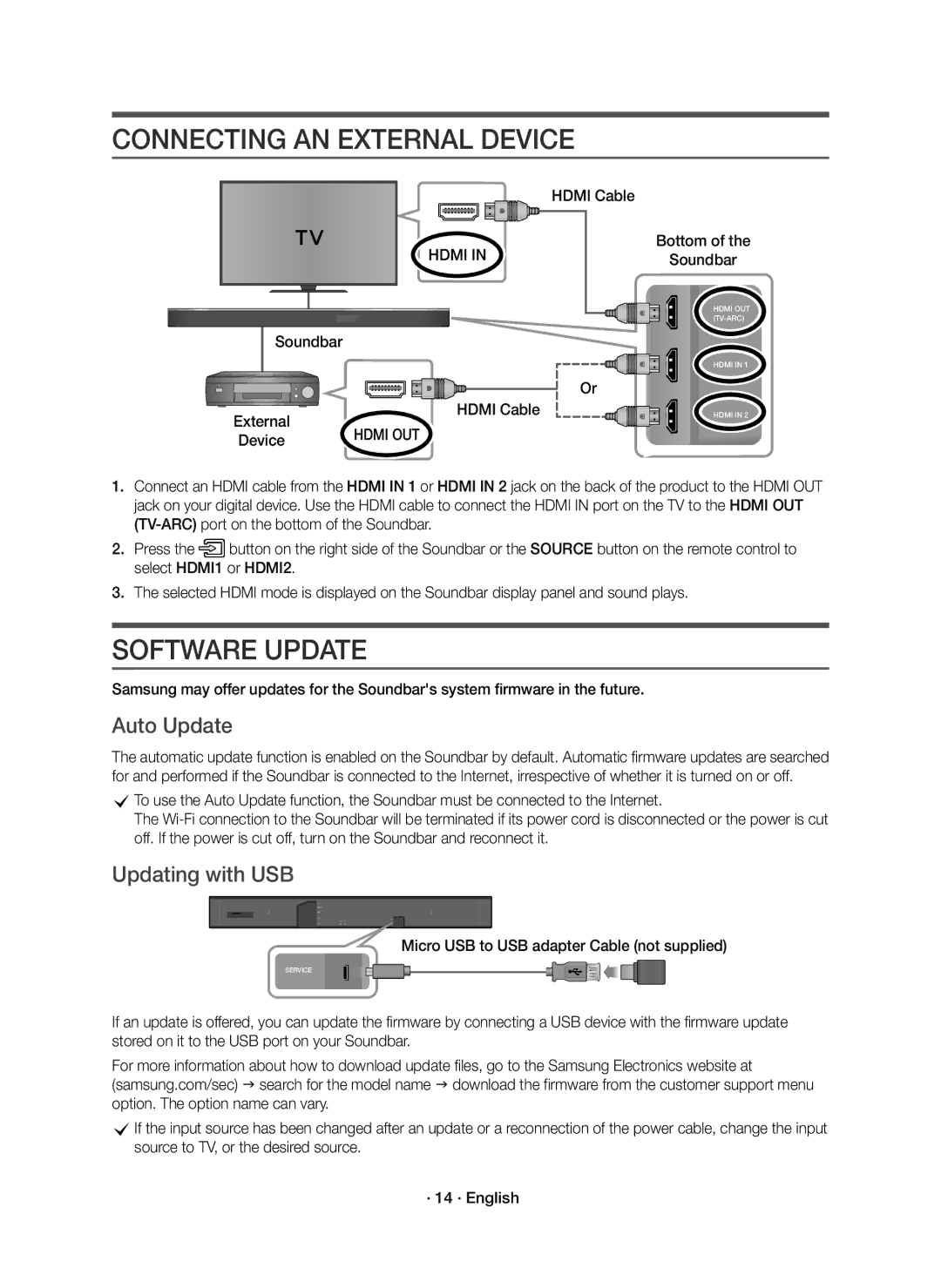CONNECTING AN EXTERNAL DEVICE
HDMI Cable
HDMI IN
Bottom of the
Soundbar
HDMI OUT
Soundbar
HDMI IN 1
Or
HDMI Cable
External | HDMI OUT |
Device |
HDMI IN 2
1.Connect an HDMI cable from the HDMI IN 1 or HDMI IN 2 jack on the back of the product to the HDMI OUT jack on your digital device. Use the HDMI cable to connect the HDMI IN port on the TV to the HDMI OUT
2.Press the![]() button on the right side of the Soundbar or the SOURCE button on the remote control to select HDMI1 or HDMI2.
button on the right side of the Soundbar or the SOURCE button on the remote control to select HDMI1 or HDMI2.
3.The selected HDMI mode is displayed on the Soundbar display panel and sound plays.
SOFTWARE UPDATE
Samsung may offer updates for the Soundbar's system firmware in the future.
Auto Update
The automatic update function is enabled on the Soundbar by default. Automatic firmware updates are searched for and performed if the Soundbar is connected to the Internet, irrespective of whether it is turned on or off.
cTo use the Auto Update function, the Soundbar must be connected to the Internet.
The
Updating with USB
Micro USB to USB adapter Cable (not supplied)
SERVICE
If an update is offered, you can update the firmware by connecting a USB device with the firmware update stored on it to the USB port on your Soundbar.
For more information about how to download update files, go to the Samsung Electronics website at (samsung.com/sec) search for the model name download the firmware from the customer support menu option. The option name can vary.
cIf the input source has been changed after an update or a reconnection of the power cable, change the input source to TV, or the desired source.
· 14 · English