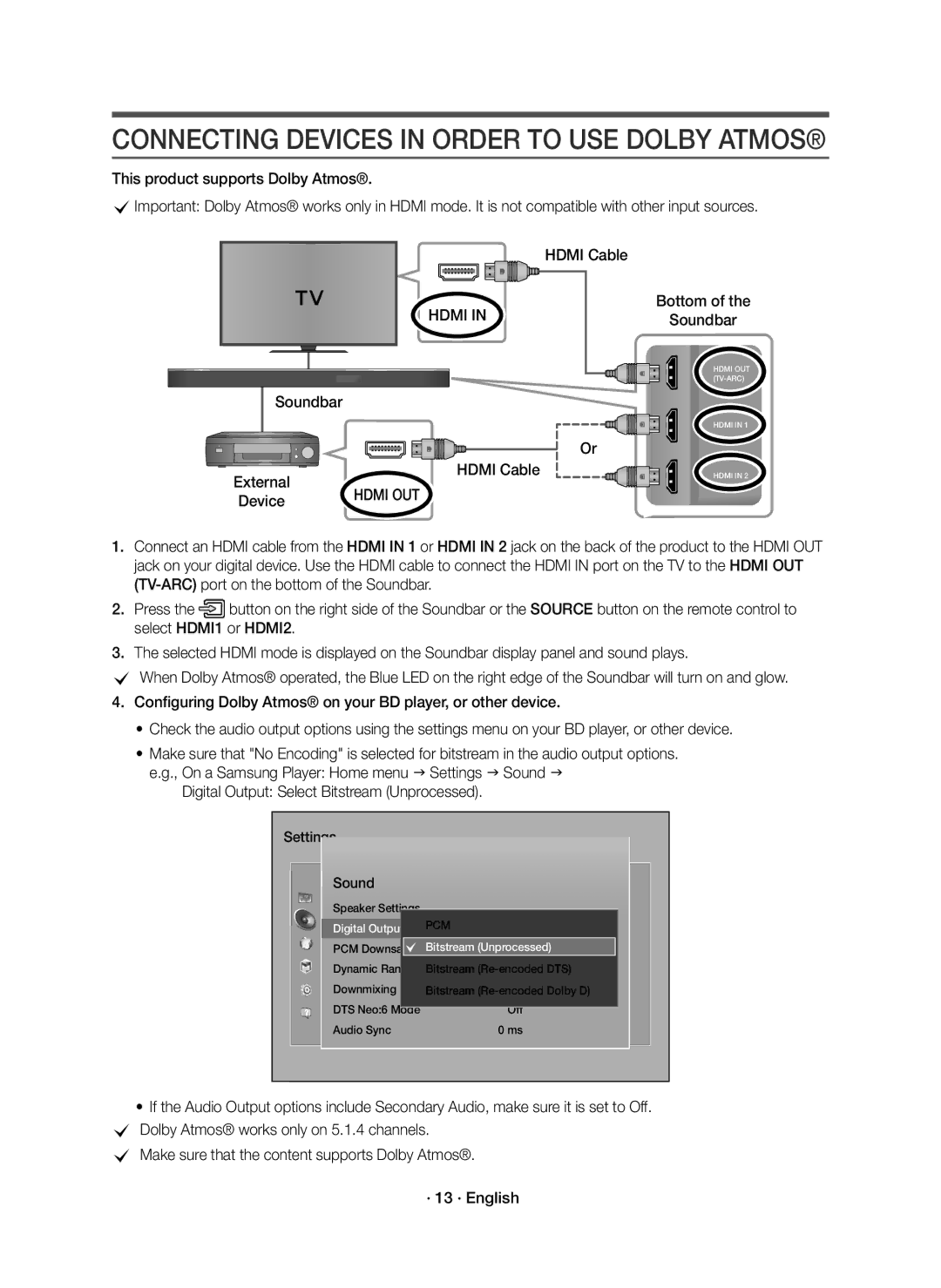CONNECTING DEVICES IN ORDER TO USE DOLBY ATMOS®
This product supports Dolby Atmos®.
cImportant: Dolby Atmos® works only in HDMI mode. It is not compatible with other input sources.
HDMI Cable
HDMI IN
Bottom of the
Soundbar
HDMI OUT
Soundbar
HDMI IN 1
Or
HDMI Cable
External | HDMI OUT |
Device |
HDMI IN 2
1.Connect an HDMI cable from the HDMI IN 1 or HDMI IN 2 jack on the back of the product to the HDMI OUT jack on your digital device. Use the HDMI cable to connect the HDMI IN port on the TV to the HDMI OUT
2.Press the![]() button on the right side of the Soundbar or the SOURCE button on the remote control to select HDMI1 or HDMI2.
button on the right side of the Soundbar or the SOURCE button on the remote control to select HDMI1 or HDMI2.
3.The selected HDMI mode is displayed on the Soundbar display panel and sound plays.
cWhen Dolby Atmos® operated, the Blue LED on the right edge of the Soundbar will turn on and glow.
4.Configuring Dolby Atmos® on your BD player, or other device.
•Check the audio output options using the settings menu on your BD player, or other device.
•Make sure that "No Encoding" is selected for bitstream in the audio output options. e.g., On a Samsung Player: Home menu Settings Sound
Digital Output: Select Bitstream (Unprocessed).
Settings
Sound
Speaker Settings | PCM |
Digital Output | |
PCM DownsamplingBitstream (Unprocessed) | |
Dynamic Range ControlBitstream | |
Downmixing ModeBitstream | |
DTS Neo:6 Mode | Off |
Audio Sync | 0 ms |
•If the Audio Output options include Secondary Audio, make sure it is set to Off. c Dolby Atmos® works only on 5.1.4 channels.
cMake sure that the content supports Dolby Atmos®.
· 13 · English