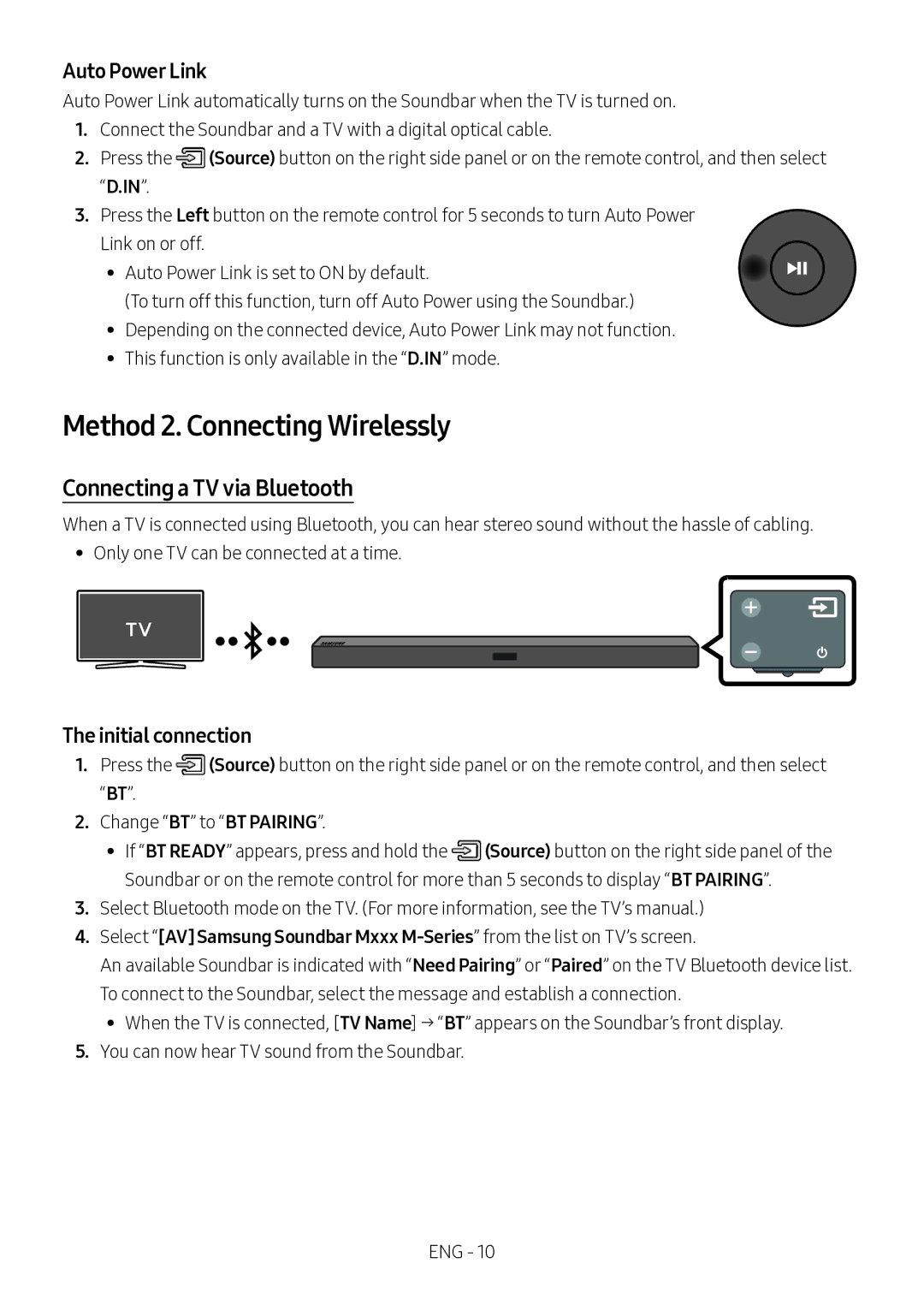Auto Power Link
Auto Power Link automatically turns on the Soundbar when the TV is turned on.
1.Connect the Soundbar and a TV with a digital optical cable.
2.Press the ![]() (Source) button on the right side panel or on the remote control, and then select “D.IN”.
(Source) button on the right side panel or on the remote control, and then select “D.IN”.
3.Press the Left button on the remote control for 5 seconds to turn Auto Power Link on or off.
•• Auto Power Link is set to ON by default.
(To turn off this function, turn off Auto Power using the Soundbar.)
•• Depending on the connected device, Auto Power Link may not function.
•• This function is only available in the “D.IN” mode.
Method 2. Connecting Wirelessly
Connecting a TV via Bluetooth
When a TV is connected using Bluetooth, you can hear stereo sound without the hassle of cabling.
•• Only one TV can be connected at a time.
The initial connection
1.Press the ![]() (Source) button on the right side panel or on the remote control, and then select “BT”.
(Source) button on the right side panel or on the remote control, and then select “BT”.
2.Change “BT” to “BT PAIRING”.
•• If “BT READY” appears, press and hold the ![]() (Source) button on the right side panel of the Soundbar or on the remote control for more than 5 seconds to display “BT PAIRING”.
(Source) button on the right side panel of the Soundbar or on the remote control for more than 5 seconds to display “BT PAIRING”.
3.Select Bluetooth mode on the TV. (For more information, see the TV’s manual.)
4.Select “[AV] Samsung Soundbar Mxxx
An available Soundbar is indicated with “Need Pairing” or “Paired” on the TV Bluetooth device list. To connect to the Soundbar, select the message and establish a connection.
•• When the TV is connected, [TV Name] → “BT” appears on the Soundbar’s front display.
5.You can now hear TV sound from the Soundbar.
ENG - 10