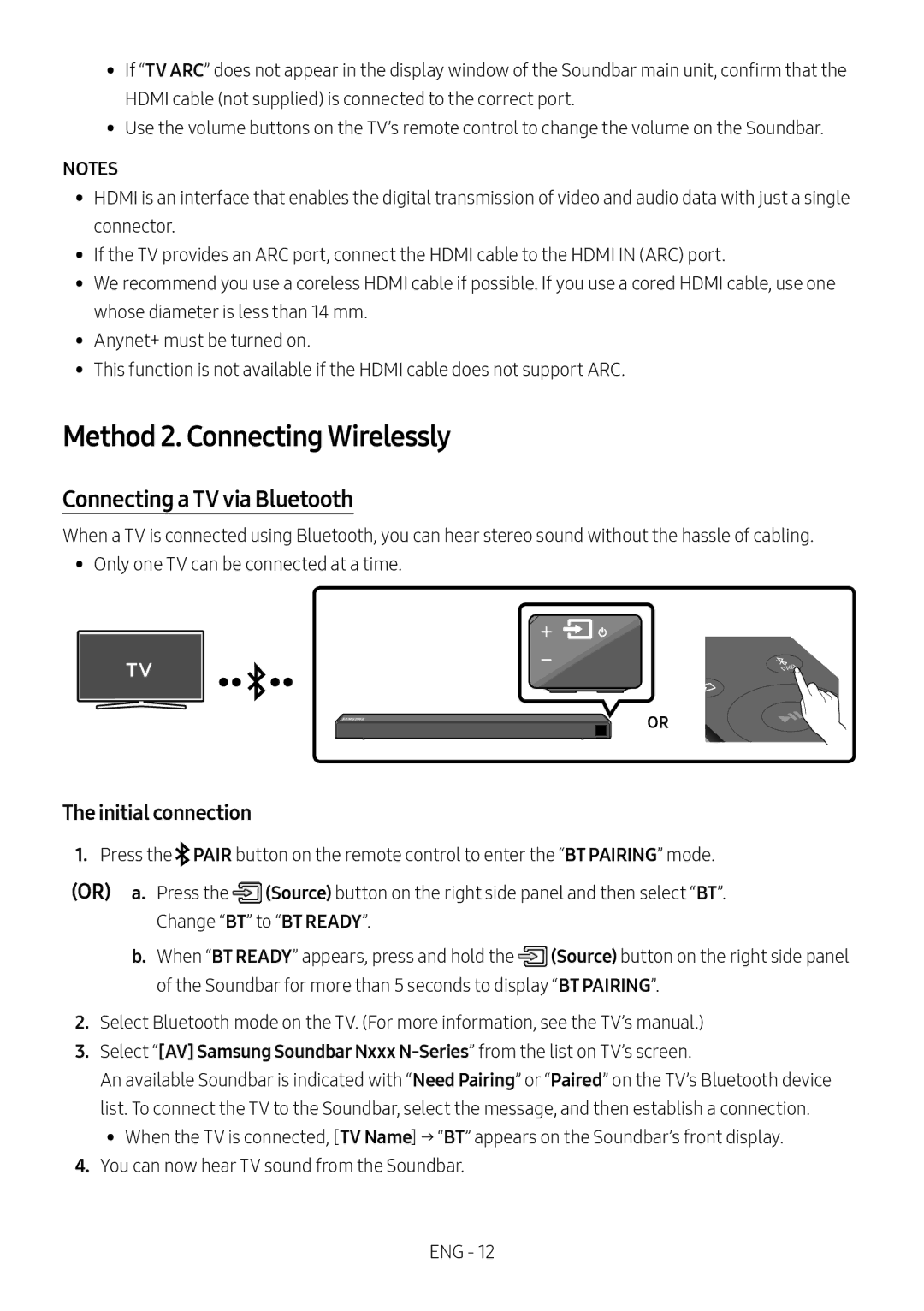HW-N450/ZF, HW-N450/ZG, HW-N450/XN, HW-N450/EN, HW-N460/XE specifications
The Samsung HW-N460 and HW-N450 soundbars are excellent audio solutions designed to enhance your television experience. Both models come packed with advanced features, making them popular choices among home entertainment enthusiasts.The HW-N460 is a versatile soundbar that delivers powerful audio with a 2.1 channel configuration. It includes a wireless subwoofer that provides deep bass, ensuring every action scene and music track feels immersive. With a total output of up to 300 watts, this soundbar fills your room with rich sound that elevates your viewing experience.
The HW-N450, available in various model codes like HW-N450/EN, HW-N450/XN, HW-N450/ZG, and HW-N450/ZF, shares many features with the HW-N460 but features a slightly different design. Like the HW-N460, the HW-N450 also offers a 2.1 channel system, complemented by a wireless subwoofer for enhanced bass response. The total output is similarly impressive, ensuring an impactful audio experience.
One of the standout features of both models is the Bluetooth connectivity, allowing users to stream music directly from their smartphones or tablets. This adds a layer of convenience, making it easy to enjoy your favorite tunes without the hassle of wires. Additionally, the soundbars incorporate Samsung's Smart Sound technology, which automatically analyzes the content you're watching and optimizes the audio settings for the best possible sound quality.
These soundbars also support a range of audio formats, including Dolby Digital, ensuring that you experience films and shows as intended by the creators. With built-in HDMI ARC support, they can easily connect to your TV, simplifying your home theater setup while maintaining high-quality audio transmission.
Design-wise, both soundbars feature a sleek profile that complements modern televisions. With easy installation, they can be mounted on the wall or placed on a media console without taking up too much space.
In conclusion, the Samsung HW-N460 and HW-N450 soundbars offer impressive sound performance, modern connectivity options, and an aesthetic design that fits seamlessly with any home entertainment system. Whether you're watching movies, playing video games, or enjoying music, these soundbars are designed to provide a captivating audio experience.