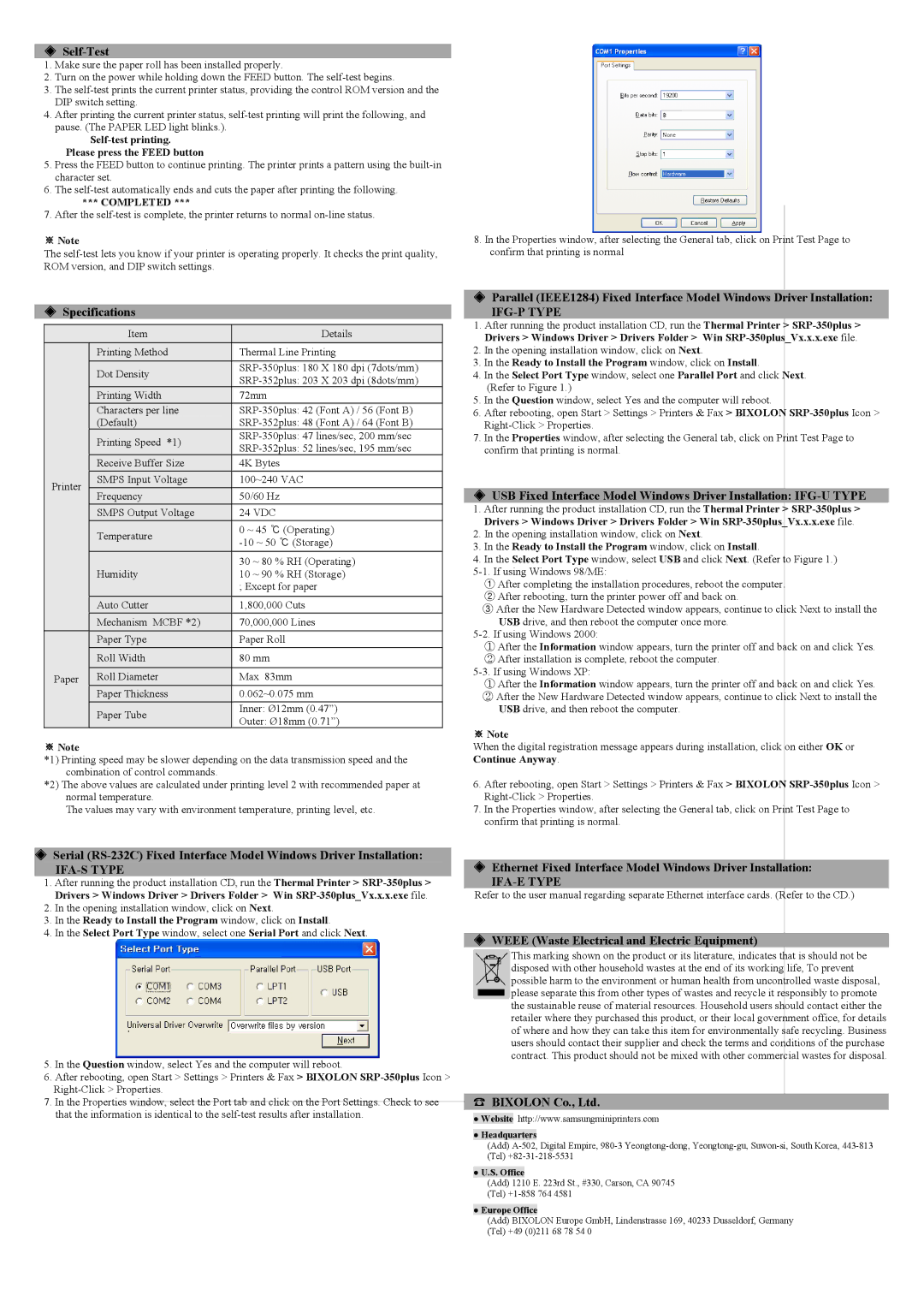◈Self-Test
1.Make sure the paper roll has been installed properly.
2.Turn on the power while holding down the FEED button. The
3.The
4.After printing the current printer status,
Self-test printing. Please press the FEED button
5.Press the FEED button to continue printing. The printer prints a pattern using the
6.The
***COMPLETED ***
7.After the
※Note
The
◈Specifications
|
|
|
| Item |
|
| Details |
|
|
|
| Printing Method |
|
| Thermal Line Printing |
|
|
|
| Dot Density |
|
| |
|
|
|
|
|
| ||
|
|
|
|
|
|
| |
|
|
|
| Printing Width |
| 72mm | |
|
|
|
| Characters per line |
|
| |
|
|
|
| (Default) |
|
| |
|
|
|
| Printing Speed *1) |
|
| |
|
|
|
|
|
| ||
|
|
|
|
|
|
| |
|
|
|
| Receive Buffer Size |
|
| 4K Bytes |
| Printer |
|
| SMPS Input Voltage |
|
| 100~240 VAC |
|
|
| Frequency |
|
| 50/60 Hz | |
|
|
|
|
|
| ||
|
|
|
| SMPS Output Voltage |
|
| 24 VDC |
|
|
|
| Temperature |
|
| 0 ~ 45 ℃ (Operating) |
|
|
|
|
|
| ||
|
|
|
|
|
|
| |
|
|
|
|
|
|
| 30 ~ 80 % RH (Operating) |
|
|
|
| Humidity |
|
| 10 ~ 90 % RH (Storage) |
|
|
|
|
|
|
| ; Except for paper |
|
|
|
| Auto Cutter |
| 1,800,000 Cuts | |
|
|
|
| Mechanism MCBF *2) |
|
| 70,000,000 Lines |
|
|
|
| Paper Type |
|
| Paper Roll |
|
|
|
| Roll Width |
|
| 80 mm |
| Paper |
|
| Roll Diameter |
|
| Max 83mm |
|
|
|
| Paper Thickness |
| 0.062~0.075 mm | |
|
|
|
| Paper Tube |
|
| Inner: Ø12mm (0.47”) |
|
|
|
|
|
| Outer: Ø18mm (0.71”) | |
|
|
|
|
|
|
| |
※Note
*1) Printing speed may be slower depending on the data transmission speed and the combination of control commands.
*2) The above values are calculated under printing level 2 with recommended paper at normal temperature.
The values may vary with environment temperature, printing level, etc.
◈Serial
IFA-S TYPE
1.After running the product installation CD, run the Thermal Printer >
2.In the opening installation window, click on Next.
3.In the Ready to Install the Program window, click on Install.
4.In the Select Port Type window, select one Serial Port and click Next.
5.In the Question window, select Yes and the computer will reboot.
6.After rebooting, open Start > Settings > Printers & Fax > BIXOLON
7.In the Properties window, select the Port tab and click on the Port Settings. Check to see that the information is identical to the
8.In the Properties window, after selecting the General tab, click on Print Test Page to confirm that printing is normal
◈Parallel (IEEE1284) Fixed Interface Model Windows Driver Installation:
IFG-P TYPE
1.After running the product installation CD, run the Thermal Printer >
2.In the opening installation window, click on Next.
3.In the Ready to Install the Program window, click on Install.
4.In the Select Port Type window, select one Parallel Port and click Next.
(Refer to Figure 1.)
5.In the Question window, select Yes and the computer will reboot.
6.After rebooting, open Start > Settings > Printers & Fax > BIXOLON
7.In the Properties window, after selecting the General tab, click on Print Test Page to confirm that printing is normal.
◈USB Fixed Interface Model Windows Driver Installation:
1. After running the product installation CD, run the Thermal Printer >
2. In the opening installation window, click on Next.
3. In the Ready to Install the Program window, click on Install.
4. In the Select Port Type window, select USB and click Next. (Refer to Figure 1.)
①After completing the installation procedures, reboot the computer.
②After rebooting, turn the printer power off and back on.
③After the New Hardware Detected window appears, continue to click Next to install the
USB drive, and then reboot the computer once more.
①After the Information window appears, turn the printer off and back on and click Yes.
② After installation is complete, reboot the computer.
①After the Information window appears, turn the printer off and back on and click Yes.
②After the New Hardware Detected window appears, continue to click Next to install the USB drive, and then reboot the computer.
※Note
When the digital registration message appears during installation, click on either OK or Continue Anyway.
6.After rebooting, open Start > Settings > Printers & Fax > BIXOLON
7.In the Properties window, after selecting the General tab, click on Print Test Page to confirm that printing is normal.
◈Ethernet Fixed Interface Model Windows Driver Installation:
IFA-E TYPE
Refer to the user manual regarding separate Ethernet interface cards. (Refer to the CD.)
◈WEEE (Waste Electrical and Electric Equipment)
This marking shown on the product or its literature, indicates that is should not be disposed with other household wastes at the end of its working life, To prevent possible harm to the environment or human health from uncontrolled waste disposal, please separate this from other types of wastes and recycle it responsibly to promote the sustainable reuse of material resources. Household users should contact either the retailer where they purchased this product, or their local government office, for details of where and how they can take this item for environmentally safe recycling. Business users should contact their supplier and check the terms and conditions of the purchase contract. This product should not be mixed with other commercial wastes for disposal.
☎BIXOLON Co., Ltd.
●Website http://www.samsungminiprinters.com
●Headquarters
(Add)
●U.S. Office
(Add) 1210 E. 223rd St., #330, Carson, CA 90745 (Tel)
●Europe Office
(Add) BIXOLON Europe GmbH, Lindenstrasse 169, 40233 Dusseldorf, Germany (Tel) +49 (0)211 68 78 54 0