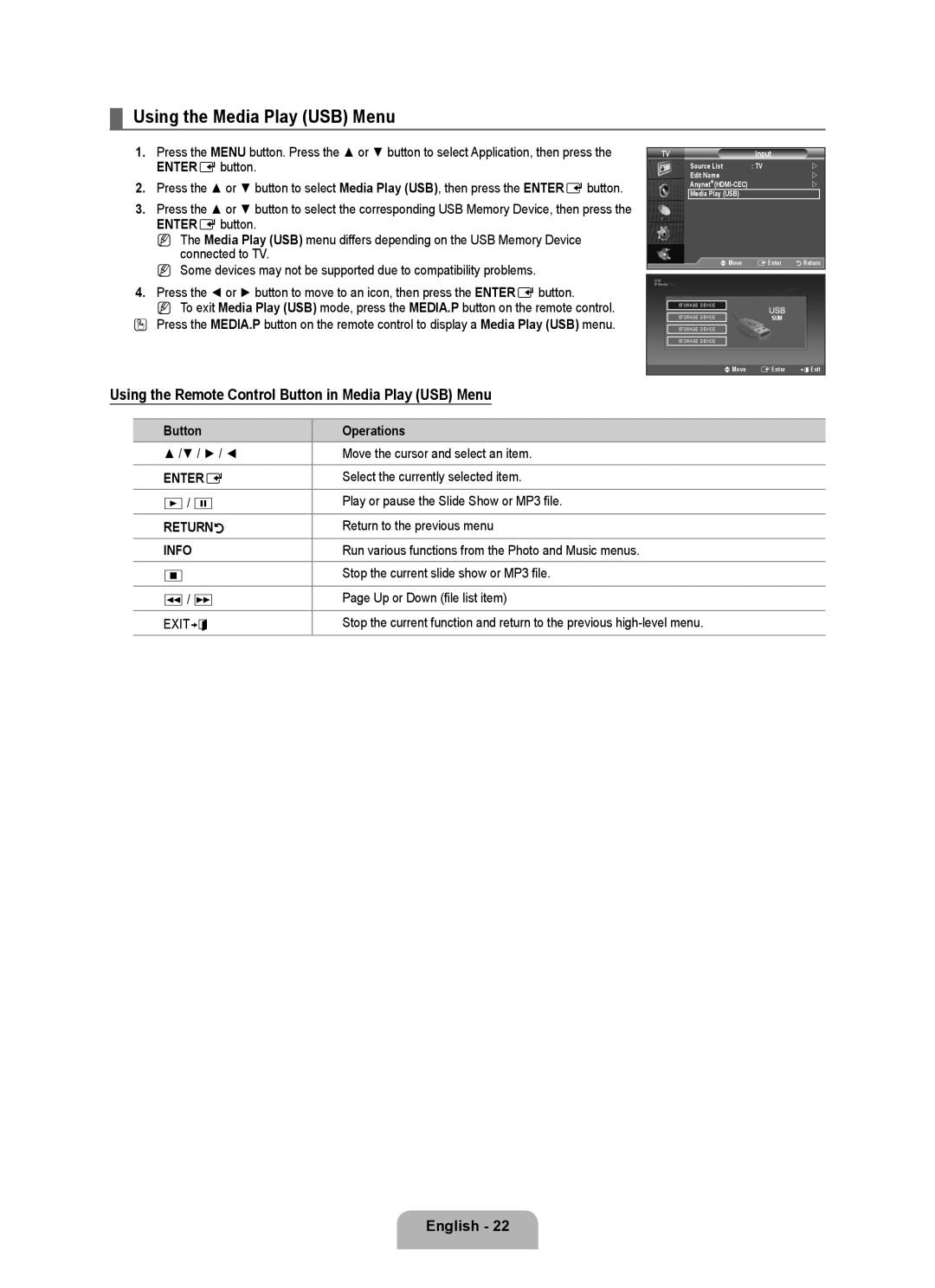¦Using the Media Play (USB) Menu
1.Press the MENU button. Press the ▲ or ▼ button to select Application, then press the
ENTEREbutton.
2.Press the ▲ or ▼ button to select Media Play (USB), then press the ENTEREbutton.
3.Press the ▲ or ▼ button to select the corresponding USB Memory Device, then press the
ENTEREbutton.
N The Media Play (USB) menu differs depending on the USB Memory Device connected to TV.
N Some devices may not be supported due to compatibility problems.
4.Press the ◄ or ► button to move to an icon, then press the ENTEREbutton.
N To exit Media Play (USB) mode, press the MEDIA.P button on the remote control.
OPress the MEDIA.P button on the remote control to display a Media Play (USB) menu.
TV | Input |
|
Source List | : TV | |
Edit Name |
| |
| | |
Media Play (USB) |
|
|
UMove | EEnter | RReturn |
STORAGE DEVICE |
|
STORAGE DEVICE | SUM |
STORAGE DEVICE |
|
STORAGE DEVICE |
|
UMove EEnter eExit
Using the Remote Control Button in Media Play (USB) Menu
Button | Operations |
▲ /▼ / ► / ◄ | Move the cursor and select an item. |
|
|
ENTERE | Select the currently selected item. |
∂/ ∑ | Play or pause the Slide Show or MP3 file. |
RETURNR | Return to the previous menu |
INFO | Run various functions from the Photo and Music menus. |
∫ | Stop the current slide show or MP3 file. |
π/ μ | Page Up or Down (file list item) |
EXITe | Stop the current function and return to the previous |