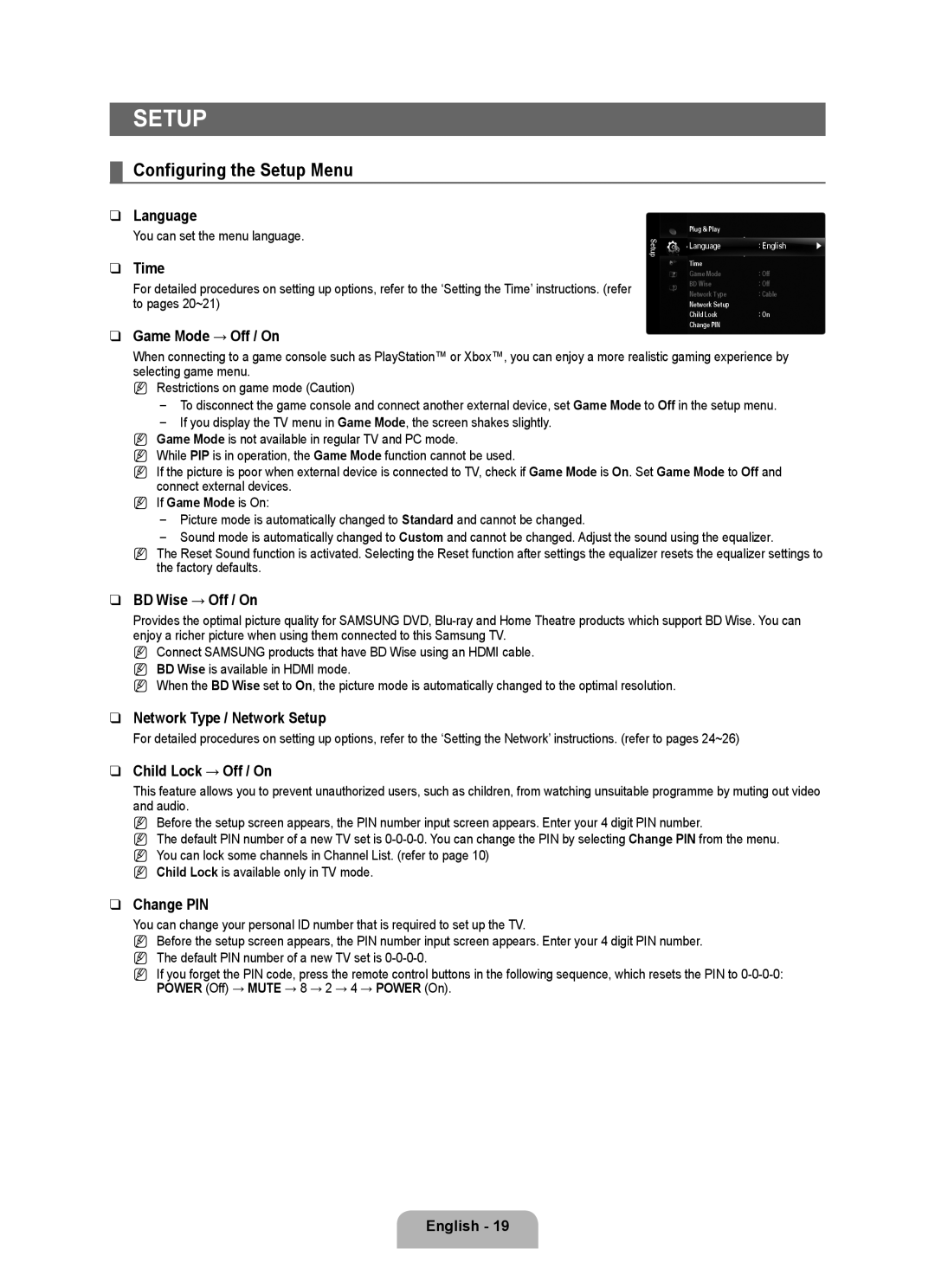SETUP
¦Configuring the Setup Menu
❑Language
You can set the menu language.
❑Time
For detailed procedures on setting up options, refer to the ‘Setting the Time’ instructions. (refer to pages 20~21)
❑Game Mode → Off / On
Setup
Plug & Play |
|
|
Language | : English | ▶ |
Time |
|
|
Game Mode | : Off |
|
BD Wise | : Off |
|
Network Type | : Cable |
|
Network Setup |
|
|
Child Lock | : On |
|
Change PIN |
|
|
When connecting to a game console such as PlayStation™ or Xbox™, you can enjoy a more realistic gaming experience by selecting game menu.
NRestrictions on game mode (Caution)
To disconnect the game console and connect another external device, set Game Mode to Off in the setup menu.
If you display the TV menu in Game Mode, the screen shakes slightly.
NGame Mode is not available in regular TV and PC mode.
NWhile PIP is in operation, the Game Mode function cannot be used.
NIf the picture is poor when external device is connected to TV, check if Game Mode is On. Set Game Mode to Off and connect external devices.
NIf Game Mode is On:
Picture mode is automatically changed to Standard and cannot be changed.
Sound mode is automatically changed to Custom and cannot be changed. Adjust the sound using the equalizer.
NThe Reset Sound function is activated. Selecting the Reset function after settings the equalizer resets the equalizer settings to the factory defaults.
❑BD Wise → Off / On
Provides the optimal picture quality for SAMSUNG DVD,
NConnect SAMSUNG products that have BD Wise using an HDMI cable.
NBD Wise is available in HDMI mode.
NWhen the BD Wise set to On, the picture mode is automatically changed to the optimal resolution.
❑Network Type / Network Setup
For detailed procedures on setting up options, refer to the ‘Setting the Network’ instructions. (refer to pages 24~26)
❑Child Lock → Off / On
This feature allows you to prevent unauthorized users, such as children, from watching unsuitable programme by muting out video and audio.
NBefore the setup screen appears, the PIN number input screen appears. Enter your 4 digit PIN number.
NThe default PIN number of a new TV set is
NYou can lock some channels in Channel List. (refer to page 10)
NChild Lock is available only in TV mode.
❑Change PIN
You can change your personal ID number that is required to set up the TV.
NBefore the setup screen appears, the PIN number input screen appears. Enter your 4 digit PIN number.
NThe default PIN number of a new TV set is
NIf you forget the PIN code, press the remote control buttons in the following sequence, which resets the PIN to