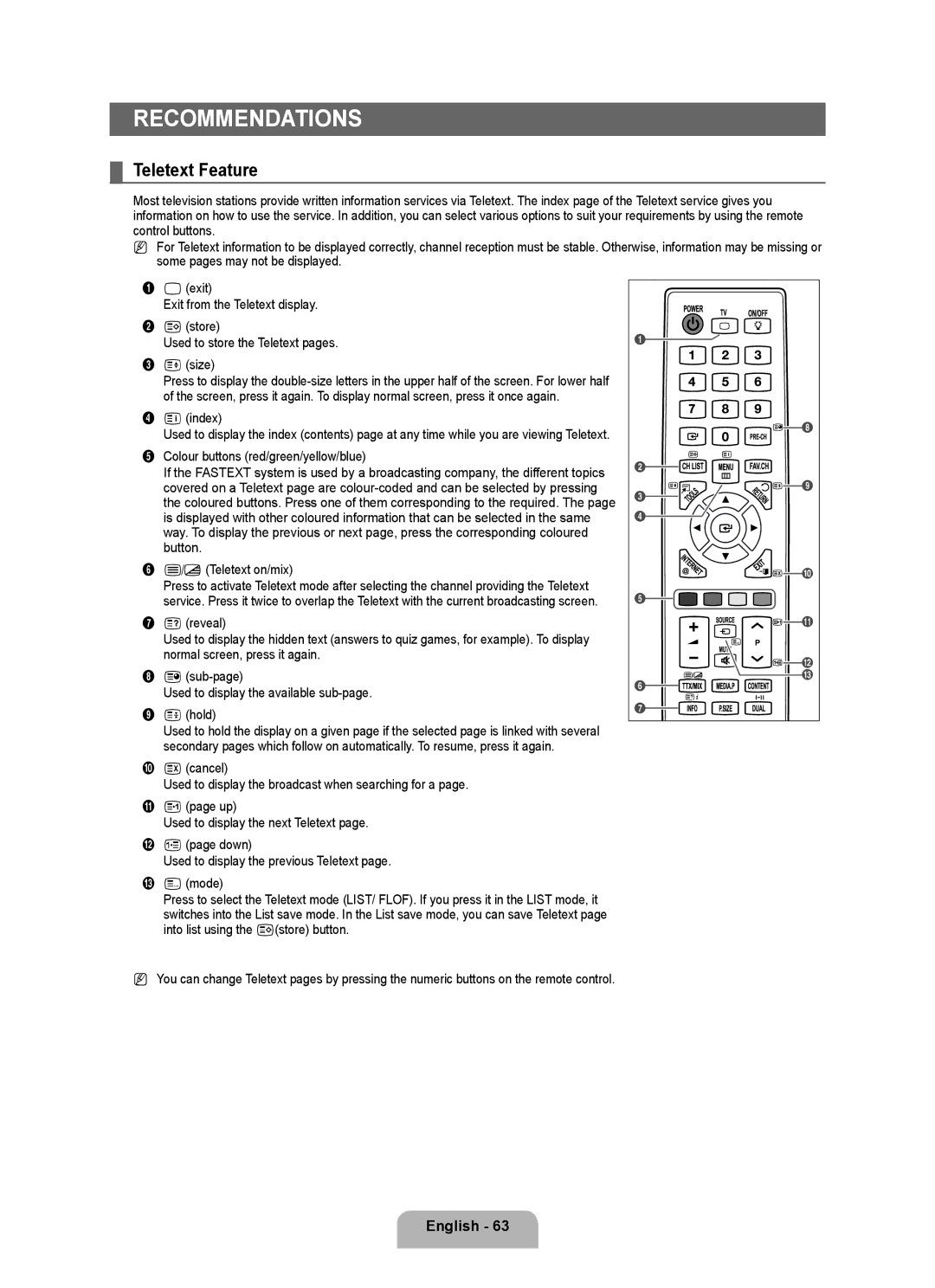Contact Samsung Worldwide
Serial No
License
Precautions When Displaying a Still Image
Contents
Viewing the Control Panel
Setting UP Your TV
Power Cord Stand Screw X
Accessories
Program CD Cleaning Cloth
M4 X L16
AV in 1, 2 Video / R-AUDIO-L
Viewing the Connection Panel
Hdmi in 1, 2, 3DVI, 4 / DVI Audio
PC in PC / Audio
USB1HDD / USB2
Connector for service only
Numeric Buttons Press to change the channel
Viewing the Remote Control
CH List Displays the Channel List on screen
Exit Press to exit the menu Press to change channels
Operation
Installing Batteries in the Remote Control
Viewing the menus
Operation the OSD On Screen Display
Plug & Play Feature
Placing Your Television in Standby Mode
If you want to reset this feature
Message Select the OSD Language. is displayed
Channel Menu
Channel
English
Managing Channels
Channel List Option Menu in Programmed
Mode
Configuring the Picture Menu
Picture
Gamma
Dynamic Contrast → Off / Low / Medium / High
Colour Space
• Colour Red, Green, Blue, Yellow, Cyan or Magenta
Picture Options
Viewing Picture-in-Picture
Setting Up Your PC Software Based on Windows XP
Using Your TV as a Computer PC Display
Display Modes
Sub and HDMI/DVI Input
Sound
Setting up the TV with your PC
Configuring the Sound Menu
Auto Volume → Off / On
Selecting the Sound Mode
Sound Reset → Reset All / Reset Sound Mode / Cancel
Speaker Select
Configuring the Setup Menu
Setup
Setting the Time
You can connect the LAN via a Sharer Router
Network Connection
Network Connection Cable
LAN Connection for Static IP Environment
Network Connection Wireless
Network Setup
Setting the Network
Cable Network Setup-Auto
Cable Network Setup-Manual
Select a network
Connecting WPS Wi-Fi Protected Setup
Wireless Network Setup
How to connect an existing Ad-hoc device
How to connect to new Ad-hoc
Wireless Network Setup-Auto
Wireless Network Setup-Manual
Support Menu
Input / Support
Input Menu
Self Diagnosis
Software Upgrade
HD Connection Guide
Contact Samsung
Media Play USB&DLNA
Connecting a USB Device
Using the Remote Control Button in Media Play Menu
Entering the Media Play USB & Dlna Menu
Media Play Function
Removing a USB Memory Device Safely
Screen Display
Basic View
Sorting the Photo List
Timeline
Folder
Photo List Option Menu
Viewing a Slide Show
Viewing a Photo or Slide Show
Playing current group
To perform a Slide Show with only the selected files
Slide Show Option Menu
Sorting the Music List
You can change the mood information of music files
Change Group Info When the Sort key is Mood
Music List Option Menu
Playing a music file
Playing a Music
Playing the music group
Playing the selected music files
Sorting the Movie List
Music Play Option Menu Repeat Mode → On / Off
Music Play option Menu
Playing a movie file
Movie List Option Menu
Playing a Movie File
Supported Video Formats
Supported Subtitle Formats
Video Play Control Buttons
Play/Pause the movie file
Playing movie continuously Resume Play
Playing the movie group
Playing the selected movie files
Caption Setting
Movie Play Option Menu Picture Setting / Sound Setting
Movie Play Option Menu
Picture Size
Using the Setup Menu
Network Connection Diagram-Cable
Setting the Dlna Network
Network Connection Diagram-Wireless
Media PLAY-DLNA
Install the application
Installing the Dlna Application
System Requirements
Supported Formats
Programme Screen Layout
Using the Dlna Application
File
Property
Applying the Current Settings
Cancelling a Shared Folder
Share
Sharing a Folder
Using the Dlna Menu
Using the Dlna Function
Server
Help
What is Anynet+?
Connecting Anynet+ Devices
ANYNET+
To connect to a TV
Switching between Anynet+ Devices
Setting Up Anynet+
Setup
Anynet+ Menu
Recording
TV Remote Control Buttons Available in Anynet+ Mode
Listening through a Receiver Home theatre
Device Type Operating Status Available Buttons
Problem Possible Solution
Troubleshooting for Anynet+
HDMI-CEC is set to On in the Anynet+ Setup menu
Plug & Play, etc
Using the Content Library
Content Library
Using the Content Library Menu
Using the Remote Control Button in Content Library Menu
Using the TV Memory Contents
Content Management
Using the Content Management
INTERNET@TV
Setting up Internet@TV
Getting Started with Internet@TV
Single Sign On
Using the Internet@TV service
Country Website
Troubleshooting for internet@TV
Help Website
Home Network Centre
Connecting to the Home Network Centre
Home Network Centre
About the Home Network Centre
Media
Setting Up the Home Network Centre
Message
Call Arrival Alarm
Using the Message Function
Schedule Alarm
Message View
Media play control buttons
Using the Media Function
6index
Teletext Feature
Recommendations
Teletext pages are organized according to six categories
Installing the Stand
Disconnecting the Stand
Anti-Theft Kensington Lock
Installing the Wall Mount Kit
Assembling the Cables
To avoid the TV from falling
Securing the TV to the Wall
Before contacting service personnel
Troubleshooting Before Contacting Service Personnel
Problem
No sound or picture Normal picture but no sound
Specifications
Preamble
Version 3, 29 June
Conveying Verbatim Copies
Conveying Non-Source Forms
Page
Page
Revised Versions of this License
How to Apply These Terms to Your New Programs
Limitation of Liability
Interpretation of Sections 15
GNU Lesser General Public License Lgpl
Conveying Verbatim Copies
Conveying Non-Source Forms
Page
Page
END of Terms and Conditions
Original SSLeay License
OpenSSL License
This page is intentionally Left blank