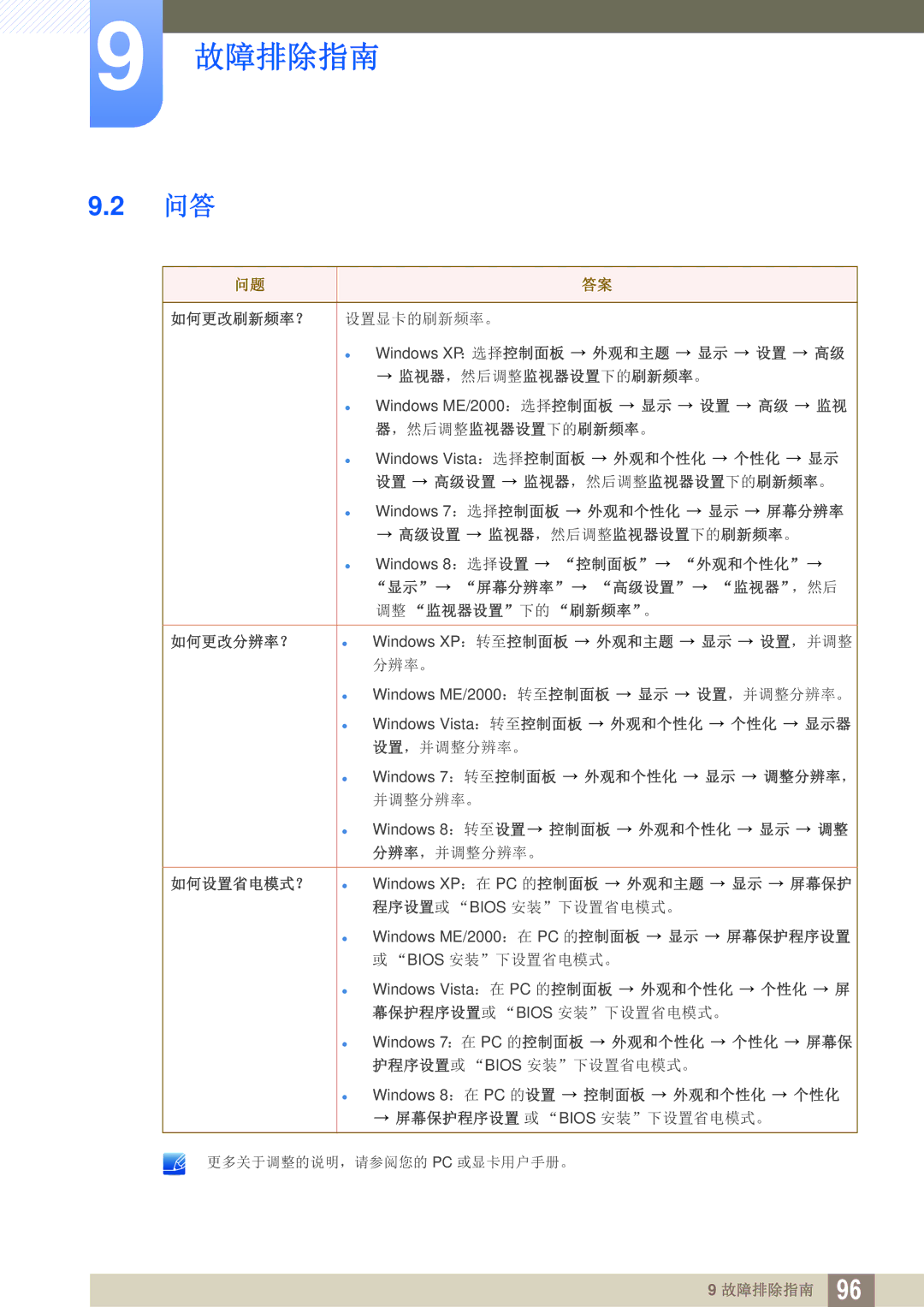LC24A650XS/EN specifications
The Samsung LC24A650XS series monitors, including models LC24A650XS/EN, LC24A650XS/XK, and LC24A650XSR/EN, are designed for both professional and personal use, providing a perfect blend of performance and comfort. These displays have gained recognition for their impressive specifications and advanced features, making them a compelling choice for gamers, content creators, and professionals alike.One of the standout features of the LC24A650XS series is the 24-inch IPS display, which delivers outstanding color accuracy and wide viewing angles. This ensures that images are vibrant and detailed, regardless of the angle from which they are viewed. The monitor boasts a Full HD (1920 x 1080) resolution, providing clear and sharp visuals that enhance the user experience across various tasks, from graphic design work to casual gaming.
The LC24A650XS monitors feature a sleek and modern design with minimal bezels, allowing for a seamless multi-monitor setup. The ultra-slim profile not only saves desk space but also adds a touch of elegance to any workspace. In addition, the adjustable stand allows users to customize the height, tilt, and swivel of the monitor, promoting ergonomic comfort during long hours of use.
Equipped with advanced technologies, the LC24A650XS series includes features such as AMD FreeSync, which minimizes screen tearing during fast-paced gaming sessions. This technology syncs the monitor's refresh rate with the graphics card, resulting in smoother gameplay and enhanced visual performance. Furthermore, the monitors support a rapid 75Hz refresh rate, providing a competitive edge when playing fast-moving games.
To complement the visuals, the LC24A650XS monitors are designed with Eye Saver Mode and Flicker-Free technology, which reduce eye strain and fatigue during prolonged use. This, combined with a low blue light mode, makes it an ideal choice for users who spend extended hours in front of the screen.
Connectivity options are plentiful, with HDMI, DisplayPort, and USB hub features, allowing flexibility and easy integration with various devices. This ensures that the LC24A650XS can seamlessly connect to laptops, desktops, and gaming consoles, meeting diverse user needs.
In summary, the Samsung LC24A650XS series monitors stand out for their impressive display quality, ergonomic design, and gaming-oriented features. Whether for work or play, these models deliver a superior viewing experience, making them a versatile choice in today’s market.