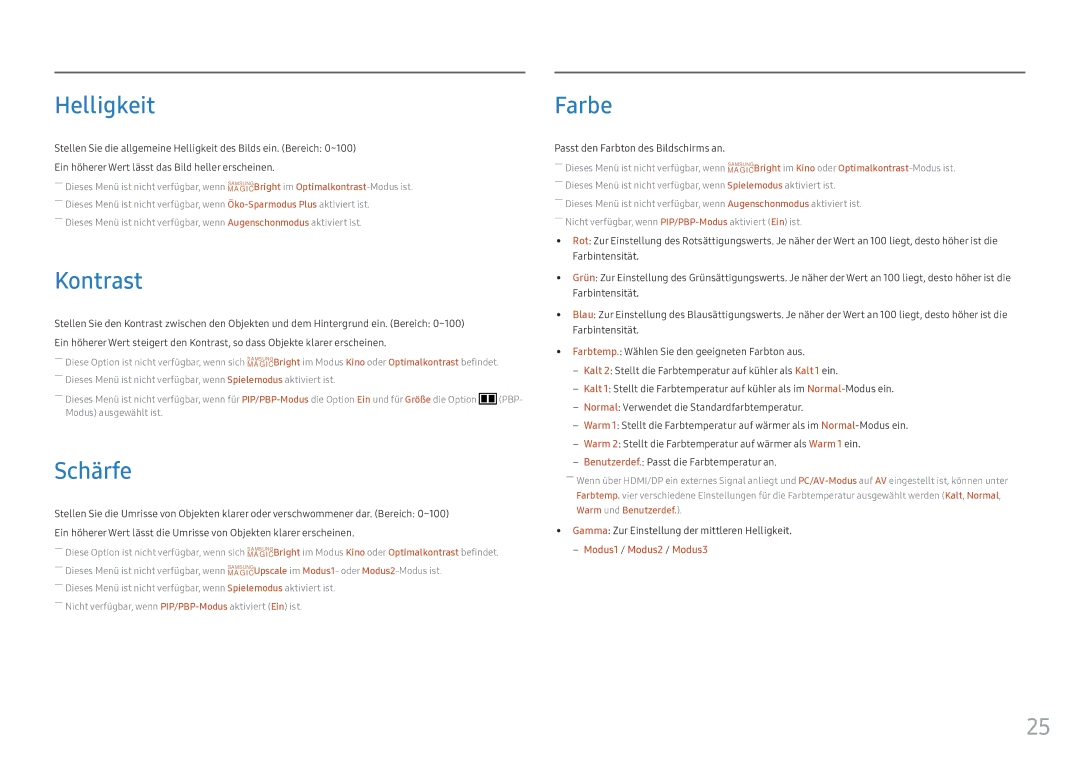LC34F791WQUXEN specifications
The Samsung LC34F791WQIXCI and LC34F791WQUXEN are innovative and powerful curved monitors designed to enhance both productivity and entertainment experiences. These models are part of Samsung’s commitment to providing cutting-edge display technology that meets the demands of modern users.One of the standout features of these monitors is their impressive 34-inch Ultra-Wide Quad HD resolution, boasting 3440 x 1440 pixels. This allows for a wider field of view and greater detail, making it ideal for multitasking, gaming, and professional applications. With an 178-degree viewing angle, users can enjoy consistent picture quality from various positions, which is particularly beneficial in collaborative environments.
The curved design of the Samsung LC34F791 series enhances immersion by wrapping the screen around the viewer’s natural field of vision. This curvature, combined with Samsung's Quantum Dot technology, provides vibrant colors and high brightness, enabling rich visual experiences that are both engaging and enjoyable. The monitors cover 125% of the sRGB color spectrum, ensuring that images appear true to life and full of detail.
Another key technological advancement is the VA panel used in these monitors. VA panels are known for their deep blacks and high contrast ratios, which means users can expect exceptional performance when watching movies or playing games in dark settings. The contrast ratio of 3000:1 enhances the viewing experience, making images pop with depth and clarity.
The Samsung LC34F791 models also feature Picture-by-Picture (PBP) mode, which allows users to connect two different devices and view them simultaneously without losing image quality. This feature is particularly advantageous for professionals who need to reference multiple sources or for gamers who wish to stream while playing.
In terms of connectivity, these monitors offer multiple HDMI inputs, a DisplayPort, and USB ports, providing flexibility for various devices. The built-in speakers add convenience, eliminating the need for external audio solutions in certain setups.
Overall, the Samsung LC34F791WQIXCI and LC34F791WQUXEN monitors blend cutting-edge technology with sleek design, making them ideal for both gaming enthusiasts and professionals seeking a versatile display solution. Their impressive features, including ultra-wide resolution, brilliant colors, and innovative design, set them apart in the competitive landscape of computer monitors.