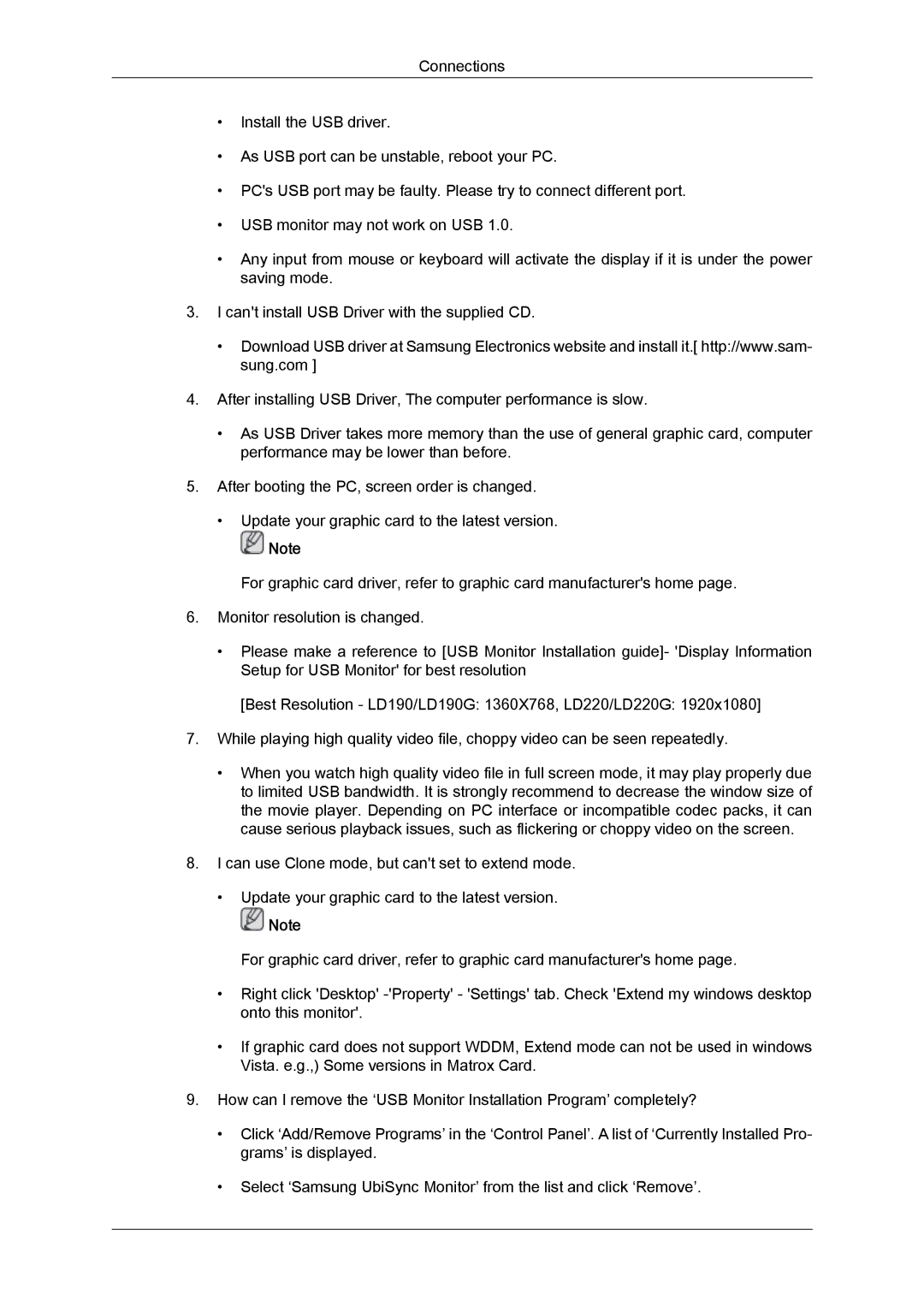LD220, LD190, LD220G, LD190G specifications
The Samsung LD190G and LD220G are two prominent models in Samsung's lineup of display solutions that cater to a variety of commercial and professional applications. Both models are celebrated for their advanced technological features, delivering exceptional performance and versatile functionality.The LD190G boasts a 19-inch screen while the LD220G offers a larger 22-inch display, catering to users who require more screen real estate for enhanced productivity or engaging presentations. Both models utilize a high-quality LED backlit display that provides vibrant colors and sharp images, ensuring that content is presented with clarity and brilliance.
One of the standout features of the LD series is its slim and sleek design, allowing these screens to fit seamlessly into any business environment. They can be easily mounted on walls or used as part of a multi-display setup, making them ideal for retail spaces, corporate offices, and trade shows. The LD190G and LD220G are also equipped with multiple connectivity options, including HDMI, VGA, and DVI ports, which ensure compatibility with various devices such as computers, laptops, and media players.
In addition to the LD190G and LD220G, the Samsung LD190 and LD220 models also provide excellent performance. These displays utilize Samsung's advanced panel technology, which enhances color accuracy and viewing angles, ensuring that content looks great from anywhere in the room. The LD series is designed for a dynamic usage environment with their durable construction and long operational life, making them reliable choices for continuous use in public settings.
Furthermore, the models come with built-in speakers, allowing for an all-in-one viewing experience without needing additional audio equipment. The energy-efficient design of the LD series not only delivers lower operating costs but also aligns with eco-friendly initiatives, making them a wise choice for businesses mindful of their environmental impact.
In summary, the Samsung LD190G, LD220G, LD190, and LD220 display models offer a perfect combination of quality, performance, and versatility. Their advanced technologies, striking design, and robust connectivity make these displays suitable for a wide range of applications, positioning them as valuable assets for businesses looking to enhance their visual communication strategies.