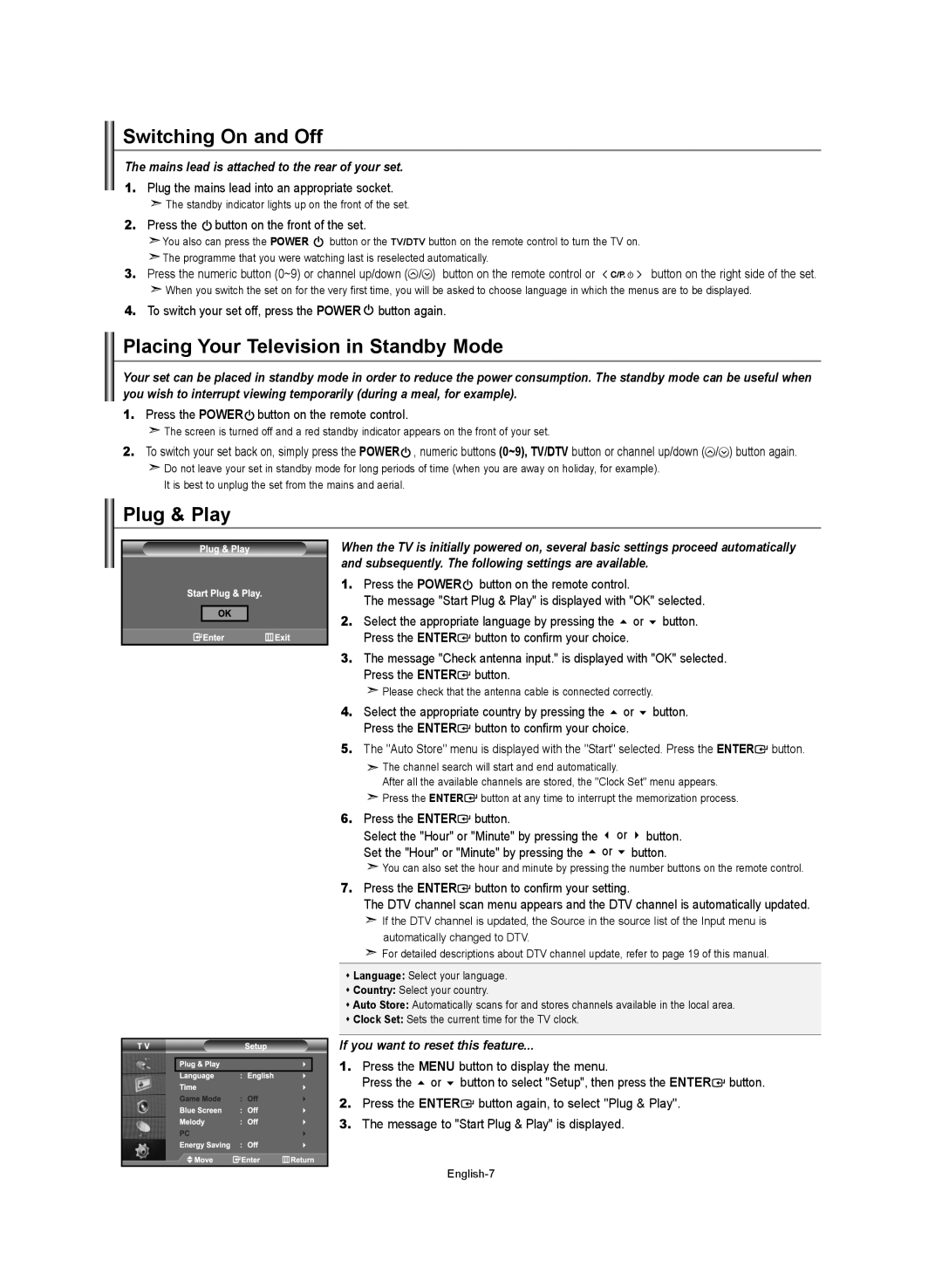Switching On and Off
The mains lead is attached to the rear of your set.
1.Plug the mains lead into an appropriate socket.
![]() The standby indicator lights up on the front of the set.
The standby indicator lights up on the front of the set.
2.Press the  button on the front of the set.
button on the front of the set.
![]() You also can press the POWER
You also can press the POWER ![]() button or the TV/DTV button on the remote control to turn the TV on.
button or the TV/DTV button on the remote control to turn the TV on.
![]() The programme that you were watching last is reselected automatically.
The programme that you were watching last is reselected automatically.
3. Press the numeric button (0~9) or channel up/down ( / ) button on the remote control or | button on the right side of the set. |
![]() When you switch the set on for the very first time, you will be asked to choose language in which the menus are to be displayed.
When you switch the set on for the very first time, you will be asked to choose language in which the menus are to be displayed.
4.To switch your set off, press the POWER ![]() button again.
button again.
Placing Your Television in Standby Mode
Your set can be placed in standby mode in order to reduce the power consumption. The standby mode can be useful when you wish to interrupt viewing temporarily (during a meal, for example).
1.Press the POWER  button on the remote control.
button on the remote control.
![]() The screen is turned off and a red standby indicator appears on the front of your set.
The screen is turned off and a red standby indicator appears on the front of your set.
2.To switch your set back on, simply press the POWER ![]() , numeric buttons (0~9), TV/DTV button or channel up/down (
, numeric buttons (0~9), TV/DTV button or channel up/down (![]() /
/![]() ) button again.
) button again.
![]() Do not leave your set in standby mode for long periods of time (when you are away on holiday, for example). It is best to unplug the set from the mains and aerial.
Do not leave your set in standby mode for long periods of time (when you are away on holiday, for example). It is best to unplug the set from the mains and aerial.
Plug & Play
When the TV is initially powered on, several basic settings proceed automatically and subsequently. The following settings are available.
1.Press the POWER ![]() button on the remote control.
button on the remote control.
The message "Start Plug & Play" is displayed with "OK" selected.
2. Select the appropriate language by pressing the or button. Press the ENTER![]() button to confirm your choice.
button to confirm your choice.
3.The message "Check antenna input." is displayed with "OK" selected. Press the ENTER![]() button.
button.
![]() Please check that the antenna cable is connected correctly.
Please check that the antenna cable is connected correctly.
4.Select the appropriate country by pressing the or button. Press the ENTER![]() button to confirm your choice.
button to confirm your choice.
5.The "Auto Store" menu is displayed with the "Start" selected. Press the ENTER![]() button.
button.
![]() The channel search will start and end automatically.
The channel search will start and end automatically.
After all the available channels are stored, the "Clock Set" menu appears.
![]() Press the ENTER
Press the ENTER![]() button at any time to interrupt the memorization process.
button at any time to interrupt the memorization process.
6.Press the ENTER button.
button.
Select the "Hour" or "Minute" by pressing the or button. Set the "Hour" or "Minute" by pressing the or button.
![]() You can also set the hour and minute by pressing the number buttons on the remote control.
You can also set the hour and minute by pressing the number buttons on the remote control.
7.Press the ENTER![]() button to confirm your setting.
button to confirm your setting.
The DTV channel scan menu appears and the DTV channel is automatically updated.
![]() If the DTV channel is updated, the Source in the source list of the Input menu is automatically changed to DTV.
If the DTV channel is updated, the Source in the source list of the Input menu is automatically changed to DTV.
![]() For detailed descriptions about DTV channel update, refer to page 19 of this manual.
For detailed descriptions about DTV channel update, refer to page 19 of this manual.
Language: Select your language.
Country: Select your country.
Auto Store: Automatically scans for and stores channels available in the local area.
Clock Set: Sets the current time for the TV clock.
If you want to reset this feature...
1. | Press the MENU button to display the menu. |
| Press the or button to select "Setup", then press the ENTER button. |
2. | Press the ENTER button again, to select "Plug & Play". |
3. | The message to "Start Plug & Play" is displayed. |
English-