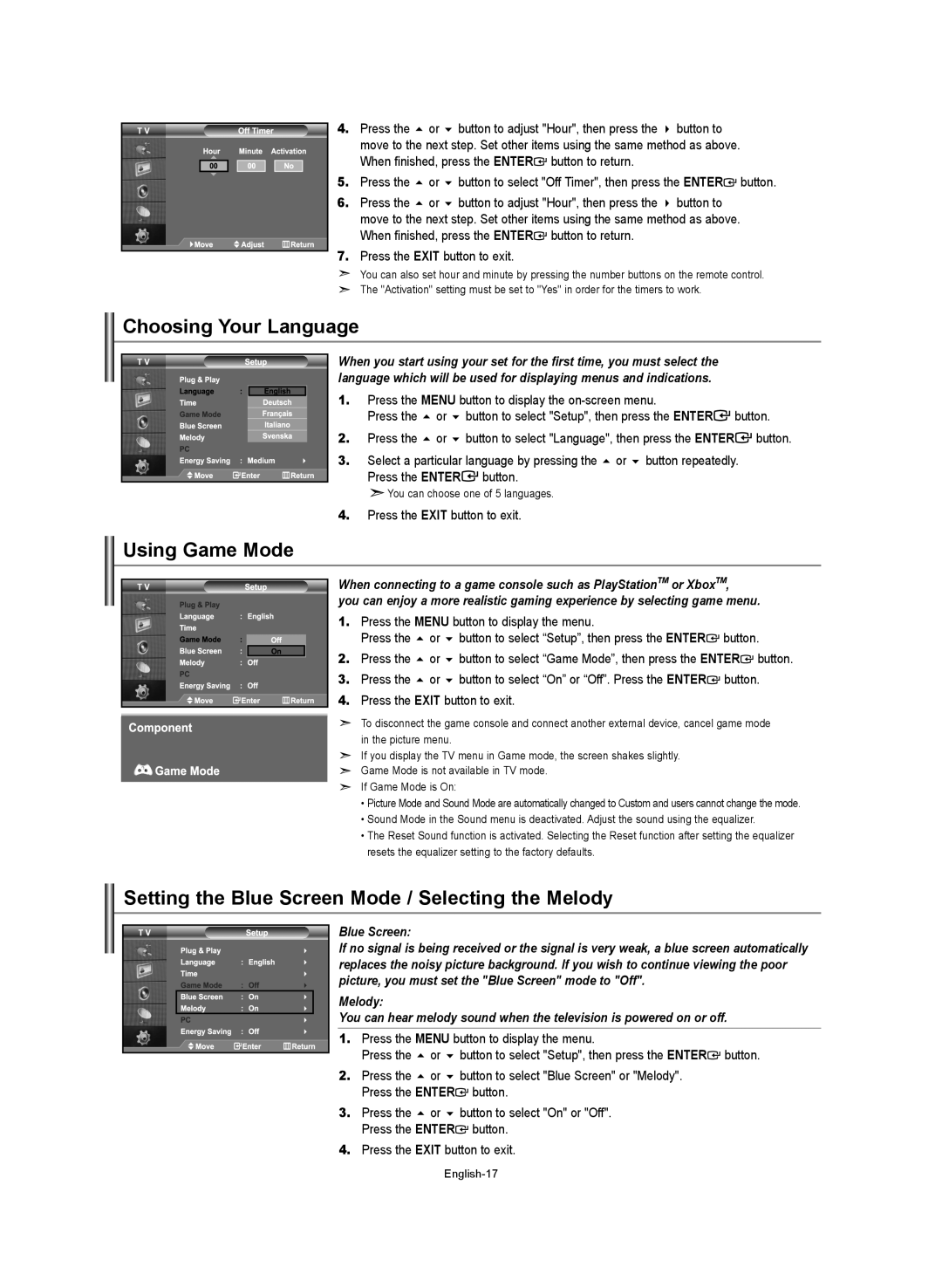4. Press the or button to adjust "Hour", then press the button to move to the next step. Set other items using the same method as above. When finished, press the ENTER![]() button to return.
button to return.
5. Press the or button to select "Off Timer", then press the ENTER![]() button.
button.
6.Press the or button to adjust "Hour", then press the button to move to the next step. Set other items using the same method as above. When finished, press the ENTER![]() button to return.
button to return.
7.Press the EXIT button to exit.
You can also set hour and minute by pressing the number buttons on the remote control.
The "Activation" setting must be set to "Yes" in order for the timers to work.
Choosing Your Language
When you start using your set for the first time, you must select the language which will be used for displaying menus and indications.
1. Press the MENU button to display the
Press the or button to select "Setup", then press the ENTER![]() button.
button.
2. Press the or button to select "Language", then press the ENTER![]() button.
button.
3. Select a particular language by pressing the or button repeatedly. Press the ENTER![]() button.
button.
![]() You can choose one of 5 languages.
You can choose one of 5 languages.
4.Press the EXIT button to exit.
Using Game Mode
When connecting to a game console such as PlayStationTM or XboxTM,
you can enjoy a more realistic gaming experience by selecting game menu.
1. Press the MENU button to display the menu.
Press the or button to select “Setup”, then press the ENTER![]() button.
button.
2. Press the or button to select “Game Mode”, then press the ENTER![]() button.
button.
3. Press the or button to select “On” or “Off”. Press the ENTER![]() button.
button.
4. Press the EXIT button to exit.
To disconnect the game console and connect another external device, cancel game mode in the picture menu.
If you display the TV menu in Game mode, the screen shakes slightly. Game Mode is not available in TV mode.
If Game Mode is On:
•Picture Mode and Sound Mode are automatically changed to Custom and users cannot change the mode.
•Sound Mode in the Sound menu is deactivated. Adjust the sound using the equalizer.
•The Reset Sound function is activated. Selecting the Reset function after setting the equalizer resets the equalizer setting to the factory defaults.
Setting the Blue Screen Mode / Selecting the Melody
Blue Screen:
If no signal is being received or the signal is very weak, a blue screen automatically replaces the noisy picture background. If you wish to continue viewing the poor picture, you must set the "Blue Screen" mode to "Off".
Melody:
You can hear melody sound when the television is powered on or off.
1. Press the MENU button to display the menu.
Press the or button to select "Setup", then press the ENTER![]() button.
button.
2.Press the or button to select "Blue Screen" or "Melody". Press the ENTER![]() button.
button.
3.Press the or button to select "On" or "Off". Press the ENTER![]() button.
button.
4.Press the EXIT button to exit.