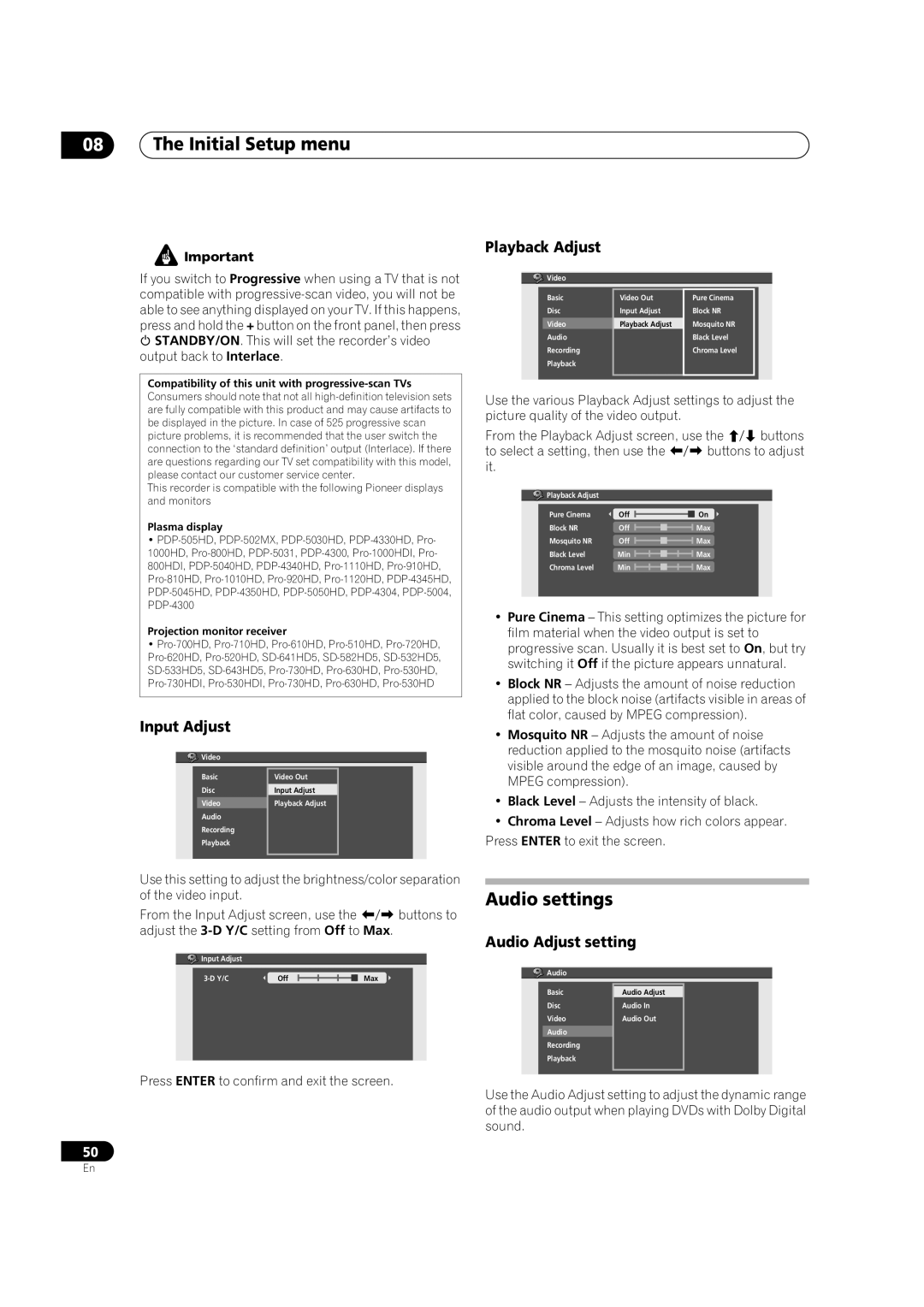08The Initial Setup menu
![]() Important
Important
If you switch to Progressive when using a TV that is not compatible with
STANDBY/ON. This will set the recorder’s video output back to Interlace.
Compatibility of this unit with
This recorder is compatible with the following Pioneer displays and monitors
Plasma display
•
Projection monitor receiver
•
Input Adjust
![]() Video
Video
Basic | Video Out |
|
Disc | Input Adjust |
|
Video | Playback Adjust |
|
Audio |
|
|
Recording |
|
|
Playback |
|
|
|
|
|
Use this setting to adjust the brightness/color separation of the video input.
From the Input Adjust screen, use the | buttons to | |
adjust the | ||
Input Adjust |
|
|
Off | Max | |
Press ENTER to confirm and exit the screen.
50
Playback Adjust
![]()
![]()
![]() Video
Video
Basic | Video Out | Pure Cinema |
Disc | Input Adjust | Block NR |
Video | Playback Adjust | Mosquito NR |
Audio |
| Black Level |
Recording |
| Chroma Level |
Playback |
|
|
|
|
|
|
|
|
Use the various Playback Adjust settings to adjust the picture quality of the video output.
From the Playback Adjust screen, use the | buttons | ||
to select a setting, then use the | buttons to adjust | ||
it. |
|
|
|
Playback Adjust |
|
|
|
Pure Cinema | Off | On |
|
Block NR | Off | Max |
|
Mosquito NR | Off | Max |
|
Black Level | Min | Max |
|
Chroma Level | Min | Max |
|
•Pure Cinema – This setting optimizes the picture for film material when the video output is set to progressive scan. Usually it is best set to On, but try switching it Off if the picture appears unnatural.
•Block NR – Adjusts the amount of noise reduction applied to the block noise (artifacts visible in areas of flat color, caused by MPEG compression).
•Mosquito NR – Adjusts the amount of noise reduction applied to the mosquito noise (artifacts visible around the edge of an image, caused by MPEG compression).
•Black Level – Adjusts the intensity of black.
•Chroma Level – Adjusts how rich colors appear. Press ENTER to exit the screen.
Audio settings
Audio Adjust setting
![]()
![]()
![]() Audio
Audio
Basic | Audio Adjust |
|
Disc | Audio In |
|
Video | Audio Out |
|
Audio |
|
|
Recording |
|
|
Playback |
|
|
|
|
|
Use the Audio Adjust setting to adjust the dynamic range of the audio output when playing DVDs with Dolby Digital sound.
En