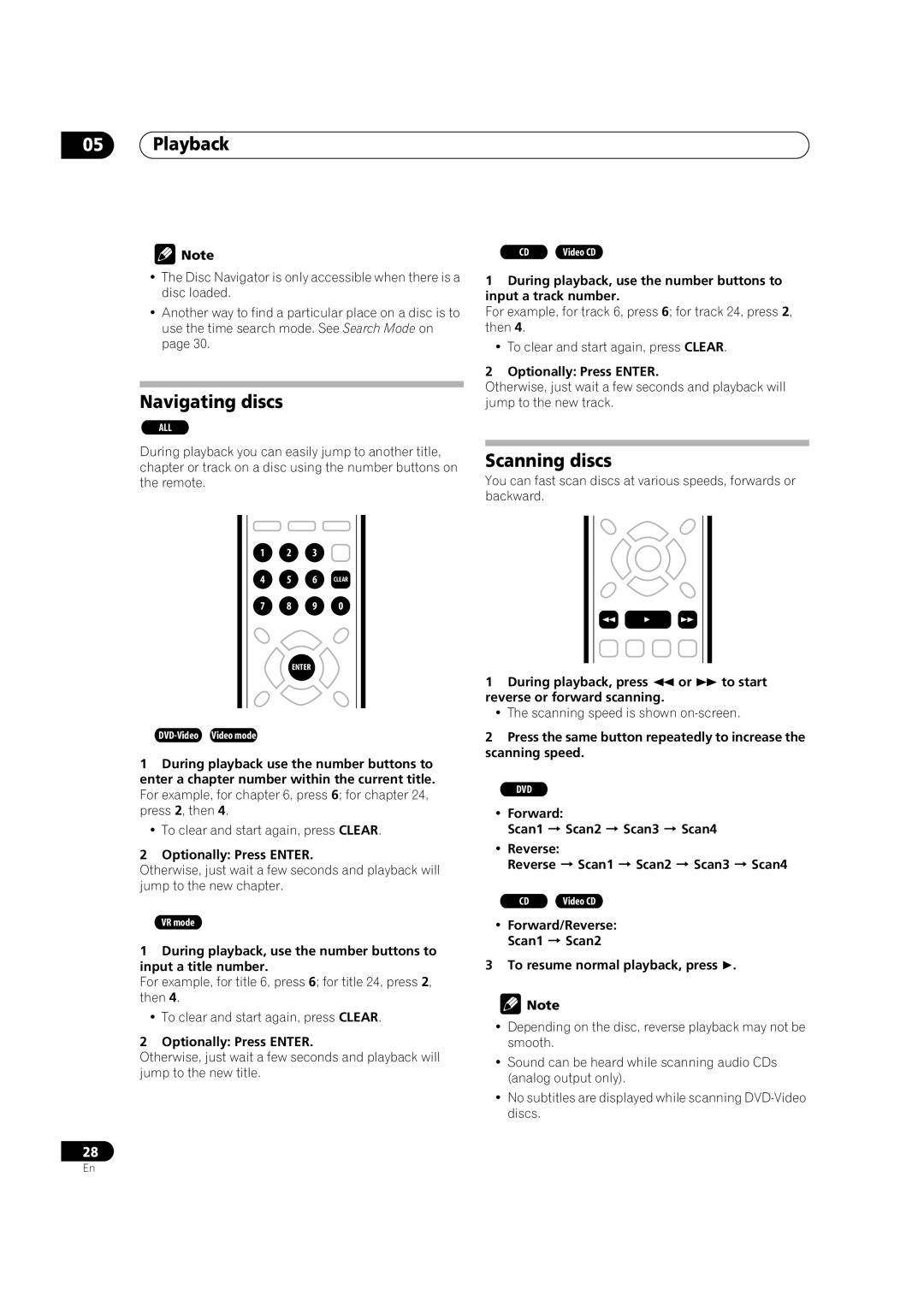05Playback
![]() Note
Note
•The Disc Navigator is only accessible when there is a disc loaded.
•Another way to find a particular place on a disc is to use the time search mode. See Search Mode on page 30.
Navigating discs
ALL
During playback you can easily jump to another title, chapter or track on a disc using the number buttons on the remote.
CD | Video CD |
1During playback, use the number buttons to input a track number.
For example, for track 6, press 6; for track 24, press 2, then 4.
•To clear and start again, press CLEAR.
2Optionally: Press ENTER.
Otherwise, just wait a few seconds and playback will jump to the new track.
Scanning discs
You can fast scan discs at various speeds, forwards or backward.
1 2 3
4 5 6 CLEAR
7 8 9 0
ENTER
1During playback use the number buttons to enter a chapter number within the current title. For example, for chapter 6, press 6; for chapter 24, press 2, then 4.
•To clear and start again, press CLEAR.
2Optionally: Press ENTER.
Otherwise, just wait a few seconds and playback will jump to the new chapter.
VR mode
1During playback, use the number buttons to input a title number.
For example, for title 6, press 6; for title 24, press 2, then 4.
•To clear and start again, press CLEAR.
2Optionally: Press ENTER.
Otherwise, just wait a few seconds and playback will jump to the new title.
28
1 During playback, press or to start reverse or forward scanning.
• The scanning speed is shown
2Press the same button repeatedly to increase the scanning speed.
DVD
•Forward:
Scan1 Scan2 Scan3 Scan4
•Reverse:
Reverse Scan1 Scan2 Scan3 Scan4
CD | Video CD |
•Forward/Reverse:
Scan1 Scan2
3 To resume normal playback, press .
![]() Note
Note
•Depending on the disc, reverse playback may not be smooth.
•Sound can be heard while scanning audio CDs (analog output only).
•No subtitles are displayed while scanning
En