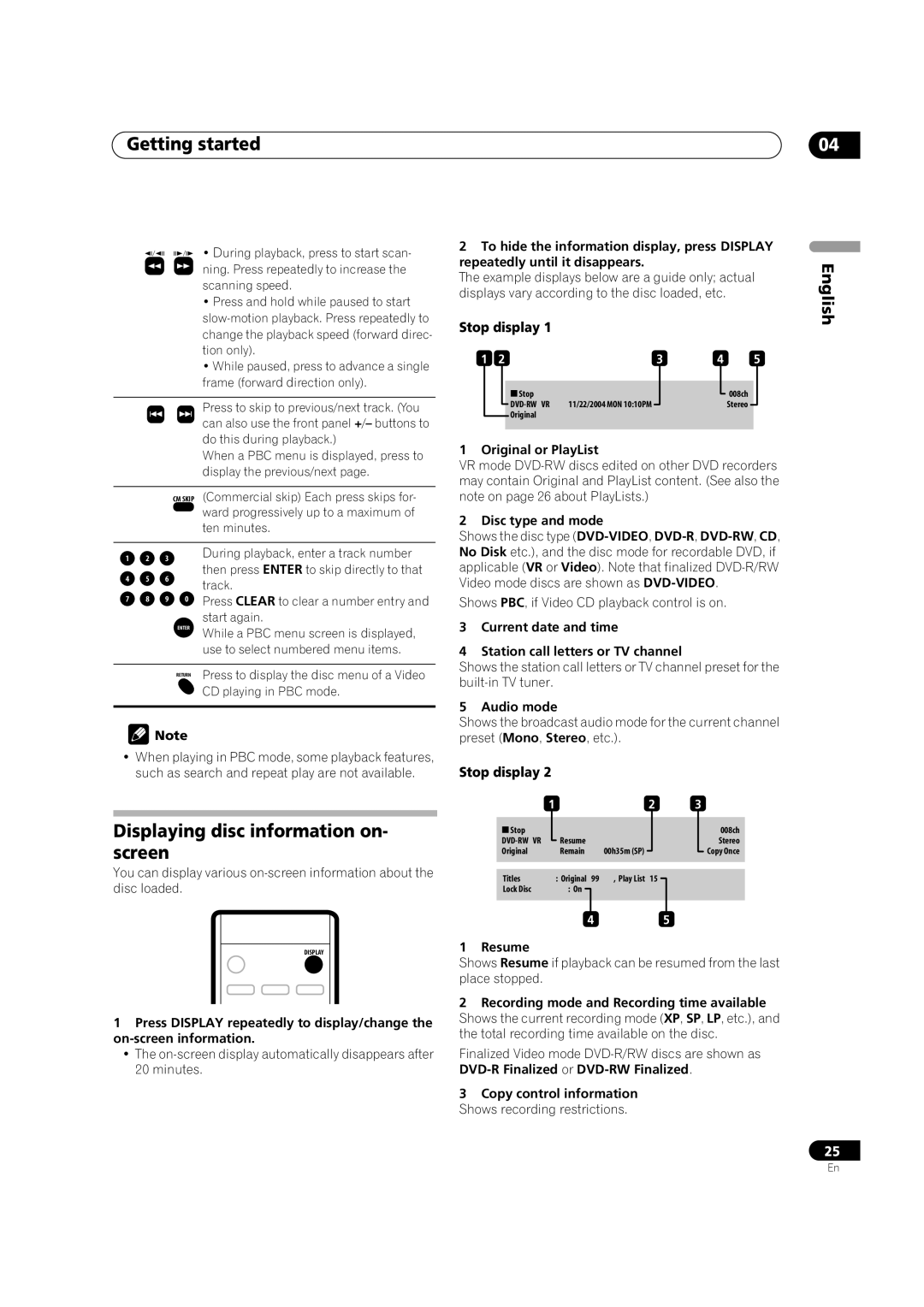Getting started | 04 |
•During playback, press to start scan- ning. Press repeatedly to increase the scanning speed.
•Press and hold while paused to start
•While paused, press to advance a single frame (forward direction only).
Press to skip to previous/next track. (You can also use the front panel +/– buttons to do this during playback.)
When a PBC menu is displayed, press to display the previous/next page.
CM SKIP (Commercial skip) Each press skips for- ![]() ward progressively up to a maximum of
ward progressively up to a maximum of
ten minutes.
2To hide the information display, press DISPLAY repeatedly until it disappears.
The example displays below are a guide only; actual displays vary according to the disc loaded, etc.
Stop display 1
1 | 2 |
|
|
| 3 | 4 | 5 | |||||
|
|
|
|
|
|
|
|
|
|
|
|
|
|
|
|
|
| Stop |
|
|
|
| 008ch |
|
|
|
|
|
|
|
|
|
|
|
|
| ||
|
|
|
| 11/22/2004 MON 10:10PM |
|
|
| Stereo |
|
| ||
|
|
|
| Original |
|
|
|
|
|
|
| |
|
|
|
|
|
|
|
|
|
|
| ||
|
|
|
|
|
|
|
|
|
|
|
|
|
1 Original or PlayList
VR mode
2 Disc type and mode
Shows the disc type
English
1 2 3
4 5 6
7 8 9 0
ENTER
During playback, enter a track number then press ENTER to skip directly to that track.
Press CLEAR to clear a number entry and start again.
While a PBC menu screen is displayed, use to select numbered menu items.
No Disk etc.), and the disc mode for recordable DVD, if applicable (VR or Video). Note that finalized
Shows PBC, if Video CD playback control is on.
3Current date and time
4Station call letters or TV channel
RETURN Press to display the disc menu of a Video CD playing in PBC mode.
![]() Note
Note
•When playing in PBC mode, some playback features, such as search and repeat play are not available.
Displaying disc information on- screen
You can display various
DISPLAY
1Press DISPLAY repeatedly to display/change the
•The
Shows the station call letters or TV channel preset for the
5 Audio mode
Shows the broadcast audio mode for the current channel preset (Mono, Stereo, etc.).
Stop display 2
|
|
| 1 |
|
|
| 2 | 3 |
| ||
|
|
|
|
|
|
|
|
|
|
|
|
|
| Stop |
|
|
|
|
|
|
|
| 008ch |
|
|
|
|
|
|
|
| ||||
|
| Resume |
|
|
|
| Stereo | ||||
Original |
|
| Remain | 00h35m (SP) |
|
|
| Copy Once | |||
|
|
|
|
|
|
|
|
|
|
|
|
|
|
|
|
|
|
|
|
|
|
|
|
| Titles |
| : Original 99 | , Play List | 15 |
|
|
| |||
| Lock Disc |
|
| : On |
|
|
|
|
|
| |
|
|
|
|
|
|
| |||||
|
|
|
|
|
|
|
|
|
|
|
|
|
|
|
|
|
|
|
|
|
|
|
|
|
|
| 4 |
|
| 5 |
|
| |||
1 Resume
Shows Resume if playback can be resumed from the last place stopped.
2Recording mode and Recording time available Shows the current recording mode (XP, SP, LP, etc.), and the total recording time available on the disc.
Finalized Video mode
3Copy control information Shows recording restrictions.
25
En