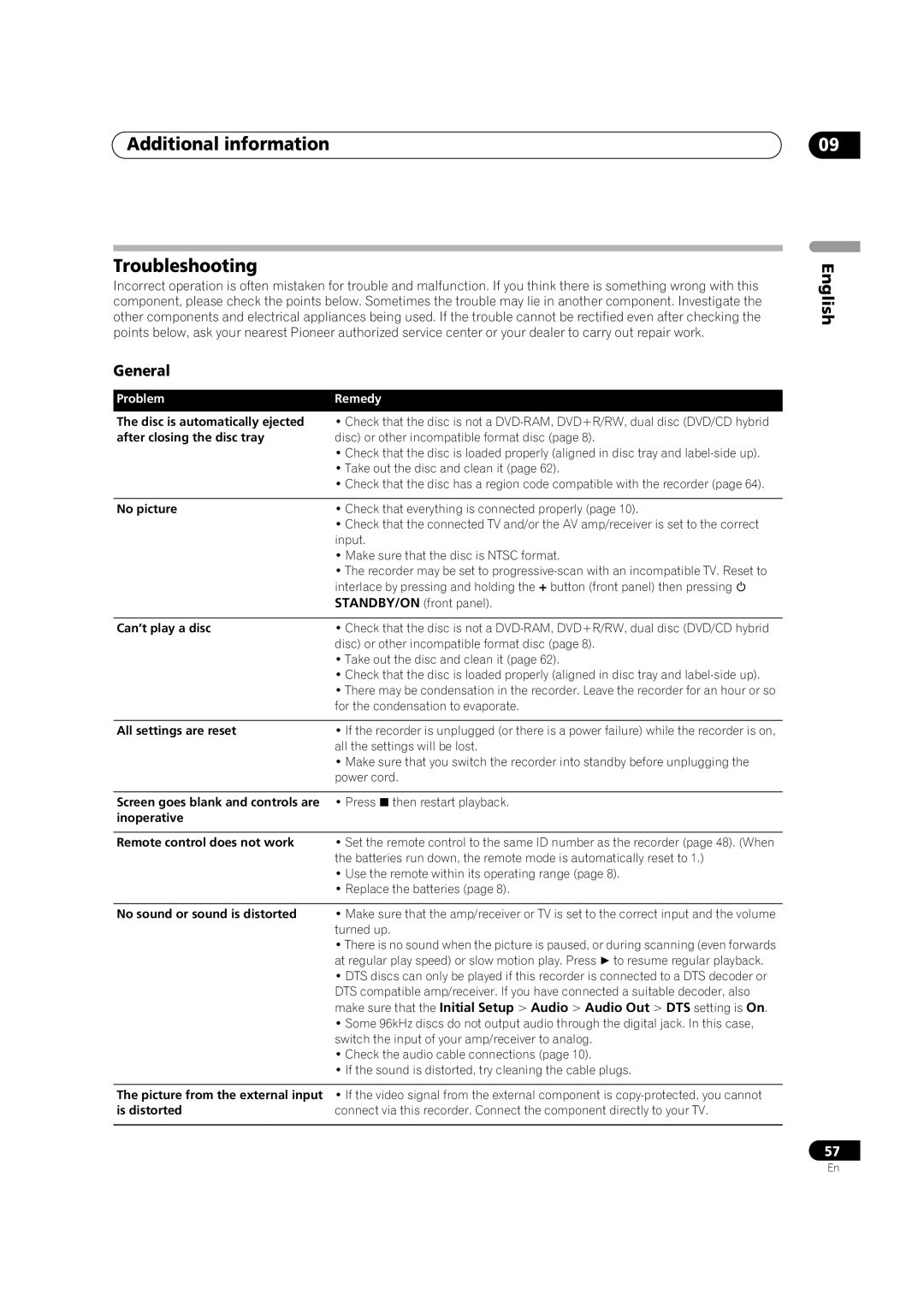Additional information
Troubleshooting
Incorrect operation is often mistaken for trouble and malfunction. If you think there is something wrong with this component, please check the points below. Sometimes the trouble may lie in another component. Investigate the other components and electrical appliances being used. If the trouble cannot be rectified even after checking the points below, ask your nearest Pioneer authorized service center or your dealer to carry out repair work.
General
Problem | Remedy |
The disc is automatically ejected | • Check that the disc is not a |
after closing the disc tray | disc) or other incompatible format disc (page 8). |
| • Check that the disc is loaded properly (aligned in disc tray and |
| • Take out the disc and clean it (page 62). |
| • Check that the disc has a region code compatible with the recorder (page 64). |
|
|
No picture | • Check that everything is connected properly (page 10). |
| • Check that the connected TV and/or the AV amp/receiver is set to the correct |
| input. |
| • Make sure that the disc is NTSC format. |
| • The recorder may be set to |
| interlace by pressing and holding the + button (front panel) then pressing |
| STANDBY/ON (front panel). |
|
|
Can’t play a disc | • Check that the disc is not a |
| disc) or other incompatible format disc (page 8). |
| • Take out the disc and clean it (page 62). |
| • Check that the disc is loaded properly (aligned in disc tray and |
| • There may be condensation in the recorder. Leave the recorder for an hour or so |
| for the condensation to evaporate. |
|
|
All settings are reset | • If the recorder is unplugged (or there is a power failure) while the recorder is on, |
| all the settings will be lost. |
| • Make sure that you switch the recorder into standby before unplugging the |
| power cord. |
|
|
Screen goes blank and controls are | • Press then restart playback. |
inoperative |
|
|
|
Remote control does not work | • Set the remote control to the same ID number as the recorder (page 48). (When |
| the batteries run down, the remote mode is automatically reset to 1.) |
| • Use the remote within its operating range (page 8). |
| • Replace the batteries (page 8). |
|
|
No sound or sound is distorted | • Make sure that the amp/receiver or TV is set to the correct input and the volume |
| turned up. |
| • There is no sound when the picture is paused, or during scanning (even forwards |
| at regular play speed) or slow motion play. Press to resume regular playback. |
| • DTS discs can only be played if this recorder is connected to a DTS decoder or |
| DTS compatible amp/receiver. If you have connected a suitable decoder, also |
| make sure that the Initial Setup > Audio > Audio Out > DTS setting is On. |
| • Some 96kHz discs do not output audio through the digital jack. In this case, |
| switch the input of your amp/receiver to analog. |
| • Check the audio cable connections (page 10). |
| • If the sound is distorted, try cleaning the cable plugs. |
|
|
The picture from the external input | • If the video signal from the external component is |
is distorted | connect via this recorder. Connect the component directly to your TV. |
|
|
09
English
57
En