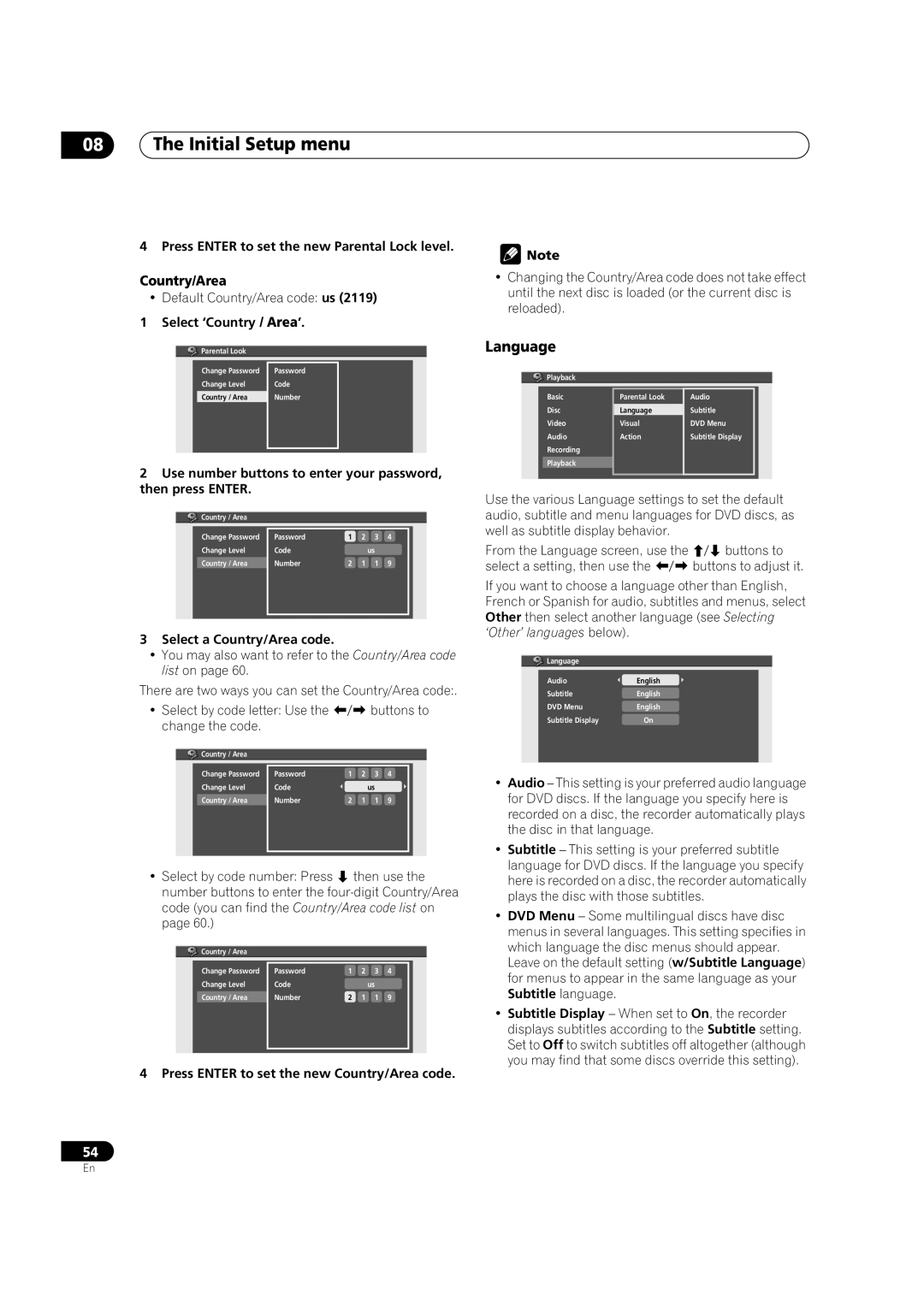08The Initial Setup menu
4 Press ENTER to set the new Parental Lock level.
Country/Area
•Default Country/Area code: us (2119)
1 Select ‘Country / Area’.
![]() Parental Look
Parental Look
Change Password | Password |
Change Level | Code |
Country / Area | Number |
|
|
2Use number buttons to enter your password, then press ENTER.
Country / Area |
Initial Setup |
Change Password | Password |
|
| 1 | 2 | 3 | 4 | |
Basic | TV ScreenParentalSize Lock: Country Code |
| us |
| ||||
Change Level |
| Code |
|
|
|
|
| |
Tuner | Still Picture | 1 | 2 | 3 | 4 |
|
| |
Video Out |
| Password |
|
| ||||
Seamless Playback |
|
| 2 | 1 | 1 | 9 | ||
Country / Area |
| Number |
|
| ||||
Audio In | Parental Lock |
|
|
|
|
|
| |
Audio Out | Angle Indicator |
| us |
|
|
| ||
Language |
| Code |
|
|
|
| ||
| Number | 2 | 1 | 1 | 9 |
|
| |
Recording |
|
|
| |||||
Playback |
|
|
|
|
|
|
|
|
3Select a Country/Area code.
•You may also want to refer to the Country/Area code list on page 60.
There are two ways you can set the Country/Area code:.
• Select by code letter: Use the |
|
| buttons to | ||
change the code. |
|
|
|
|
|
Country / Area |
|
|
|
|
|
Change Password | Password | 1 | 2 | 3 | 4 |
Change Level | Code |
|
| us |
|
Country / Area | Number | 2 | 1 | 1 | 9 |
• Select by code number: Press then use the number buttons to enter the
![]() Country / Area
Country / Area
Change Password | Password | 1 | 2 | 3 | 4 |
Change Level | Code |
|
| us |
|
Country / Area | Number | 2 | 1 | 1 | 9 |
|
|
|
|
|
|
4 Press ENTER to set the new Country/Area code.
![]() Note
Note
•Changing the Country/Area code does not take effect until the next disc is loaded (or the current disc is reloaded).
Language
![]()
![]()
![]() Playback
Playback
Basic | Parental Look | Audio |
|
Disc | Language | Subtitle |
|
Video | Visual | DVD Menu |
|
Audio | Action | Subtitle Display |
|
Recording |
|
|
|
Playback |
|
|
|
|
|
|
|
Use the various Language settings to set the default audio, subtitle and menu languages for DVD discs, as well as subtitle display behavior.
From the Language screen, use the | buttons to |
select a setting, then use the | buttons to adjust it. |
If you want to choose a language other than English, French or Spanish for audio, subtitles and menus, select Other then select another language (see Selecting ‘Other’ languages below).
![]() Language
Language
Audio | English |
Subtitle | English |
DVD Menu | English |
Subtitle Display | On |
|
|
•Audio – This setting is your preferred audio language for DVD discs. If the language you specify here is recorded on a disc, the recorder automatically plays the disc in that language.
•Subtitle – This setting is your preferred subtitle language for DVD discs. If the language you specify here is recorded on a disc, the recorder automatically plays the disc with those subtitles.
•DVD Menu – Some multilingual discs have disc menus in several languages. This setting specifies in which language the disc menus should appear. Leave on the default setting (w/Subtitle Language) for menus to appear in the same language as your Subtitle language.
•Subtitle Display – When set to On, the recorder displays subtitles according to the Subtitle setting. Set to Off to switch subtitles off altogether (although you may find that some discs override this setting).
54
En