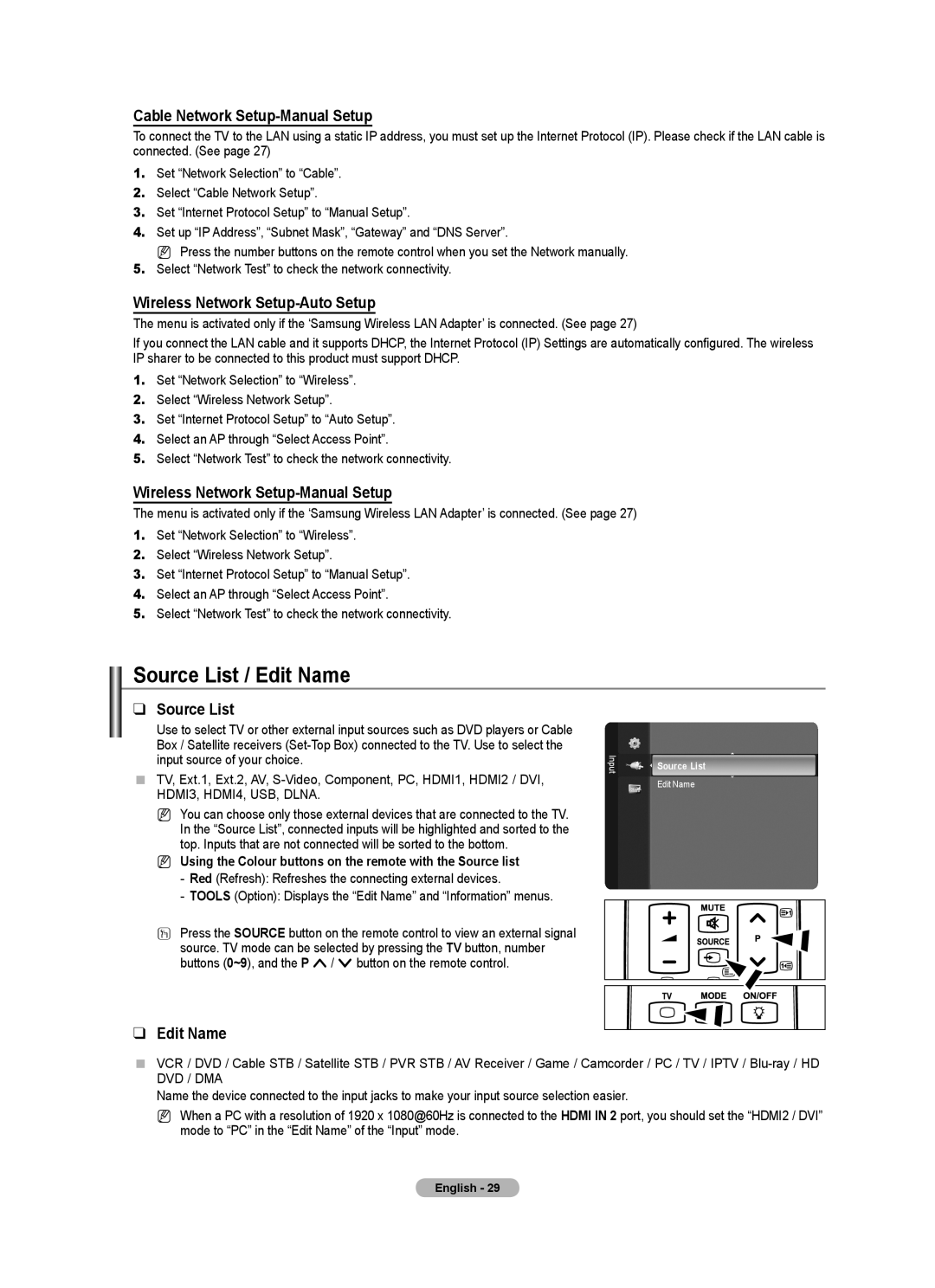Cable Network Setup-Manual Setup
To connect the TV to the LAN using a static IP address, you must set up the Internet Protocol (IP). Please check if the LAN cable is connected. (See page 27)
1.Set “Network Selection” to “Cable”.
2.Select “Cable Network Setup”.
3.Set “Internet Protocol Setup” to “Manual Setup”.
4.Set up “IP Address”, “Subnet Mask”, “Gateway” and “DNS Server”.
N Press the number buttons on the remote control when you set the Network manually.
5.Select “Network Test” to check the network connectivity.
Wireless Network Setup-Auto Setup
The menu is activated only if the ‘Samsung Wireless LAN Adapter’ is connected. (See page 27)
If you connect the LAN cable and it supports DHCP, the Internet Protocol (IP) Settings are automatically configured. The wireless IP sharer to be connected to this product must support DHCP.
1.Set “Network Selection” to “Wireless”.
2.Select “Wireless Network Setup”.
3.Set “Internet Protocol Setup” to “Auto Setup”.
4.Select an AP through “Select Access Point”.
5.Select “Network Test” to check the network connectivity.
Wireless Network Setup-Manual Setup
The menu is activated only if the ‘Samsung Wireless LAN Adapter’ is connected. (See page 27)
1.Set “Network Selection” to “Wireless”.
2.Select “Wireless Network Setup”.
3.Set “Internet Protocol Setup” to “Manual Setup”.
4.Select an AP through “Select Access Point”.
5.Select “Network Test” to check the network connectivity.
Source List / Edit Name
❑Source List
Use to select TV or other external input sources such as DVD players or Cable Box / Satellite receivers
TV, Ext.1, Ext.2, AV,
N You can choose only those external devices that are connected to the TV. In the “Source List”, connected inputs will be highlighted and sorted to the top. Inputs that are not connected will be sorted to the bottom.
N Using the Colour buttons on the remote with the Source list
-Red (Refresh): Refreshes the connecting external devices.
-TOOLS (Option): Displays the “Edit Name” and “Information” menus.
OPress the SOURCE button on the remote control to view an external signal source. TV mode can be selected by pressing the TV button, number buttons (0~9), and the P </ > button on the remote control.
❑Edit Name
Input
Source List
Edit Name
VCR / DVD / Cable STB / Satellite STB / PVR STB / AV Receiver / Game / Camcorder / PC / TV / IPTV /
Name the device connected to the input jacks to make your input source selection easier.
N When a PC with a resolution of 1920 x 1080@60Hz is connected to the HDMI IN 2 port, you should set the “HDMI2 / DVI” mode to “PC” in the “Edit Name” of the “Input” mode.
English - 29