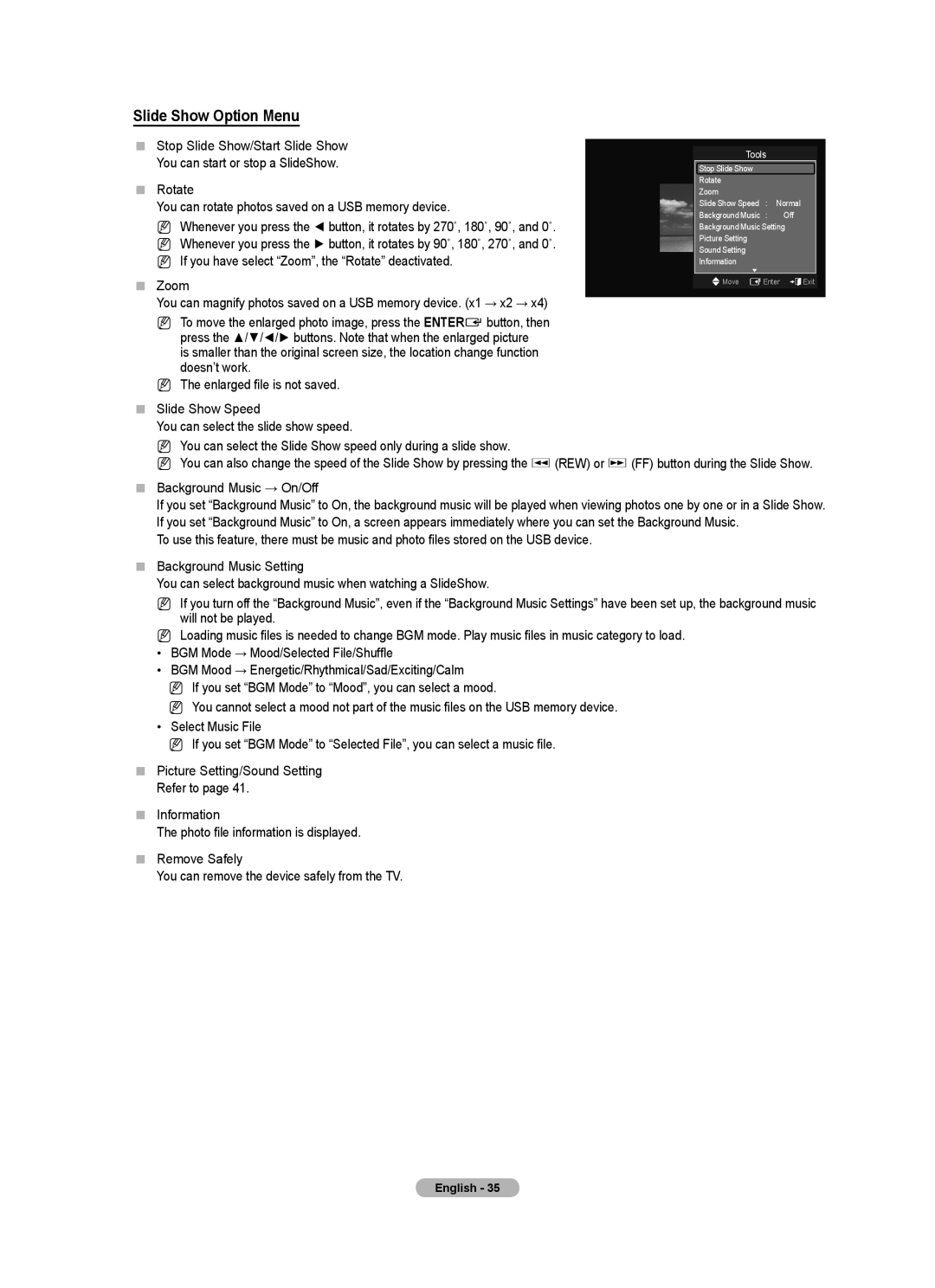Slide Show Option Menu
Stop Slide Show/Start Slide Show You can start or stop a SlideShow.
Rotate
You can rotate photos saved on a USB memory device.
N Whenever you press the ◄ button, it rotates by 270˚, 180˚, 90˚, and 0˚.
N Whenever you press the ► button, it rotates by 90˚, 180˚, 270˚, and 0˚.
N If you have select “Zoom”, the “Rotate” deactivated.
Zoom
You can magnify photos saved on a USB memory device. (x1 → x2 → x4)
N To move the enlarged photo image, press the ENTERE button, then press the ▲/▼/◄/► buttons. Note that when the enlarged picture
is smaller than the original screen size, the location change function doesn’t work.
N The enlarged file is not saved.
Slide Show Speed
You can select the slide show speed.
Tools
Stop Slide Show
Rotate
Zoom
Slide Show Speed : Normal
Background Music : Off
Background Music Setting
Picture Setting
Sound Setting
Information
UMove EEnter eExit
NYou can select the Slide Show speed only during a slide show.
NYou can also change the speed of the Slide Show by pressing the π (REW) or µ (FF) button during the Slide Show.
Background Music → On/Off
If you set “Background Music” to On, the background music will be played when viewing photos one by one or in a Slide Show. If you set “Background Music” to On, a screen appears immediately where you can set the Background Music.
To use this feature, there must be music and photo files stored on the USB device.
Background Music Setting
You can select background music when watching a SlideShow.
NIf you turn off the “Background Music”, even if the “Background Music Settings” have been set up, the background music will not be played.
N Loading music files is needed to change BGM mode. Play music files in music category to load.
• BGM Mode → Mood/Selected File/Shuffle
• BGM Mood → Energetic/Rhythmical/Sad/Exciting/Calm
N If you set “BGM Mode” to “Mood”, you can select a mood.
N You cannot select a mood not part of the music files on the USB memory device.
• Select Music File
N If you set “BGM Mode” to “Selected File”, you can select a music file.
Picture Setting/Sound Setting Refer to page 41.
Information
The photo file information is displayed.
Remove Safely
You can remove the device safely from the TV.
English - 35