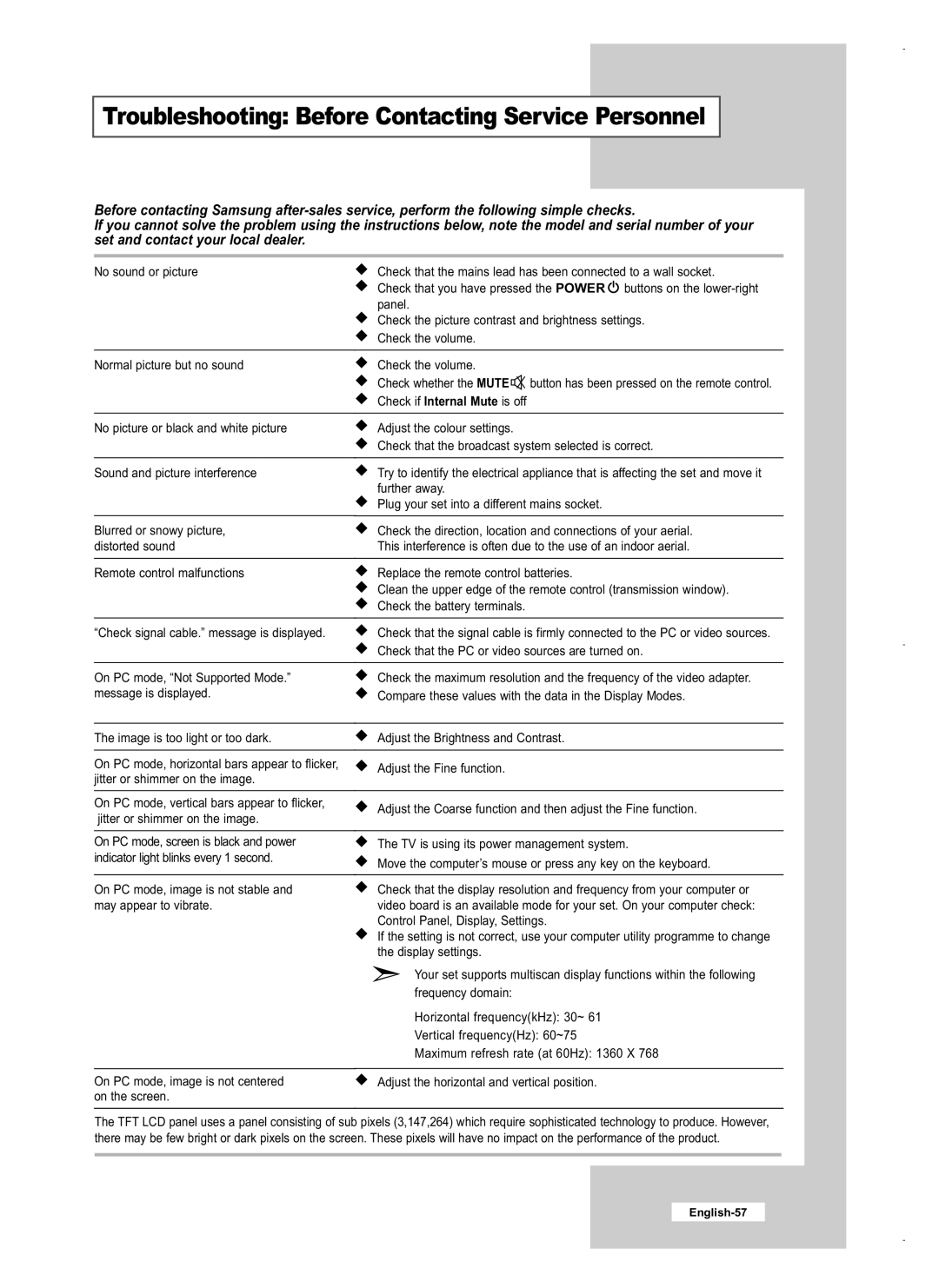LE26M5, LE32M5, LE40M5 specifications
The Samsung LE40M5, LE32M5, and LE26M5 are part of a popular series of LCD televisions that gained attention for their remarkable balance of performance, style, and affordability. These models cater to various viewing preferences and room sizes, making them suitable for a broad spectrum of consumers.Starting with the Samsung LE40M5, this 40-inch model dazzles with its high-definition resolution of 1920 x 1080 pixels, delivering clear and vibrant images. The TV features a dynamic contrast ratio, which enhances the depth of blacks and the brightness of colors, providing an immersive viewing experience. Incorporated with Samsung’s advanced motion technology, the LE40M5 minimizes motion blur during fast-paced scenes, ensuring smooth transitions during action sequences.
Moving to the LE32M5, this 32-inch unit packs a punch in a compact size, making it ideal for bedrooms or smaller living spaces. The LE32M5 also offers a full HD experience, catering to users who seek quality in limited spaces. The narrower design doesn’t compromise on sound either, as it is equipped with integrated speakers that deliver a satisfactory audio experience for everyday viewing.
The LE26M5, being the smallest of the trio at 26 inches, is perfect for tight spots such as kitchens or children's rooms. Despite its smaller screen, it retains high-definition capabilities and features similar audio and picture technologies found in its larger counterparts. The slim profile and lightweight design make it easy to mount or relocate within any home environment.
All three models showcase Samsung's commitment to energy efficiency, helping users save on electricity without sacrificing performance. They include a variety of connectivity options, such as HDMI and USB ports, enabling users to connect external devices such as gaming consoles, Blu-ray players, and USB drives seamlessly.
Samsung's LE40M5, LE32M5, and LE26M5 televisions also come with user-friendly interfaces, making navigation through different settings and input sources hassle-free. With a blend of innovative features, reliable technology, and aesthetic design, these models represent a compelling choice for consumers looking to enhance their home entertainment experience without overextending their budget. Whether it's for family movie nights, gaming sessions, or binge-watching series, these Samsung TVs stand out as versatile and dependable options in the LCD market.