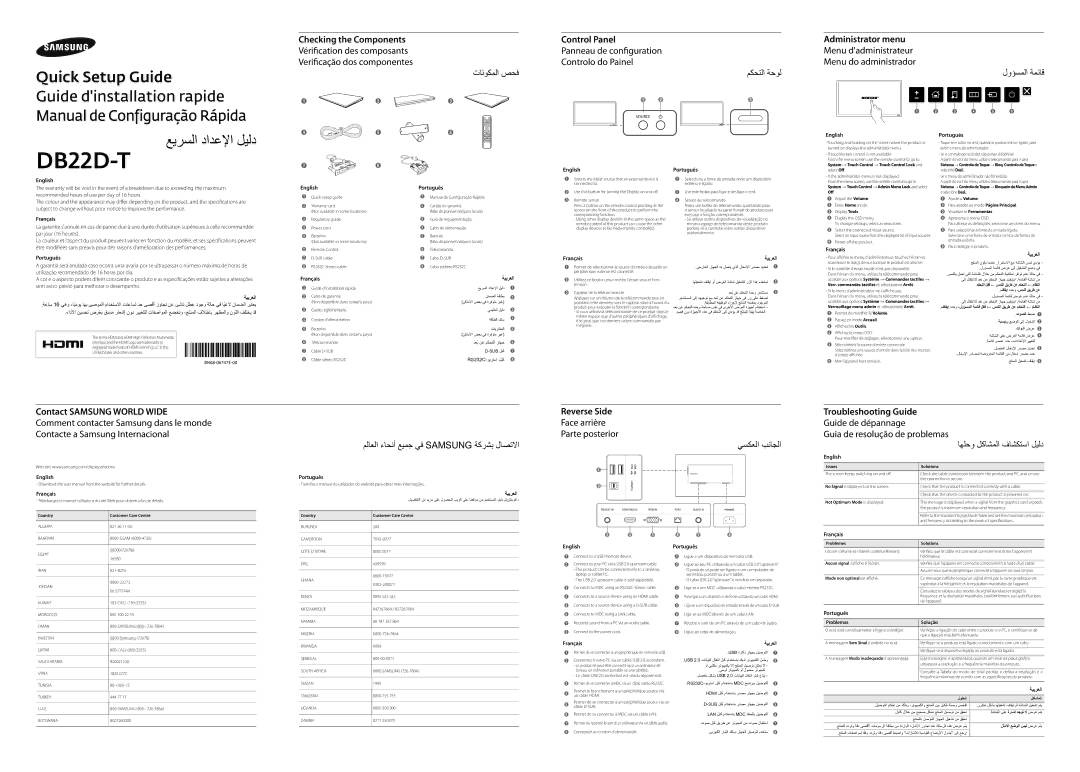عيرسلا دادعلإا ليلد
DB22D-T
English
The warranty will be void in the event of a breakdown due to exceeding the maximum recommended hours of use per day of 16 hours.
The colour and the appearance may differ depending on the product, and the specifications are subject to change without prior notice to improve the performance.
Français
La garantie s'annule en cas de panne due à une durée d'utilisation supérieure à celle recommandée par jour (16 heures).
La couleur et l'aspect du produit peuvent varier en fonction du modèle, et ses spécifications peuvent être modifiées sans préavis pour des raisons d'amélioration des performances.
7 | | 8 | |
English | Português |
1 | Quick setup guide | 1 | Manual de Configuração Rápida |
2 | Warranty card | 2 | Cartão de garantia |
| (Not available in some locations) | | (Não disponível nalguns locais) |
3 | Regulatory guide | 3 | Guia de regulamentação |
4 | Power cord | 4 | Cabo de alimentação |
5 | Batteries | 5 | Baterias |
| (Not available in some locations) | | (Não disponível nalguns locais) |
6 | Remote Control | 6 | Telecomando |
English
1Selects the input source that an external device is connected to.
2Use this button for turning the Display on and off.
3Remote sensor
Press a button on the remote control pointing at the sensor on the front of the product to perform the corresponding function.
-Using other display devices in the same space as the remote control of this product can cause the other display devices to be inadvertently controlled.
Português
1Selecciona a fonte de entrada onde um dispositivo externo é ligado.
2Use este botão para ligar e desligar o ecrã.
3Sensor do telecomando
Prima um botão do telecomando apontando para o sensor localizado na parte frontal do produto para executar a função correspondente.
-Se utilizar outros dispositivos de visualização no mesmo espaço do telecomando deste produto poderá vir a controlar estes outros dispositivos acidentalmente.
English
-Touching and holding on the screen when the product is turned on displays the administrator menu.
-If touchscreen control is not available
From the menu screen, use the remote control to go to System → Touch Control → Touch Control Lock and select Off.
-If the administrator menu is not displayed
From the menu screen, use the remote control to go to System → Touch Control → Admin Menu Lock and select Off.
1 Adjust the Volume.
2Enter Home mode.
3Display Tools.
4Display the OSD menu.
To change settings, select a menu item.
5Select the connected input source.
Select an input source from the displayed list of input sources.
6Power off the product.
Français
Português
-Toque sem soltar no ecrã, quando o produto estiver ligado, para exibir o menu do administrador.
-Se o controlo por ecrã tátil não estiver disponível
A partir do ecrã do menu, utilize o telecomando para ir para Sistema → Controlo deToque → Bloq. Controlo deToque e selecione Desl..
-Se o menu do administrador não for exibido
A partir do ecrã do menu, utilize o telecomando para ir para Sistema → Controlo deToque → Bloqueio do Menu Admin e selecione Desl..
1 Ajuste o Volume.
2 Para aceder ao modo Página Principal.
3 Visualize as Ferramentas.
4 Apresenta o menu OSD.
Para alterar as definições, selecione um item do menu.
5 Para seleccionar a fonte de entrada ligada.
Selecione uma fonte de entrada na lista de fontes de entrada exibida.
6 Para desligar o produto.
ةيبرعلا
Português
A garantia será anulada caso ocorra uma avaria por se ultrapassar o número máximo de horas de utilização recomendado de 16 horas por dia.
A cor e o aspecto podem diferir consoante o produto e as especificações estão sujeitas a alterações sem aviso prévio para melhorar o desempenho.
ةيبرعلا
.ةعاس 16 يهو ،ايمويً اهب ىصوملا مادختسلاا تاعاسل دح ىصقأ زواجت نع ئشان لطع دوجو ةلاح يف ايغلاً نامضلا ربتعي
.ءادلأا نيسحت ضرغب قبسم راعشإ نود رييغتلل تافصاوملا عضختو ،جتنملا فلاتخاب رهظملاو نوللا فلتخي دق
The terms HDMI and HDMI High-Definition Multimedia Interface, and the HDMI Logo are trademarks or registered trademarks of HDMI Licensing LLC in the United States and other countries.
BN68-06747E-00
7 | D-SUB cable | 7 | Cabo D-SUB | |
8 | RS232C-Stereo cable | 8 | Cabo estéreo RS232C | |
Français | | ةيبرعلا |
1 | Guide d'installation rapide | | عيرسلا دادعلإا ليلد | 1 |
2 | Carte de garantie | | نامضلا ةقاطب | 2 |
| (Non disponible dans certains pays) | | )نكاملأا ضعب يف ةرفوتم ريغ( | |
3 | Guide réglementaire | | يميظنت ليلد | 3 |
4 | Cordon d'alimentation | | ةقاطلا كلس | 4 |
5 | Batteries | | تايراطبلا | 5 |
| (Non disponible dans certains pays) | | )نكاملأا ضعب يف ةرفوتم ريغ( | |
6 | Télécommande | | دعُب نع مكحتلا زاهج | 6 |
7 | Câble D-SUB | | D-SUB لبك | 7 |
8 | Câble stéréo RS232C | | RS232C-ويرتسا لبك | 8 |
Français
1Permet de sélectionner la source d'entrée à laquelle un périphérique externe est connecté.
2Utilisez ce bouton pour mettre l'écran sous et hors tension.
3Capteur de la télécommande
Appuyez sur un bouton de la télécommande tout en pointant cette dernière vers le capteur situé à l'avant du produit pour exécuter la fonction correspondante.
-Si vous utilisez la télécommande de ce produit dans le même espace que d'autres périphériques d'affichage, il se peut que ces derniers soient commandés par mégarde.
ةيبرعلا
.يجراخلا زاهجلا هب لصتي يذلا لاخدلإا ردصم ديدحت | 1 |
.اهليغشت فاقيإ وأ ضرعلا ةشاش ليغشتل رزلا اذه مدختسا | 2 |
دعُب نع مكحتلا ةدحو رعشتسم | 3 |
رعشتسملا ىلإ ههيجوت عم دعُب نع مكحتلا زاهج يف رز ىلع طغضا
.ةقباطملا ةفيظولا ءارجلإ جتنملا ةمدقمب دوجوملا دعُب نع مكحتلا ةدحو ةحاسم سفن يف ىرخلأا ضرعلا ةزهجأ مادختسا -
.دصق نود ةزهجلأا هذه يف مكحتلا ىلإ يدؤي دق جتنملا اذهب ةصاخلا
-Pour afficher le menu d'administrateur, touchez l'écran et maintenez le doigt dessus lorsque le produit est allumé.
-Si le contrôle d'écran tactile n'est pas disponible Dans l'écran du menu, utilisez la télécommande pour accéder aux options Système → Commandes tactiles → Verr. commandes tactiles et sélectionnez Arrêt.
-Si le menu d'administrateur ne s'affiche pas
Dans l'écran du menu, utilisez la télécommande pour accéder aux options Système → Commandes tactiles → Verrouillage menu admin et sélectionnez Arrêt.
1 Permet de modifier le Volume.
2 Passez en mode Accueil.
3Affichez les Outils.
4Affichez le menu OSD.
Pour modifier les réglages, sélectionnez une option.
5Sélectionnez la source d'entrée connectée.
Sélectionnez une source d'entrée dans la liste des sources d'entrée affichée.
6Met l'appareil hors tension.
جتنملا نوكي امدنع رارمتسلاا عم ةشاشلا سمل يدؤي -
.لوؤسملا ةمئاق ضرع ىلإ ليغشتلا عضو يف
سمللاب لمعت يتلا ةشاشلا للاخ نم مكحتلا ةيناكمإ رفاوت مدع ةلاح يف - ىلإ لاقتنلال دعب نع مكحتلا زاهج مدختسا ,ةمئاقلا ةشاش نم
مكحتلا لفق ← سمللا قيرط نع مكحتلا ← ماظنلا
.فاقيإ ددحو ،سمللا قيرط نع
لوؤسملا ةمئاق ضرع مدع ةلاح يف -
ىلإ لاقتنلال دعب نع مكحتلا زاهج مدختسا ,ةمئاقلا ةشاش نم
.فاقيإ ددحو ،لوؤسملا ةمئاق لفق ← سمللا قيرط نع مكحتلا ← ماظنلا
.توصلا طبض 1
.ةيسيئر عضولا ىلإ لوخدلا 2
.تاودأ ضرع 3
.ةشاشلا ىلع ضرعلا ةمئاق ضرع 4
.ةمئاق رصنع ددح ،تادادعلإا رييغتل
.لصتملا لاخدلإا ردصم ديدحت 5
.لاخدلإا رداصمل ةضورعملا ةمئاقلا نم لاخدإ ردصم ددح
.جتنملا ليغشت فاقيإ 6
Contact SAMSUNG WORLD WIDE
Comment contacter Samsung dans le monde Contacte a Samsung Internacional
Web site: www.samsung.com/displaysolutions
English
- Download the user manual from the website for further details.
Français
- Téléchargez le manuel utilisateur du site Web pour obtenir plus de détails.
Country | Customer Care Centre |
| |
ALGERIA | 021 36 11 00 |
| |
BAHRAIN | 8000-GSAM (8000-4726) |
ملاعلا ءاحنأ عيمج يف SAMSUNG ةكرشب لاصتلاا
Português
- Transfira o manual do utilizador do website para obter mais informações.
ةيبرعلا
| .ليصافتلا نم ديزم ىلع لوصحلل بيولا ىلع انعقوم نم مدختسملا ليلد ليزنتب مق - |
| |
Country | Customer Care Centre |
| |
BURUNDI | 200 |
| |
CAMEROON | 7095-0077 |
Reverse Side
Face arrière
Parte posterior
يسكعلا بناجلا
1 | USB USB | | | | |
| | | | |
2 | USB(PC) | | | | |
| | | | |
RS232C IN | HDMI IN(DVI) | RGB IN | RJ45 | AUDIO IN | |
3 | 4 | 5 | 6 | 7 | 8 |
Troubleshooting Guide
Guide de dépannage
Guia de resolução de problemas
| اهلحو لكاشملا فاشكتسا ليلد |
English | |
| |
Issues | Solutions |
| |
The screen keeps switching on and off. | Check the cable connection between the product and PC, and ensure |
| the connection is secure. |
| |
No Signal is displayed on the screen. | Check that the product is connected correctly with a cable. |
| |
| Check that the device connected to the product is powered on. |
| |
Not Optimum Mode is displayed. | This message is displayed when a signal from the graphics card exceeds |
| the product's maximum resolution and frequency. |
| |
| Refer to the Standard Signal Mode Table and set the maximum resolution |
| and frequency according to the product specifications. |
| |
Français | |
| |
Problèmes | Solutions |
| EGYPT | 08000-726786 |
| 16580 |
| |
| | |
| IRAN | 021-8255 |
| | |
| JORDAN | 0800-22273 |
| 06 5777444 |
| |
| | |
| KUWAIT | 183-CALL (183-2255) |
| | |
| MOROCCO | 080 100 22 55 |
| | |
| OMAN | 800-SAMSUNG (800 - 726 7864) |
| | |
| PAKISTAN | 0800-Samsung (72678) |
| | |
| QATAR | 800-CALL (800-2255) |
| | |
| SAUDI ARABIA | 920021230 |
| | |
| SYRIA | 18252273 |
| | |
| TUNISIA | 80-1000-12 |
| | |
| TURKEY | 444 77 11 |
| | |
| U.A.E | 800-SAMSUNG (800 - 726 7864) |
| | |
| BOTSWANA | 8007260000 |
| COTE D’ IVOIRE | 8000 0077 |
| | |
| DRC | 499999 |
| | |
| GHANA | 0800-10077 |
| 0302-200077 |
| |
| | |
| KENYA | 0800 545 545 |
| | |
| MOZAMBIQUE | 847267864 / 827267864 |
| | |
| NAMIBIA | 08 197 267 864 |
| | |
| NIGERIA | 0800-726-7864 |
| | |
| RWANDA | 9999 |
| | |
| SENEGAL | 800-00-0077 |
| | |
| SOUTH AFRICA | 0860 SAMSUNG (726 7864) |
| | |
| SUDAN | 1969 |
| | |
| TANZANIA | 0800 755 755 |
| | |
| UGANDA | 0800 300 300 |
| | |
| ZAMBIA | 0211 350370 |
English
1Connect to a USB memory device.
2Connect to your PC via a USB 2.0 upstream cable.
-The product can be connected only to a desktop, laptop or tablet PC.
-The USB 2.0 upstream cable is sold separately.
3Connects to MDC using an RS232C-Stereo cable.
4Connects to a source device using an HDMI cable.
5Connects to a source device using a D-SUB cable.
6Connects to MDC using a LAN cable.
7Receives sound from a PC via an audio cable.
8Connect to the power cord.
Français
1Permet de se connecter à un périphérique de mémoire USB.
2Connectez à votre PC via un câble USB 2.0 ascendant.
-Le produit ne peut être connecté qu'à un ordinateur de bureau, un ordinateur portable ou une tablette.
-Le câble USB 2.0 ascendant est vendu séparément.
3Permet de se connecter à MDC via un câble stéréo RS232C. Permet le branchement à un périphérique source via
4un câble HDMI.
Permet de se connecter à un périphérique source via un
5câble D-SUB.
6Permet de se connecter à MDC via un câble LAN.
7Permet de recevoir le son d'un ordinateur via un câble audio.
8Connexion au cordon d'alimentation.
| .USB ةركاذ زاهجب ليصوتلا | 1 |
.USB 2.0 تانايبلا لاقتنا لبك مادختساب كيدل رتويبمكلا لصوّ | 2 |
| وأ يبتكم رتويبمكب لاإ جتنملا ليصوت نكمي لا - | |
| .يحول رتويبمك وأ لومحم رتويبمك | |
.لصفنم لكشب USB 2.0 تانايبلا لاقتنا لبك عابُي - | |
.RS232C | -ويرتسا لبك مادختساب MDC جمانربب ليصوتلل | 3 |
| .HDMI لبك مادختساب ردصم زاهجب ليصوتلل | 4 |
.D-SUB لبك مادختساب ردصم زاهجب ليصوتلا | 5 |
| .LAN لبك مادختساب MDC ذفنملاب ليصوتلا | 6 |
.توص لبك قيرط نع رتويبمك نم توص لابقتسا | 7 |
| .يبرهكلا رايتلا كلسب زاهجلا ليصوتل مدختسُ | 8 |
L'écran s'allume et s'éteint continuellement. | | Vérifiez que le câble est connecté correctement entre l'appareil et |
| | l'ordinateur. | |
| | | |
Aucun signal s'affiche à l'écran. | | Vérifiez que l'appareil est connecté correctement à l'aide d'un câble. |
| | | |
| | Assurez-vous que le périphérique connecté à l'appareil est sous tension. |
| | | |
Mode non optimal est affiché. | | Ce message s'affiche lorsqu'un signal émis par la carte graphique est |
| | supérieur à la fréquence et la résolution maximales de l'appareil. |
| | | |
| | Consultez le tableau des modes de signal standard et réglez la |
| | fréquence et la résolution maximales conformément aux spécifications |
| | de l'appareil. | |
| | | |
Português | | | |
| | | |
Problemas | | Solução | |
| | | |
O ecrã está continuamente a ligar e a desligar. | | Verifique a ligação do cabo entre o produto e o PC, e certifique-se de |
| | que a ligação está bem efectuada. |
| | | |
A mensagem Sem Sinal é exibida no ecrã | | Verifique se o produto está ligado correctamente com um cabo. |
| | | |
| | Verifique se o dispositivo ligado ao produto está ligado. |
| | | |
A mensagem Modo inadequado é apresentada. | | Esta mensagem é apresentada quando um sinal da placa gráfica |
| | ultrapassa a resolução e a frequência máximas do produto. |
| | | |
| | Consulte a Tabela do modo de sinal padrão e defina a resolução e a |
| | frequência máximas de acordo com as especificações do produto. |
| | | |
| | | ةيبرعلا |
| | | |
| | لولحلا | لكاشملا |
.ليصوتلا ماكحإ نم دكأتو ،رتويبمكلاو جتنملا نيب لبكلا ةلصو صحفا | .رركتم لكشب اهليغشت فاقيإ مث ةشاشلا ليغشت متي |
| |
.لباك للاخ نم حيحص لكشب جتنملا ليصوت نم ققحت | .ةشاشلا ىلع ةراشإ دجوت لا ضرع متي |
| .جتنملاب لصوملاّ زاهجلا ليغشت نم ققحت | |
.جتنملل ددرتو ةقد ىصقلأ تاموسرلا ةقاطب نم ةدراولا ةراشلإا زواجت دنع ةلاسرلا هذه ضرع متي | .لثملأا عضولا سيل ضرع متي |
ً | | | |
.جتنملا تافصاومل اقفو ددرتو ةقد ىصقأ طبضاو "تاراشلإل ةيسايقلا عاضولأا لودج" ىلإ عجرا | |