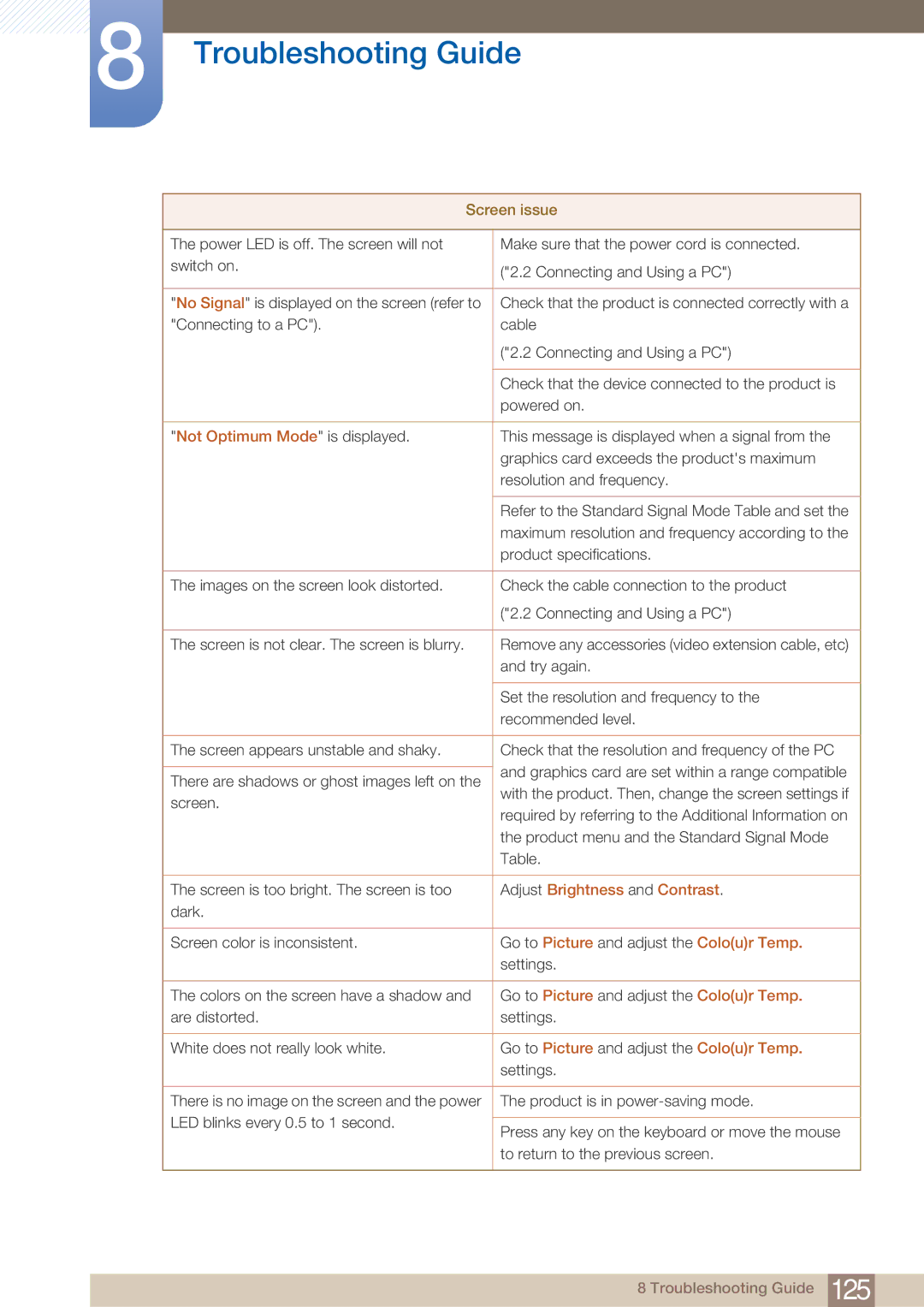LH22UDBPLBB/XY, LH22UDBPLBB/EN, LH22UDBPLBB/NG, LH22UDBPLBB/XJ specifications
The Samsung LH22UDBPLBB/EN is a cutting-edge digital signage display designed to meet the needs of various professional environments. It boasts a 22-inch screen that delivers exceptional picture quality and clarity. With its slim design and vibrant visuals, the LH22UDBPLBB/EN is ideal for retail, corporate, and hospitality settings where impactful messaging is essential.One of the standout features of this display is its Full HD resolution of 1920 x 1080 pixels. This ensures that images, videos, and promotional content are presented in stunning detail, making it easier for viewers to engage with the material being displayed. Coupled with a brightness level of up to 300 nits, the display operates effectively in various lighting conditions, ensuring visibility and readability.
The Samsung LH22UDBPLBB/EN incorporates advanced technology such as Samsung's proprietary SoC (System on Chip). This powerful feature allows users to run content management applications directly on the display without requiring additional hardware. The integrated SoC supports a wide range of media formats, allowing for seamless playback of videos, images, and other content types.
Another significant aspect of the LH22UDBPLBB/EN is its connectivity options. Equipped with HDMI, DisplayPort, and USB ports, the display facilitates easy integration with other devices such as media players and computers. This versatility makes it an excellent choice for dynamic environments where content frequently changes.
Additionally, the display supports Samsung's MagicINFO software, a robust content management solution that simplifies the process of creating, scheduling, and displaying content. This software provides users with the tools needed to manage multiple screens from a central location, making it easier to implement cohesive advertising campaigns or informative messaging across various locations.
Durability and reliability are essential for professional displays, and the LH22UDBPLBB/EN does not disappoint. It features a fanless design that minimizes noise and maximizes energy efficiency, making it suitable for quiet environments. Furthermore, its built-in cooling technology helps maintain optimal operating temperatures, ensuring long-term performance.
The sleek, modern design of the Samsung LH22UDBPLBB/EN complements any setting, while its VESA compatibility enables easy installation. Overall, this display combines functionality, advanced technology, and aesthetic appeal, making it an excellent choice for businesses looking to enhance their digital communication strategies. Whether for customer engagement or internal messaging, the Samsung LH22UDBPLBB/EN stands out as a powerful solution in the realm of digital signage.