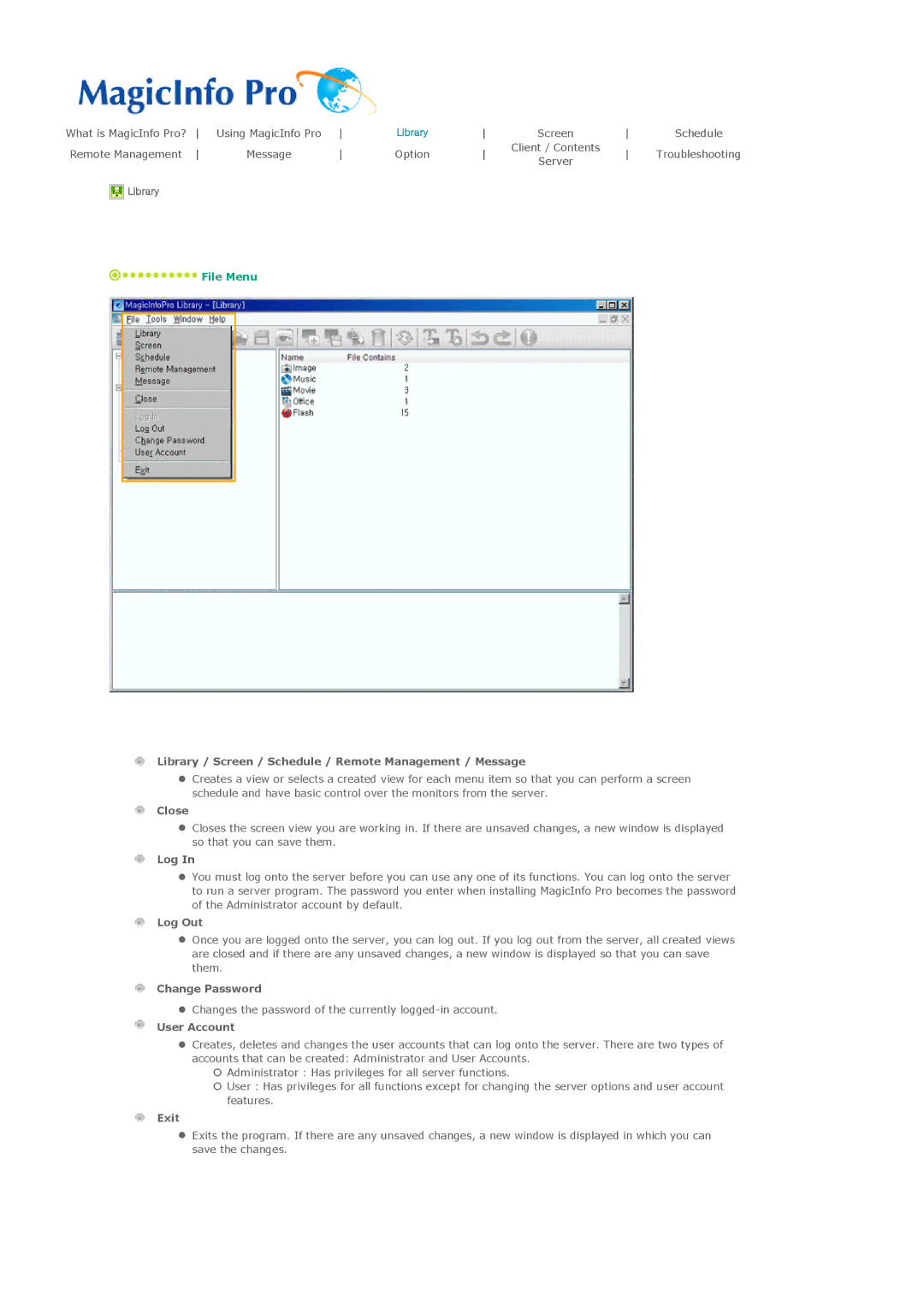LH32MGTPBC/XJ, LH32MGPLBC/XJ, LH32MGPLBC/XY, LH32MGPPBC/EN, LH32MGTABU/EN specifications
The Samsung LH32MGPLBC/EN, LH32MGTLBC/EN, and LH32MGPPBC/EN are cutting-edge display models designed to cater to a wide range of professional and commercial needs. These models are engineered to provide exceptional clarity, vivid colors, and reliable performance, making them ideal for various applications, including retail, education, and corporate environments.One of the standout features of these displays is their striking picture quality. With a Full HD resolution of 1920 x 1080 pixels, they deliver crisp and detailed visuals that captivate audiences. The high brightness levels ensure content remains visible even in well-lit environments, enhancing visibility and engagement. The displays boast wide viewing angles, allowing viewers to experience consistent colors and clarity from different perspectives.
A critical technological aspect of these displays is their incorporation of Samsung's advanced LED technology. This provides enhanced brightness levels and deeper contrast ratios, ensuring that images pop with vibrancy. The displays are equipped with HDR capabilities, which further enhance visual impact by delivering a broader range of colors and improved details in both shadow and highlight areas.
Connectivity is another essential feature of the LH32MGPLBC/EN, LH32MGTLBC/EN, and LH32MGPPBC/EN models. They come with multiple input options, including HDMI, DisplayPort, and USB ports, allowing for seamless integration with various devices. This versatility helps users connect multiple sources effortlessly, whether it be computers, media players, or other digital signage solutions.
The durability of these displays is noteworthy, as they are built to withstand the rigors of a commercial environment. With features such as a robust housing and advanced thermal management, they are designed for continuous operation without overheating. This reliability makes them suitable for 24/7 usage, ensuring businesses can count on consistent performance.
Furthermore, Samsung’s MagicINFO software enhances the displays' capabilities further by enabling remote management, content scheduling, and monitoring. This feature simplifies content management, allowing users to control multiple displays from a single interface.
In conclusion, the Samsung LH32MGPLBC/EN, LH32MGTLBC/EN, and LH32MGPPBC/EN displays are equipped with impressive features and technologies that make them perfect for diverse applications. Their premium picture quality, robust connectivity options, rugged construction, and intelligent software support position them as top choices for any business looking to enhance visual communication and engagement.