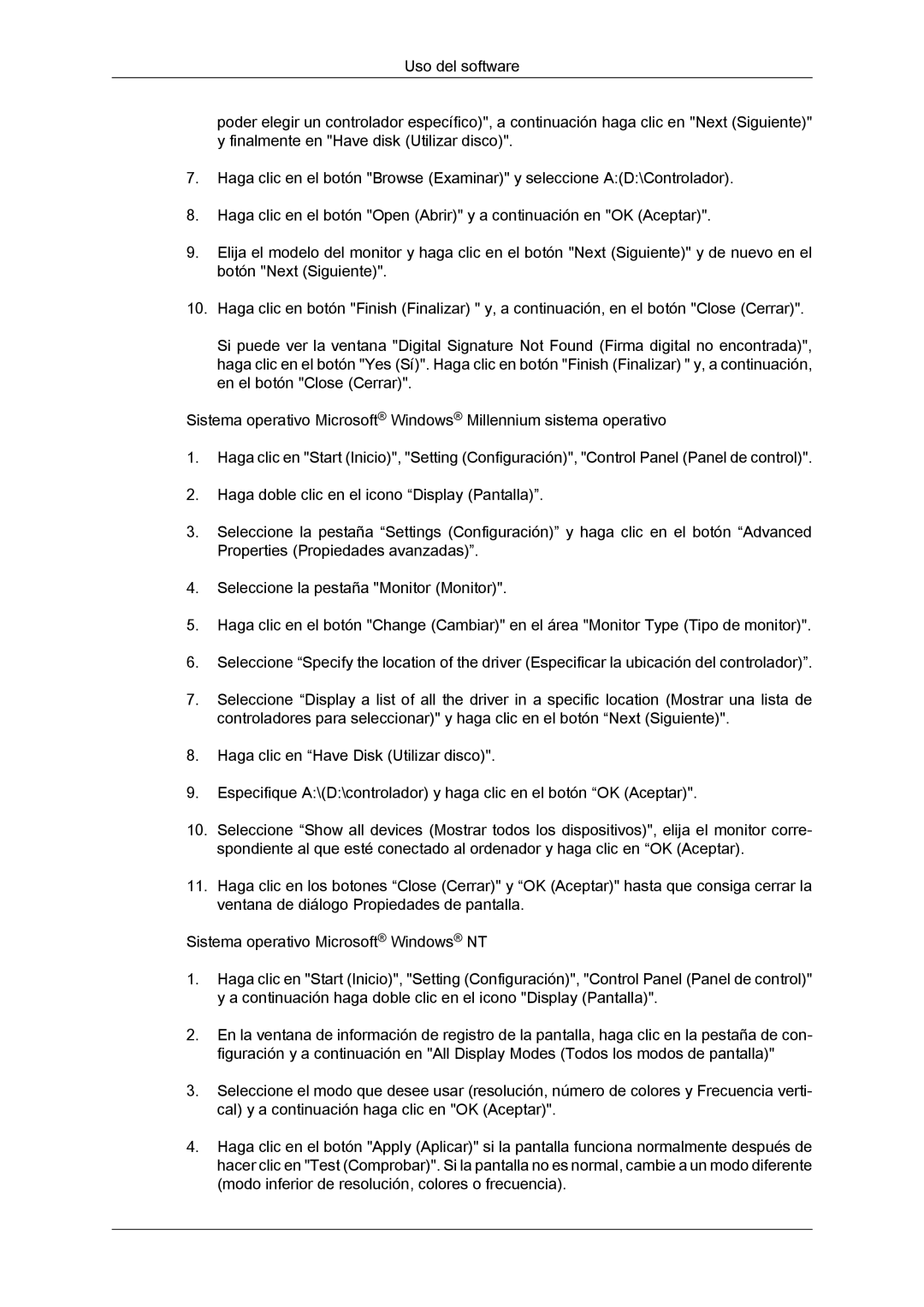LH40BVTLBC/EN, LH40BVPLBF/EN, LH46BVPLBF/EN, LH46BVTLBC/EN specifications
The Samsung LH46BVPLBF/EN and LH40BVTLBC/EN are two advanced display solutions designed for professional and commercial applications. Both models are part of Samsung's innovative lineup, showcasing exceptional visual performance, durability, and cutting-edge technology, making them suitable for a variety of environments including retail, transportation, and corporate settings.The LH46BVPLBF/EN features a 46-inch screen that delivers stunning Full HD resolution, ensuring sharp images and vibrant colors. This display is equipped with Samsung’s proprietary LED backlighting technology, which enhances brightness and contrast levels, making it ideal for high-traffic areas where visibility is crucial. The model supports a wide viewing angle, ensuring that content remains clear and impactful from various positions.
For seamless integration, this display supports multiple input options, including HDMI, DisplayPort, and USB, allowing for easy connectivity with various devices. Additionally, its built-in media player can display content directly from USB drives, making it convenient for users who require quick setup and operation.
On the other hand, the Samsung LH40BVTLBC/EN is a slightly smaller 40-inch model that shares many of the core features of its counterpart. It also boasts Full HD resolution, delivering excellent image quality. This model is designed for less demanding environments, providing a cost-effective solution without compromising on performance.
Both displays incorporate advanced cooling technology and are designed for extended operation, making them reliable choices for continuous use. They are built with robust materials to withstand the rigors of daily use, ensuring longevity and durability. The anti-glare coating on the screens minimizes reflections, further enhancing visibility in bright environments.
Furthermore, both models come with comprehensive control options, including RS232 and LAN control, making it easy for users to manage multiple displays across large installations. This enhances the versatility of the devices, allowing them to be incorporated into a range of digital signage applications.
Overall, the Samsung LH46BVPLBF/EN and LH40BVTLBC/EN represent premium display solutions that combine high-quality visuals, advanced technology, and user-friendly features, catering to the diverse needs of professional users. With their reliable performance and innovative design, these models are poised to elevate any commercial space's visual communication strategy.