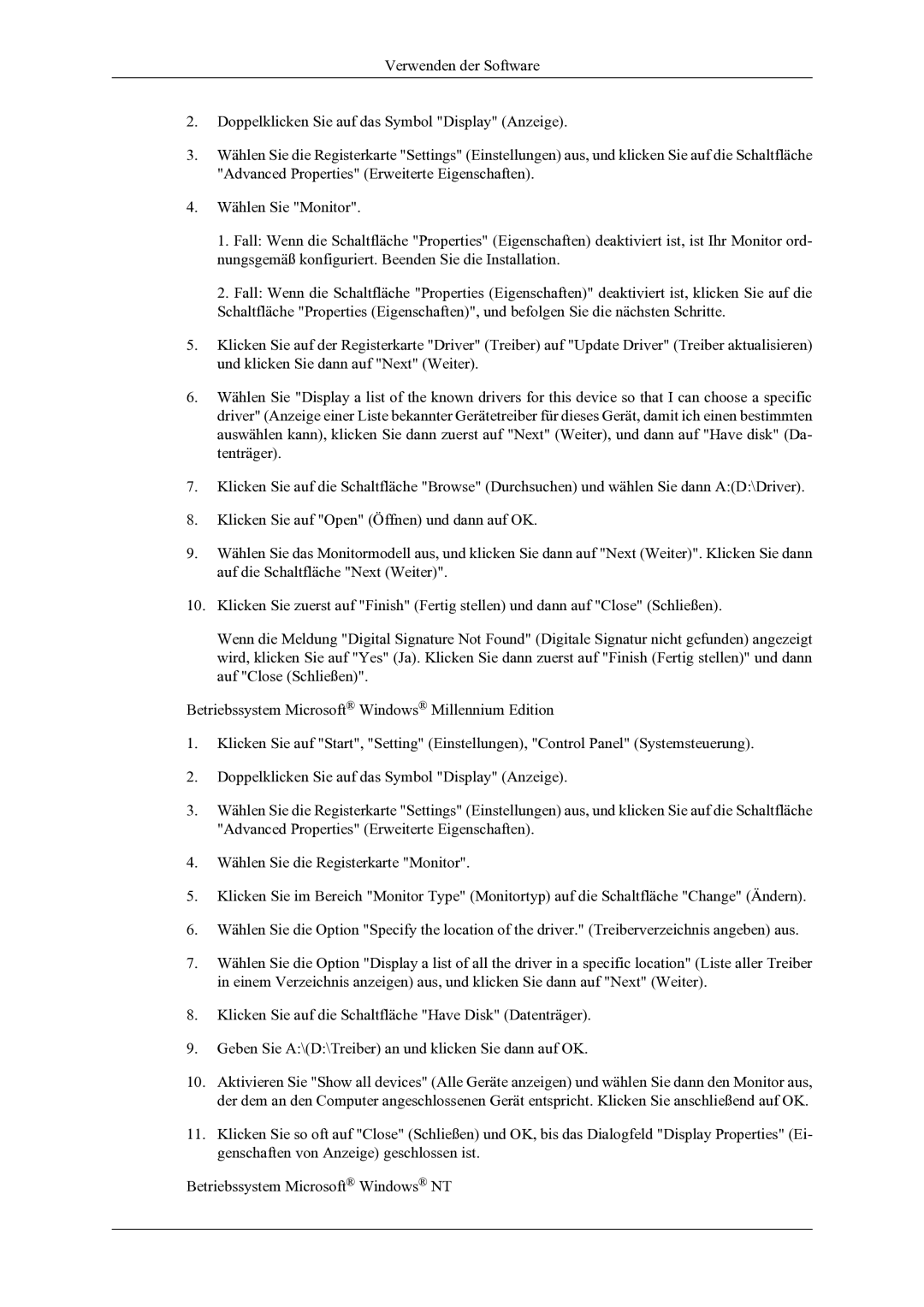LH46OLBPPGC/EN specifications
The Samsung LH46OLBPPGC, available in the SM and EN models, is a cutting-edge digital signage display that demonstrates the brand's commitment to innovation and quality in visual technology. With a sleek and modern design, this display is tailored for various commercial applications, including retail environments, corporate settings, and public spaces.One of the standout features of the Samsung LH46OLBPPGC is its impressive 46-inch screen size, which delivers stunning visuals that capture the audience's attention. The display utilizes a Full HD (1920 x 1080) resolution, ensuring crystal-clear images and vibrant colors that enhance the viewing experience. The LED backlighting technology provides superior brightness and contrast, making it suitable for various lighting conditions.
Samsung's advanced image processing technology, Dynamic Contrast Enhancer, further optimizes picture quality by intelligently adjusting brightness levels based on the content being displayed. This results in deeper blacks and vivid colors, ensuring that your messaging stands out in any environment.
Another highlight of the LH46OLBPPGC is its versatility in installation. With multiple mounting options, including landscape and portrait orientations, the display can easily adapt to different spaces and requirements. Moreover, the slim profile and bezel design contribute to a modern aesthetic, fitting seamlessly into any decor.
Connectivity is essential for modern digital signage, and the LH46OLBPPGC does not disappoint. It features a range of inputs, including HDMI, DVI, and DisplayPort, allowing for easy integration with various media players and sources. Additionally, the built-in USB port enables simple content playback, making it easy to update messaging on the fly without the need for a computer.
The display is designed for round-the-clock operation, boasting a reliability rating that allows it to function continuously for up to 16 hours a day. This makes it an ideal choice for high-traffic areas where constant messaging is crucial.
Overall, the Samsung LH46OLBPPGC/SM and LH46OLBPPGC/EN models represent a perfect combination of advanced technology, stunning visuals, and practical features. Their ability to engage audiences and enhance communication makes them a valuable asset for any business looking to make a lasting impression through digital signage.