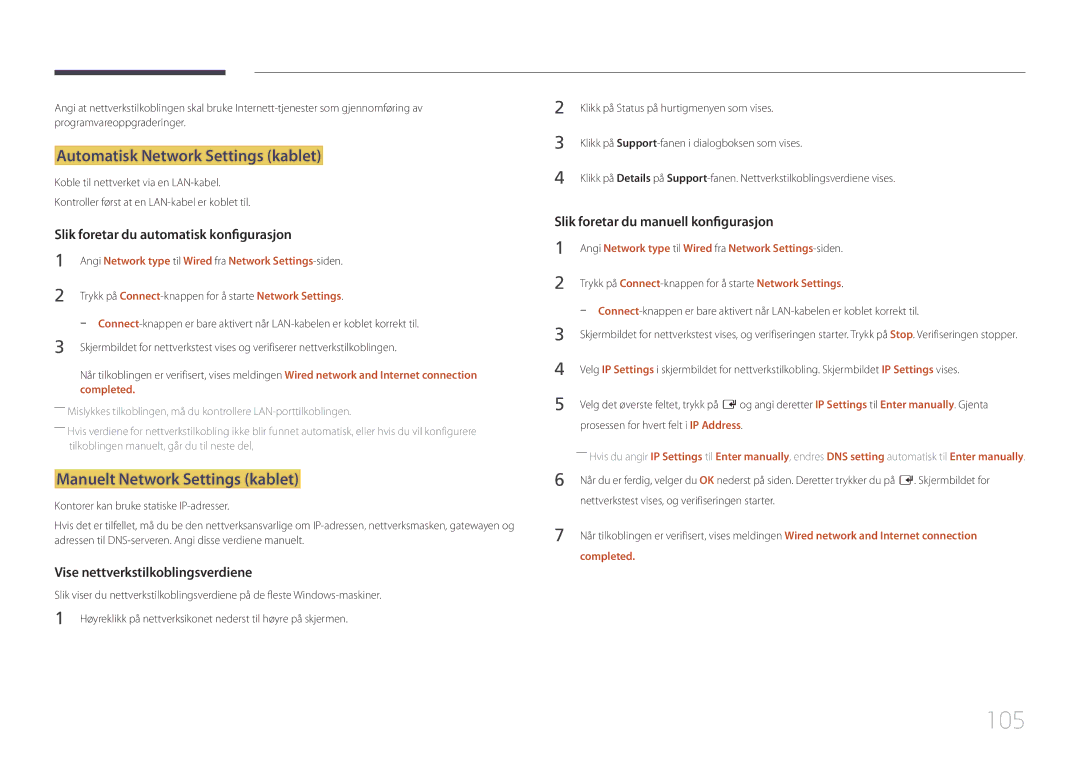LH55RHEELGW/XE specifications
The Samsung LH55RHEELGW/XE is a cutting-edge LED display designed for commercial use, boasting a range of impressive features and technologies that cater to a variety of business needs. With its 55-inch screen, this display offers a large canvas for visuals, making it ideal for retail spaces, corporate environments, and event venues.One of the standout features of the LH55RHEELGW/XE is its high resolution. The display presents sharp and vivid images with a Full HD resolution of 1920 x 1080 pixels. This ensures that content is crystal clear, making it particularly effective for showcasing promotional materials and important information. The ultra-narrow bezels contribute to a seamless viewing experience, allowing for the creation of video walls that can enhance any environment without distracting from the content being displayed.
Samsung has integrated advanced technologies to further enhance the performance of the LH55RHEELGW/XE. The display is equipped with HDR (High Dynamic Range) capabilities, which enhance color accuracy and contrast, resulting in images that pop with radiance and depth. Coupled with a wide color gamut, this technology allows for the reproduction of lifelike colors, making presentations and advertisements more engaging.
Durability is another key characteristic of this display. The Samsung LH55RHEELGW/XE is designed for continuous operation, making it suitable for 24/7 usage in environments that require constant display of content. It is also built to withstand the rigors of public usage, featuring a protective glass layer that shields the screen from accidental impacts and scratches.
For ease of use, the LH55RHEELGW/XE comes with a range of connectivity options. It supports HDMI, DisplayPort, and USB inputs, allowing for various sources to be connected seamlessly. Additionally, Samsung's MagicINFO software provides intuitive content management capabilities. Users can schedule and control their content remotely, ensuring that displays can be updated with minimal effort.
Overall, the Samsung LH55RHEELGW/XE is a versatile and high-performing display tailored for professional settings. Its crystal-clear resolution, vibrant colors, robust durability, and user-friendly management features make it an excellent choice for businesses looking to elevate their visual communication strategy.