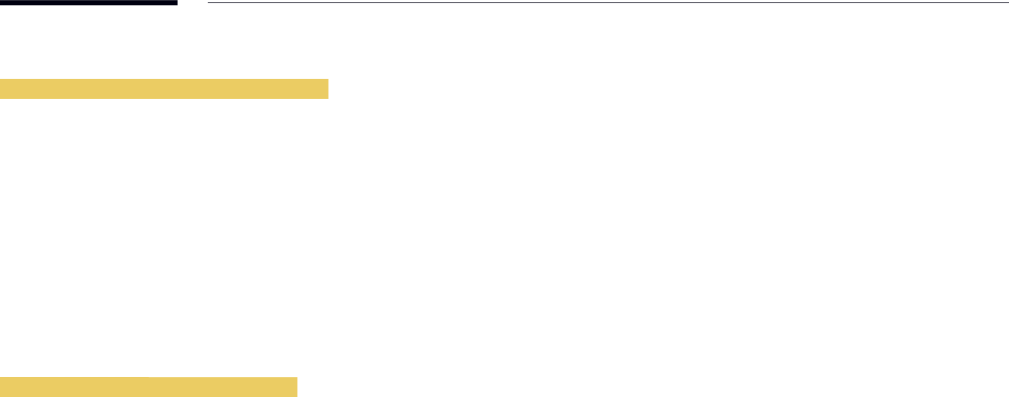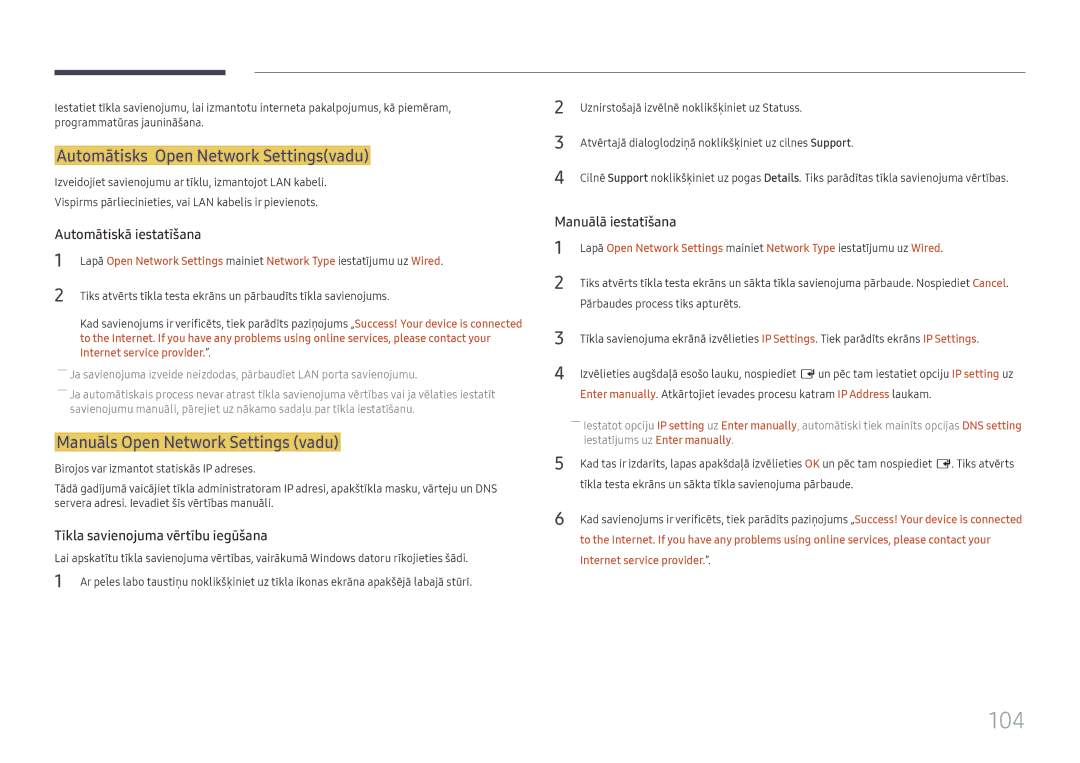Lietošanas rokasgrāmata
Saturā rādītājs
Ekrāna pielāgošana
Atbalsts
Specifikācijas
Pirms izstrādājuma lietošanas
Autortiesības
Drošības pasākumi
Tīrīšana
Izslēdziet izstrādājumu un datoru
Ieslēdziet izstrādājumu un datoru
Uzglabāšana
Elektrība un drošība
Instalēšana
Samsung
Darbība
100
Savainojumi
Radīt savainojumus
Nenovietojiet uz izstrādājuma smagus priekšmetus
Sagatavošana
Sastāvdaļu pārbaude
Sastāvdaļas
Sienas montāžas adapteris 4 gab. Atbalstītie modeļi QHH
Detaļas Apraksts
Detaļas
Vadības panelis
Power off
Vadības izvēlne
Pogas Apraksts
Izslēdziet izstrādājumu
Skaļrunis Paneļa taustiņš
Ieslēdziet izstrādājumu
Pārvietojieties uz labajā vai kreisajā pusē esošo izvēlni
Logotipa etiķete Tālvadības pults sensors
Settings
Home
Source
Return
Aizmugurējā puse
Pieslēgvieta Apraksts
RJ45
USB ¨5V 0.5A
USB 1 ¨1.0A
USB 20.5A
Hdmi DVI/MAGICINFO
Pretnozagšanas slēdzene
Lai bloķētu pretnozagšanas ierīci
Tālvadības pults
VOL
Lai ievietotu tālvadības pultī baterijas
Funkcijas
Uzstādīšana pie perpendikulāras sienas
Slīpuma leņķis un sagriešana
Ventilācija
Uzstādīšana pie nelīdzenas sienas
Sienas montāžas komplekta uzstādīšana
Sienas montāžas komplekta uzstādīšana
Sagatavošanās sienas montāžas komplekta uzstādīšanai
Nosaukums Milimetros
Sienas montāžas komplekta specifikācijas Vesa
Modeļa
Tālvadības pults RS232C
Kabeļa savienojums
RS232C kabelis
Kontakts Signāls
LAN kabelis
Kontakta Standarta krāsa Signāls Numurs
Tiešais LAN kabelis no PC uz HUB
Krusteniskais LAN kabelis no PC uz PC
Savienotājs RJ45
Signāls
Savienojums
Savienojums
Vadības kodi
Vadības statusa aplūkošana Iegūt vadības komandu
Vadība Iestatīt vadības komandu
Komanda
Jaudas kontrole
Skaļuma kontrole
Input Source izstrādājumam iestatāmais ievades avota kods
Ievades avota kontrole
Ievades avota iestatīšana Iestatīt ievades avotu
Ekrāna izmēra kontrole
Videosienas režīma kontrole
ERR kods, kas parāda, kāda kļūda ir radusies
Videosienas iestatīšana Iestatīt videosienas režīmu
Drošības slēdzene
Videosienas ieslēgšana
Iestatīt videosienas ieslēgšanu/izslēgšanu
WallOn tāpat kā iepriekš Nak
WallDiv Izstrādājumā iestatītais videosienas dalītāja kods
Videosienas lietotāja vadība
Iestatīt videosienu
10x10 videosienas modelis
Izslēgts
10x10 videosienas modelis 1 ~
WallSNo Izstrādājumā iestatītais izstrādājuma numura kods
Iestatīt numuru Dati
0x01 0x02 0x63
Avota ierīces pievienošana un izmantošana
Pirms pievienošanas
Datora pievienošana
Svarīgākie kontrolpunkti pirms pievienošanas
Drošības norādījumi par DP lietošanu
Savienojuma izveide, izmantojot DP kabeli
Savienojuma izveide, izmantojot DVI kabeli digitālā tipa
Savienojuma izveide, izmantojot HDMI-DVI kabeli
System → General → izvēlieties Hdmi Hot Plug iestatījumu Off
Ārējā monitora pievienošana
Video ierīces pievienošana
Pievienošana audio sistēmai
Hdmi kabeļa vai Hdmi ar DVI kabeli izmantošana UHD 30Hz
Barošanas vada pievienošanas norādījumi
Tīkla bloka piestiprināšana nopērkams atsevišķi
――Atbalstītie modeļi QBH, QMH
Režīma MagicInfo aktivizēšana
Tīkla bloka pievienošana nopērkams atsevišķi
MagicInfo
Ievadiet IP informāciju
Izvēlieties displeja režīmu
Ievades avota maiņa
Source
Edit
Information
Zoom
Settings
Web Browser
Remote Workspace
Source → Source → Remote Workspace → Enter E
Atinstalēšana
MDC izmantošana
Programmas MDC instalēšana/ atinstalēšana
Dators
Savienojuma izveide ar MDC
Monitors
MDC lietošana, izmantojot Ethernet
Savienojuma izveide, izmantojot tiešo LAN kabeli
Savienojuma izveide, izmantojot pārejas LAN kabeli
Funkcija Player
Player
Satura apskate
Nr. Apraksts
Kad tiek palaists saturs
Pieejamā izvēlne
Tālvadības pults vadības pogas
Poga Funkcija
Veidņu faili un LFD.lfd faili
Ar Player saderīgi failu formāti
Tīkla grafika vairāki rāmji
Saturs
Video Audio
3D video netiek atbalstīts
Power Point
Word
My Templates
Veidņu faili
Izveide/rediģēšana/atskaņošana ir pieejama tikai sadaļā
Schedule
Home → Schedule → Enter E
Clone Product
Clone Product
Home → Clone Product → Enter E
Izvēlieties Export, lai eksportētu iestatījumus
ID Settings
ID Settings
Device ID
Device ID Auto Set
Video Wall
Video Wall
Horizontal x Vertical
Video Wall
Screen Position
Format
Home → Network Status → Enter E
Network Status
Network Status
Picture Mode
Picture Mode
On/Off Timer
On Timer
On/Off Timer
Home → On/Off Timer → Enter E
Off Timer
Holiday Management
Home → Ticker → Enter E
Ticker
Ticker
Home → URL Launcher → Enter E
URL Launcher
URL Launcher
Home → URL Launcher Settings → Enter E
URL Launcher Settings
URL Launcher Settings
Pievienotās ierīces apstiprināšana serverī
Pareiza laika iestatīšana
Picture
Menu m→ Picture → Picture Mode → Enter E
Ekrāna pielāgošana
Menu m→ Picture → Enter E
Colour Temperature
Menu m→ Picture → Colour Temperature → Enter E
Point Settings
White Balance
Point
Point
Gamma
Calibrated value
HLG / ST.2084 / BT.1886
GammaBT.1886 · BT.1886
Advanced Settings
RGB Only Mode
Contrast Enhancer
Black Tone
Colour Space Settings
HDR+ Mode
Hdmi UHD Color
Motion Lighting
Digital Clean View
Auto Motion Plus Settings Local Dimming Off
Picture Options
Colour Tone
Film Mode
Hdmi Black Level
Normal / Low / Auto
Off / Auto1 / Auto2
Auto Motion Plus Settings
Local Dimming
Auto Motion Plus
Off izslēdz funkciju Auto Motion Plus
Dynamic Backlight Picture Mode
Dynamic Backlight
Picture Size Settings
Picture Size Settings
Picture Size
Fit to screen
Reset Picture
Reset Picture
Menu m→ Picture → Reset Picture → Enter E
Atjauno pašreizējā attēlu režīma noklusējuma iestatījumus
Source Content Orientation
OnScreen Display
Display Orientation
Onscreen Menu Orientation
Screen Protection
Auto Protection Time
Screen Burn Protection
Screen Protection
Timer
Pixel Shift Timer Immediate display
Screen Burn Protection
Off
Immediate display
Off / Pixel / Rolling bar / Fading screen
No Signal Message
Message Display
Source Info
MDC Message
Reset OnScreen Display
Reset OnScreen Display
Language
OnScreen Display
Sound
Sound Mode
Skaņas pielāgošana
Balance
Equaliser
Hdmi Sound
Sound on Video Call
Auto Volume
Reset Sound
Sound Output
101
Open Network Settings
Network
102
Network Type
Savienojuma izveide ar tīklu
103
Tīkla iestatījumi vadu
104
Automātisks Open Network Settingsvadu
Manuāls Open Network Settings vadu
105
Tīkla iestatījumi bezvadu
Savienojuma izveide ar bezvadu tīklu
Automātiska tīkla iestatīšana bezvadu
106
Manuāla tīkla iestatīšana bezvadu
Iestatīšana, izmantojot Use WPS
107
Use WPS
108
Server Network Settings
Device Name
Accessibility
System
109
High Contrast
Start Setup
Admin Menu Lock
Touch Control
110
Power On Delay
Time
111
Clock Set
Auto Source Switching
112
Power Control
Auto Power On
PC module power
Max. Power Saving
Power Button
114
Standby Control
Network Standby
Eco Solution
Energy Saving Mode
Eco Solution
115
No Signal Power Off
Auto Power Off
116
Screen Lamp Schedule
Temperature Control
Temperature Control
Menu m→ System → Temperature Control → Enter E
117
External Device Manager
118
Keyboard Manager
Device Connection Manager
Play via
Change PIN
119
Play via
Safety Lock On
Security
120
Button Lock
121
Mobile Connection Lock
Remote Management
Network Port
General
122
Smart Security
Anynet+ HDMI-CEC
Disconnecting Anynet+ device
123
Custom Logo
124
Hdmi Hot Plug
Game Mode
125
Empty Storage
Irregular Video Wall
Reset System
Reset System
Menu m→ System → Reset System → Enter E
126
Software Update
Reset All
Atbalsts
Contact Samsung
Problēmu novēršanas rokasgrāmata
128
Izstrādājuma pārbaude
Izšķirtspējas un frekvences pārbaude
129
Pārbaudiet sekojošo
Uzstādīšanas problēma PC režīmā
Ekrāna problēma
130
Brightness un Sharpness
131
Skaņas problēma
Skaļruņi atskaņo statisku skaņu
132
Video ir pieejams, bet nav skaņas
Paziņojums The defined resolution is not supported
133
Tālvadības pults problēma
Skaņas ierīces problēma
134
Jautājums Atbilde
Jautājumi & atbildes
135
Specifikācijas
Vispārīgi
136
Modeļa nosaukums
137
――Plug & Play
Iepriekš iestatīti laika režīmi
138
139
QB65H / QB75H / QH55H / QH65H / QM49H / QM55H / QM65H
140
141
DB43J / DB49J
142
Pielikums
143
Izstrādājums ir bojāts klienta vainas dēļ
Citi gadījumi
Pēcattēlu izdegšanas novēršana
144
Licence
145
Terminoloģija
146