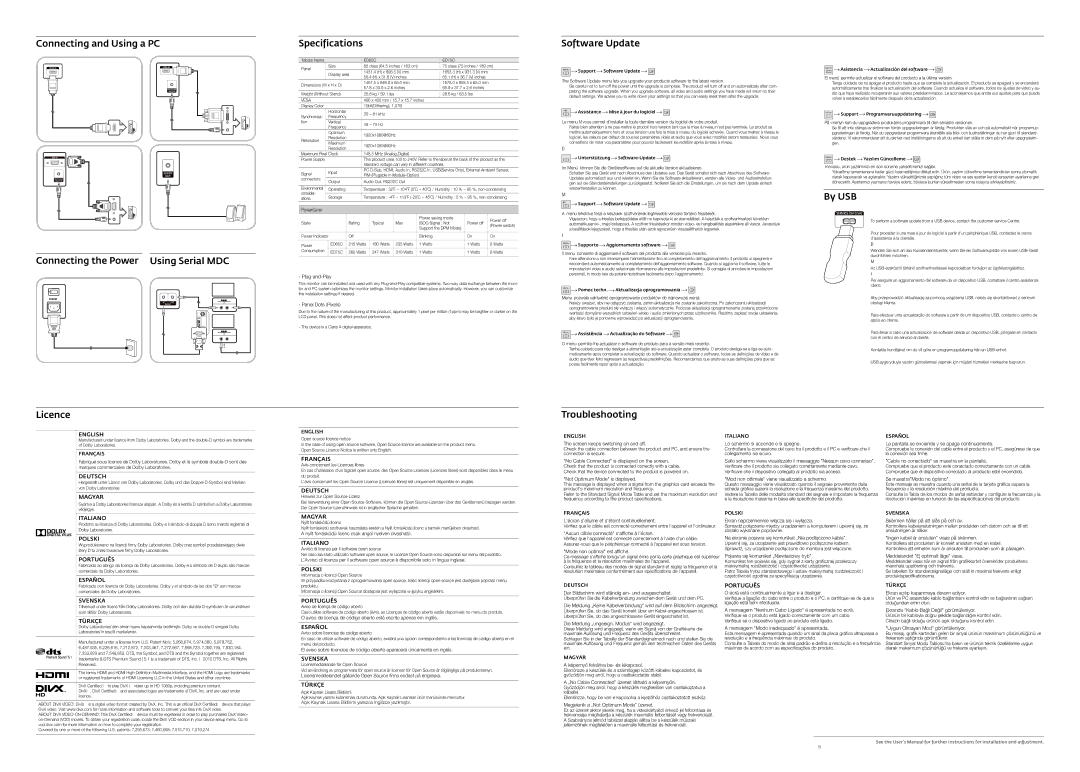| ENGLISH | ITALIANO | ESPAÑOL |
| The screen keeps switching on and off. | Lo schermo si accende e si spegne. | La pantalla se enciende y se apaga continuamente. |
| Check the cable connection between the product and PC, and ensure the | Controllare la connessione del cavo tra il prodotto e il PC e verificare che il | Compruebe la conexión del cable entre el producto y el PC, asegúrese de que |
| connection is secure. | collegamento sia sicuro. | la conexión sea firme. |
| "No Cable Connected" is displayed on the screen. | Sullo schermo viene visualizzato il messaggio "Nessun cavo connesso". | "Cable no conectado" se muestra en la pantalla. |
| Check that the product is connected correctly with a cable. | Verificare che il prodotto sia collegato correttamente mediante cavo. | Compruebe que el producto esté conectado correctamente con un cable. |
| Check that the device connected to the product is powered on. | Verificare che il dispositivo collegato al prodotto sia acceso. | Compruebe que el dispositivo conectado al producto esté encendido. |
| "Not Optimum Mode" is displayed. | "Mod non ottimale" viene visualizzato a schermo. | Se muestra"Modo no óptimo". |
| This message is displayed when a signal from the graphics card exceeds the | Questo messaggio viene visualizzato quando il segnale proveniente dalla | Este mensaje se muestra cuando una señal de la tarjeta gráfica supera la |
| product's maximum resolution and frequency. | scheda grafica supera la risoluzione e la frequenza massima del prodotto. | frecuencia y la resolución máxima del producto. |
| Refer to the Standard Signal Mode Table and set the maximum resolution and | Vedere la Tabella delle modalità standard del segnale e impostare la frequenza | Consulte la Tabla de los modos de señal estándar y configure la frecuencia y la |
| frequency according to the product specifications. | e la risoluzione massima in base alle specifiche del prodotto. | resolución máximas en función de las especificaciones del producto. |
| FRANÇAIS | POLSKI | SVENSKA |
| L'écran s'allume et s'éteint continuellement. | Ekran naprzemiennie włącza się i wyłącza. | Skärmen håller på att slås på och av. |
| Vérifiez que le câble est connecté correctement entre l'appareil et l'ordinateur. | Sprawdź połączenie między urządzeniem a komputerem i upewnij się, że | Kontrollera kabelanslutningen mellan produkten och datorn och se till att |
| "Aucun câble connecté" s'affiche à l'écran. | zostało wykonane poprawnie. | anslutningen är säker. |
| Na ekranie pojawia się komunikat „Nie podłączono kabla”. | "Ingen kabel är ansluten" visas på skärmen. |
| Vérifiez que l'appareil est connecté correctement à l'aide d'un câble. |
| Assurez-vous que le périphérique connecté à l'appareil est sous tension. | Upewnij się, że urządzenie jest prawidłowo podłączone kablem. | Kontrollera att produkten är korrekt ansluten med en kabel. |
| "Mode non optimal" est affiché. | Sprawdź, czy urządzenie podłączone do monitora jest włączone. | Kontrollera att enheten som är ansluten till produkten som är påslagen. |
| Pojawia się komunikat „Niewłaściwy tryb”. | Meddelandet "Ej optimalt läge" visas. |
| Ce message s'affiche lorsqu'un signal émis par la carte graphique est supérieur |
| à la fréquence et la résolution maximales de l'appareil. | Komunikat ten pojawia się, gdy sygnał z karty graficznej przekroczy | Meddelandet visas när en signal från grafikkortet överskrider produktens |
| Consultez le tableau des modes de signal standard et réglez la fréquence et la | maksymalną rozdzielczość i częstotliwość urządzenia. | maximala upplösning och frekvens. |
| résolution maximales conformément aux spécifications de l'appareil. | Patrz Tabela trybu standardowego i ustaw maksymalną rozdzielczość i | Se tabellen för standardsignalläge och ställ in maximal frekvens enligt |
| | częstotliwość zgodnie ze specyfikacją urządzenia. | produktspecifikationerna. |
| DEUTSCH | PORTUGUÊS | TÜRKÇE |
| Der Bildschirm wird ständig ein- und ausgeschaltet. | O ecrã está continuamente a ligar e a desligar. | Ekran açılıp kapanmaya devam ediyor. |
| Überprüfen Sie die Kabelverbindung zwischen dem Gerät und dem PC. | Verifique a ligação do cabo entre o produto e o PC, e certifique-se de que a | Ürün ve PC arasındaki kablo bağlantısını kontrol edin ve bağlantının sağlam |
| Die Meldung „Keine Kabelverbindung“ wird auf dem Bildschirm angezeigt. | ligação está bem efectuada. | olduğundan emin olun. |
| A mensagem "Nenhum Cabo Ligado" é apresentada no ecrã. | Ekranda "Kablo Bağlı Değil" görüntüleniyor. |
| Überprüfen Sie, ob das Gerät korrekt über ein Kabel angeschlossen ist. |
| Überprüfen Sie, ob das angeschlossene Gerät eingeschaltet ist. | Verifique se o produto está ligado correctamente com um cabo. | Ürünün bir kabloyla doğru ẟekilde bağlandığını kontrol edin. |
| Die Meldung „ungeeign. Modus“ wird angezeigt. | Verifique se o dispositivo ligado ao produto está ligado. | Cihazın bağlı olduğu ürünün açık olduğunu kontrol edin. |
| A mensagem "Modo inadequado" é apresentada. | "Uygun Olmayan Mod" görüntüleniyor. |
| Diese Meldung wird angezeigt, wenn ein Signal von der Grafikkarte die |
| maximale Aulösung und Frequenz des Geräts überschreitet. | Esta mensagem é apresentada quando um sinal da placa gráfica ultrapassa a | Bu mesaj, grafik kartından gelen bir sinyal ürünün maksimum çözünürlüğünü ve |
| Schlagen Sie in der Tabelle der Standardsignalmodi nach und stellen Sie die | resolução e a frequência máximas do produto. | frekansını aẟtığında görüntülenir. |
| maximale Auflösung und Frequenz gemäß den technischen Daten des Geräts | Consulte a Tabela do modo de sinal padrão e defina a resolução e a frequência | Standart Sinyal Modu Tablosu'na bakın ve ürünün teknik özelliklerine uygun |
| ein. | máximas de acordo com as especificações do produto. | olarak maksimum çözünürlüğü ve frekansı ayarlayın. |
| MAGYAR | | |
| A képernyő felváltva be- és kikapcsol. | | |
| Ellenőrizze a készülék és a számítógép közötti kábeles kapcsolatot, és | | |
| győződjön meg arról, hogy a csatlakoztatás stabil. | | |
| A „No Cable Connected” üzenet látható a képernyőn. | | |
| Győződjön meg arról, hogy a készülék megfelelően van csatlakoztatva a | | |
| kábellel. | | |
| Ellenőrizze, hogy be van-e kapcsolva a kijelzőhöz csatlakoztatott eszköz. | | |
| Megjelenik a „Not Optimum Mode” üzenet. | | |
| Ez az üzenet akkor jelenik meg, ha a videokártyától érkező jel felbontása és | | |
| frekvenciája meghaladja a készülék maximális felbontását vagy frekvenciáját. | | |
| A Szabványos jelmód táblázat alapján állítsa be a készülék műszaki | | |
| jellemzőinek megfelelően a maximális felbontást és frekvenciát. | | |