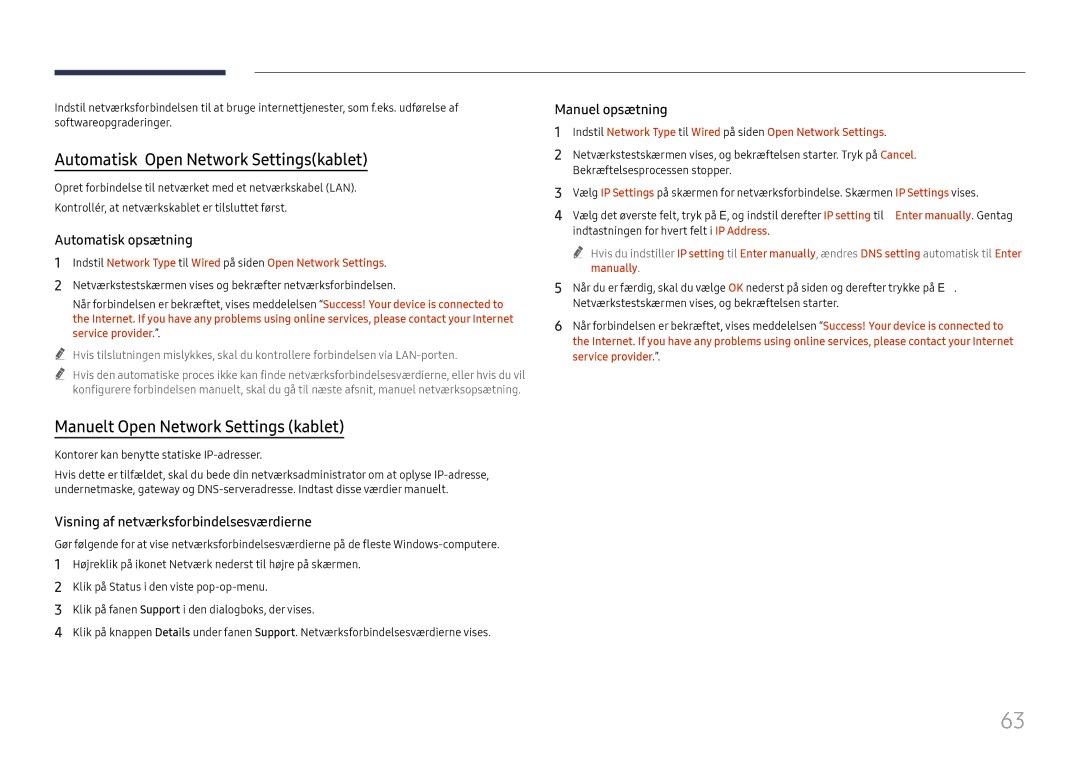Brugervejledning
Indholdsfortegnelse
Lydjustering
Support
Sikkerhedsforanstaltninger
Sikkerhedssymboler
Symbol Navn Betydning
Inden produktet anvendes
Strømkablet må ikke tages ud, mens produktet anvendes
Sæt strømstikket helt ind, så den ikke sidder løst
Brug ikke et beskadiget strømstik eller en løs stikkontakt
Sørg for at tilslutte strømstikket korrekt i porten
Få en tekniker til at montere vægbeslaget
Installation
En forhøjet indvendig temperatur kan medføre en brand
Hold plastemballagen uden for børns rækkevidde
Fortsat brug kan medføre elektrisk stød eller brand
Betjening
Produktet må ikke lægges ned på forpartiet
Skærmen kan blive beskadiget
Brug ikke luftbefugtere omkring produktet
Produktet må ikke udsættes for stød
Undlad at hænge i eller klatre på produktet
Gnister kan medføre en eksplosion eller brand
Isæt batterierne, så polariteten +, vender korrekt
Der må ikke placeres tunge genstande på produktet
Brug produktet ved den anbefalede opløsning og frekvens
Opbevaring og vedligeholdelse
Rengøring
Rengøring af ydersiden og skærmen
Forholdsregler
Forholdsreglerved brug
Forberedelser
Kontrol med komponenterne
Ikke til rådighed visse steder Touchpen X USB-kabel
Dele
Dele Beskrivelse
Penholder
RJ45
Porte
Port Beskrivelse
USB 1 ¨1.0A
Sluttes til en pc for at anvende touch-funktionen
Holder
Tilslut til en USB-nøgle
USB 3 ¨
Sådan bruges touchfunktionen
Tyverisikringslås
Sådan låses en tyverisikring
Tænd for produktet Juster lydstyrken Startknap til Open
Fjernbetjening
Gå tilbage til forrige menu
Sådan anbringes batterier i fjernbetjeningen AAA x
Standardskrue Antal
Installation af vægmonteringen
Installation af vægmonteringen
Specifikationer til vægbeslag Vesa
Brug af en berøringsskærm
Berøringsskærm
Læs nedenfor, inden produktet anvendes
Tilslutning af enhederne med et HDMI-kabel
Tilslutning af berøringsskærmen
Tilslutning til en pc
Tilslutning til en bærbar computer eller tablet-pc
Tryk på den side, der vises på produktet, med fingeren
Vælg Installation på fanen Skærm under Konfigurer
Konfiguration af berøringsskærmens indstillinger
Kalibrering
Berøringsskærmen er nu kalibreret
Digitizer Calibration Tool
Træk
Styring af skærmen
Håndbevægelser på berøringsskærmen
Tryk
Bemærkninger
Svip
Zoom ind/ud
Kontroller inden tilslutning
Tilslutning og brug af en kildeenhed
Inden tilslutning
Tilslutning til en pc
Forholdsregler ved brug af DP
Tilslutning med et DP-kabel
Tilslutning med et HDMI-DVI-kabel
Sound → indstil Hdmi Sound til Pcdvi
System → General → indstil Hdmi Hot Plug til Off
Tilslutning til en videoenhed
Sound → indstil Hdmi Sound til Avhdmi
System → General → indstil Hdmi Hot Plug til On
Brug af et HDMI-kabel eller HDMI/DVI-kabel UHD 30Hz
Tilslutning til et lydsystem
Source
Skift af indgangskilden
Open
Applications
RS232C-kabel
Ben Signal
Styring af flere skærme
Kabeltilslutning
LAN-kabel
Ben nr Standardfarve Signal
Direkte LAN-kabel PC til HUB
LAN-krydskabel PC til PC
Stik RJ45
Tilslutning Skærm
Tilslutning
Kommando
Kontrolkoder
Visning af kontrolstatus kontrolkommandoen Get
Kontrol kontrolkommandoen Set
Lydstyrke
Strømstyring
Indstilling af indgangskilden Indstil indgangskilde
Styring af indgangskilde
Styring af skærmstørrelse
Sikkerhedslås
TIL FRA Ack
Brug af MDC
Installation/afinstallation af MDC-program
Installation
Afinstallation
Picture Mode
Skærmjustering
Picture
Menu m→ Picture → Enter E
Colour Temperature
Juster farvetemperaturen rød/grøn/blå. Område 2800K-16000K
Menu m→ Picture → Colour Temperature → Enter E
Point
Point Settings
White Balance
Point
Gamma
Calibrated value
HLG / ST.2084 / BT.1886
Black Tone
Advanced Settings
RGB Only Mode
Contrast Enhancer
Motion Lighting
Colour Space Settings
HDR+ Mode
Hdmi UHD Color
Picture Options
Digital Clean View
Picture Options
Colour Tone
Dynamic Backlight
Film Mode
Dynamic Backlight Picture Mode
Hdmi Black Level
Fit to screen
Picture Size Settings
Picture Size Settings
Picture Size
Menu m→ Picture → Reset Picture → Enter E
Reset Picture
Screen Burn Protection
OnScreen Display
Screen Protection
Auto Protection Time
Horizontalpixels Verticalpixels
Time minutter
Minute ~ 4 minutes Minutes
Off
Timer
Timer
Screen Burn Protection
Message Display
Message Display
Source Info
MDC Message
OnScreen Display
Reset OnScreen Display
Menu m→ OnScreen Display → Reset OnScreen Display → Enter E
Language
Sound
Sound Mode
Menu m→ Sound → Sound Mode → Enter E
Lydjustering
Sound Output
Balance
Equaliser
Hdmi Sound
Menu m→ Sound → Reset Sound → Enter E
Auto Volume
Reset Sound
Menu m→ Sound → Auto Volume → Enter E
Network Type
Open Network Settings
Network
Network Status
Tilslutning til et kabelnetværk
Indstillinger for netværk kablet
Visning af netværksforbindelsesværdierne
Automatisk Open Network Settingskablet
Manuelt Open Network Settings kablet
Automatisk opsætning
Use WPS
Netværksindstillinger trådløst
Tilslutning til et trådløst netværk
Automatisk konfiguration af netværk trådløst
Manuel konfiguration af netværk trådløst
Proxy server
Server Network Settings
Device Name
Use WPS
Start from Home
Reset Interval
System
Whiteboard Manager
Add Samba Account
Samba
USB Lock
Network Lock
High Contrast
Accessibility
Start Setup
Accessibility
Time
Power On Delay
Time
Clock Set
Power Button
Power Control
Auto Power On
Max. Power Saving
Screen Lamp Schedule
Eco Solution
Energy Saving Mode
Eco Solution
Off Recommended / 4 hours / 6 hours / 8 hours
Temperature Control
Auto Power Off
Menu m→ System → Temperature Control → Enter E
Device ID
ID Settings
ID Settings
Change PIN
Remote Management
Safety Lock On
Security
Button Lock
General
General
Smart Security
Hdmi Hot Plug
Download Logo File
Custom Logo
Custom Logo
Logo Display Time
Reset System
Game Mode
Menu m→ System → Reset System → Enter E
Support
Software Update
Reset All
Update Now
Kontrol af opløsning og frekvens
Problemløsningsvejledning
Betingelser, inden du kontakter Samsungs servicecenter
Afprøvning af produktet
Skærmforhold
Installationsforhold Pc-tilstand
Not Optimum Mode vises
Kontroller følgende
Sharpness
Juster Brightness og Contrast
Lydforhold
Der kommer atmosfærisk støj fra højttalerne
Fjernbetjeningsforhold
Der er billede, men ingen lyd
Gå til Sound, og skift Sound Output til Internal
Problemer med berøringsfunktionen
Andet problem
Lydkildeforhold
HDMI-CEC fungerer ikke
Der et DVI-HDMI-kabel tilsluttet
Med YCbCr-udgang
Der er ingen lyd i HDMI-tilstand
Spørgsmål Svar
Spørgsmål & svar
Specifikationer
Generelt
Modelnavn
Horisontal frekvens
Forudindstillede timertilstande
Page
Page
En produktskade, som kunden har forårsaget
Ansvar for betalingsservice omkostning for kunderne
Appendiks
Produktet er ikke defekt
Flight Time
Beskyttelse mod efterbilleder
Licens