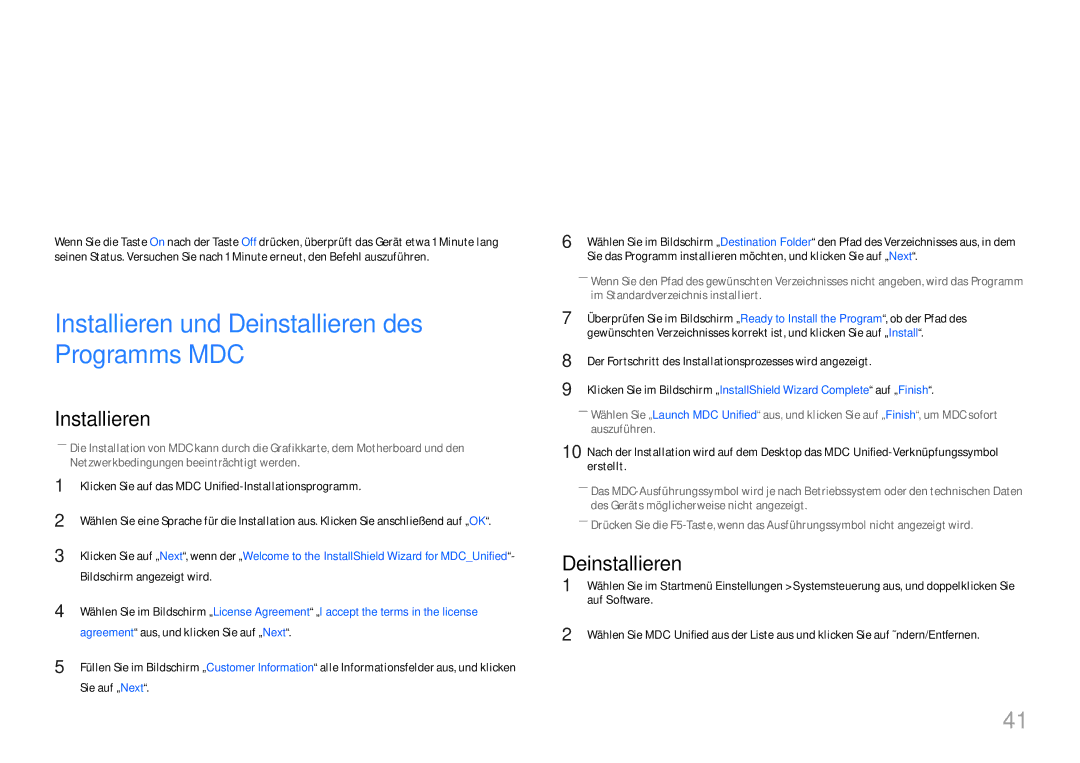Benutzerhandbuch
Inhaltsverzeichnis
Bildschirmanpassung
Unterstützung
Copyright
Vor Inbetriebnahme des Geräts
Reinigung
Sicherheitshinweise
Strom und Sicherheit
Aufbewahrung
Installieren
Samsung
Betrieb
Haarnadeln usw. oder leicht entzündliche Gegenstände Papier
Betriebsstörungen oder Verletzungen können die Folge sein
Komponenten
Vorbereitung
Überprüfen des Lieferumfangs
Vorne
Bauteile
Anschluss Beschreibung
Fernbedienungssensor
60Hz
Rückseite
DP in 1 UHD 60Hz, DP in 2 UHD
Zu Startseite-Starttaste
Fernbedienung
HDMI1, HDMI2, DisplayPort1, DisplayPort2
So legen Sie die Batterien in die Fernbedienung ein
Funktionen
Lüftung
Zwischen Hoch- und Querformat wechseln
Montage an einer senkrechten Wand
Abbildung 1.1 Ansicht von der Seite
Schraubengrösse
Wandbefestigungsspezifikationen
Fernbedienung RS232C
Stift Signal
Kabelanschluss
RS232C-Kabel
LAN-Kabel
Pin-Nr Standardfarbe Signal
Steckertyp Rx
Gnd
Gekreuztes LAN-Kabel PC zu PC
Direktes LAN-Kabel PC zu HUB
Anschluss
Anzeigen des Steuerstatus Befehl Get control
Steuercodes
Steuerung Befehl Set control
Befehl
Steuerung Lautstärke
Steuerung Stromversorgung
Steuerung Eingangsquelle
Steuerung der Bildschirmgröße
Steuerung Bildschirmmodus
Steuerung Automatische Einstellung nur PC und BNC
Steuerung PIP Ein/Aus
Voll Natürlich
Steuerung des Videowandmodus
Sicherheitsverriegelung
Videowand-Benutzersteuerung
Videowand EIN
Aus
10x10-Videowandmodell
Nummer einstellen
10x10-Videowandmodell 1 ~
Vorbereitungen vor dem Anschließen
Anschließen und Verwenden eines externen Geräts
Vor dem Anschließen
Vor dem Anschließen der Kabel
Unterschiedliche Stromkabelfarben je nach Land
Anschlussanleitung für Netzkabel
Modellname Neutral Live
Land
Anschließen mit einem HDMI-Kabel
Anschließen an einen PC
Anschließen mit einem HDMI-DVI-Kabel
Anschließen mit einem DP-Kabel
Mit einem HDMI-Kabel oder HDMI-DVI-Kabel bis zu 1080p
Anschließen an ein Videogerät
Anschließen des HDBase-T
Anschließen an ein Audiosystem
Quelle
Ändern der Eingangsquelle
Name bearb
Source → Quelle
Deinstallieren
Installieren und Deinstallieren des Programms MDC
Verwenden von MDC
Auf Software
Verbinden mit MDC
Verbinden über ein direktes LAN-Kabel
Verwenden von MDC über Ethernet
Multi-Screen
Home-Funktion
Multi-Screen
Home → Multi-Screen → Enter E
Bildmodus
Bildmodus
Autom. Ein
Automatisch Ein/Aus
Autom. Aus
Automatisch Ein/Aus
Feiertagsverwaltung
Home → Netzwerkeinstellungen→ Enter E
Netzwerkeinstellungen
Netzwerkeinstellungen
Geräte-ID
ID-Einstellungen
PC-Verbindungskabel
ID-Einstellungen
Videowand
Videowand
Horizontal x Vertical
Videowand
Format
Bildschirmposition
Home → Weitere Einstellungen → Enter E
Weitere Einstellungen
Weitere Einstellungen
Menu m → Bild → Bildmodus → Enter E
Bildschirmanpassung
Bild
Menu m → Bild → Enter E
Bildmodus
Anpassbare Optionen
Weißabgleich
Farbtemperatur
Menu m → Bild → Farbtemperatur → Enter E
Menu m → Bild → Weißabgleich → Enter E
Kalibrierungswert
Gamma
Menu m → Bild → Gamma → Enter E
Menu m → Bild → Kalibrierungswert → Enter E
Bildoptionen
Bildoptionen
Bildmodus Anpassbare Optionen Einstellungen
Digitale RM Aus HDMI-Schwarzp
HDMI-Schwarzp
Farbton
Digitale RM
Smart-LED
Filmmodus
Farbton Aus Digitale RM HDMI-Schwarzp
Smart-LED Aus
Bildformat
Bildformat
Bildformat
· Zoom/Position
BildformatBenutzerdef
Zoom/Position
Bild zurücksetzen
Bild aus
Menu m → Bild → Bild aus → Enter E
Menu m → Bild → Bild zurücksetzen → Enter E
Multi-Screen
Bildschirmanzeige
Bildschirmanzeige
MENUm → Bildschirmanzeige → Multi-Screen → Entere
PIP Hochformat
PIP Querformat
Hauptbildbild PIP-Bildbild
Einschränkungen
DisplayPort1, DisplayPort2, HDMI2, Hdbt
DisplayPort1, DisplayPort2, HDMI1, Hdbt
Dreif. Bildschirm Hochformat
Dreif. Bildschirm Querformat
Bildschirm Vier Hochformat
Bildschirm Vier Querformat
Ausrichtung des Bildschirmmenüs
Anzeigeausrichtung
Ausrichtung der Quellinhalte
Seitenverhältnis
Pixel-Shift
Bildschirmschoner
Bildschirmschoner
Optimale Einstellungen
Timer Aus / Wiederh. / Intervall
Timer
Meldungsanzeige
Menu m → Bildschirmanzeige → Menüsprache → Enter E
Menüsprache
Einstell
System
Ersteinrichtung System
System
Zeit
Sleep-Timer
Zeit einstellen
Sommerzeit
Auto Source Switching
Auto Source Switching
Wiederher. Primärquelle
Primärquelle
Auto. Einschalten
Netzsteuerung
Standby-Steuerung
Netzsteuerung
Auto. Einschalten Aus Standby-Steuerung
Netzwerk-Standby
Ein-/Aus-Schalter
Helligkeitsbegrenzung
Öko-Lösung
Energiesparmod
Öko-Sensor
Kein Sig. Standby
Programmierung für Bildschirmlampe
Autom. Aussch
Programmierung für Bildschirmlampe
Lüftersteuerung
Lüfter & Temperatur
Lüftergeschw.-Einst
Freiluftmodus
Menu m → System → PIN ändern → Enter E
PIN ändern
Sicherheit
Allgemein
HDMI-Hotplug
Allgemein
Menu m → System → System zurücksetzen → Enter E
System zurücksetzen
Unterstützung
Software-Update
Samsung kontaktieren
Zu Startseite
Überprüfen von Auflösung und Frequenz
Handbuch zur Fehlerbehebung
Testen des Geräts
Bildschirmproblem
Installationsproblem PC-Modus
Kein Signal wird auf dem Bildschirm angezeigt
Überprüfen Sie folgenden Punkte
Passen Sie Helligkeit und Kontrast an
Und Schärfe an
Andere Probleme
Probleme mit der Fernbedienung
Probleme mit dem Anzeigegerät
YCbCr-Ausgang nicht richtig
Wenn ich die PC-Auflösung ändere, wird die Meldung
Im HDMI-Modus ist nichts zu hören
HDMI-CEC funktioniert nicht
Der IR-Sensor funktioniert nicht
BIOS- und Startbildschirme nicht angezeigt
Wenn beim Starten des PCs die Eingangsquelle auf
DisplayPort1, DisplayPort2, eingestellt ist, werden die
Frage Antwort
FAQs
Wie kann ich die Frequenz ändern?
Monitoreinstellungen an
Wie stelle ich den Energiesparmodus ein?
Frage
Modellname
Technische Daten
Page
Synchronisierung Horizontalfrequenz
Voreingestellter Timing-Modi
Vertikalfrequenz
Auflösung Optimale Auflösung
KHz MHz
Auflösung
Vertikalfrequenz Pixeltakt
Auflösung
Andere
Anhang
Kein Produktdefekt
Was geschieht beim Einbrennen von Nachbildern?
Optimale Bildqualität
Vermeidung des Einbrennens von Nachbildern
Einbrennen von Nachbildern verhindern
Flight Time
Lizenz
480i/480p/720p/1080i/1080p
Terminologie