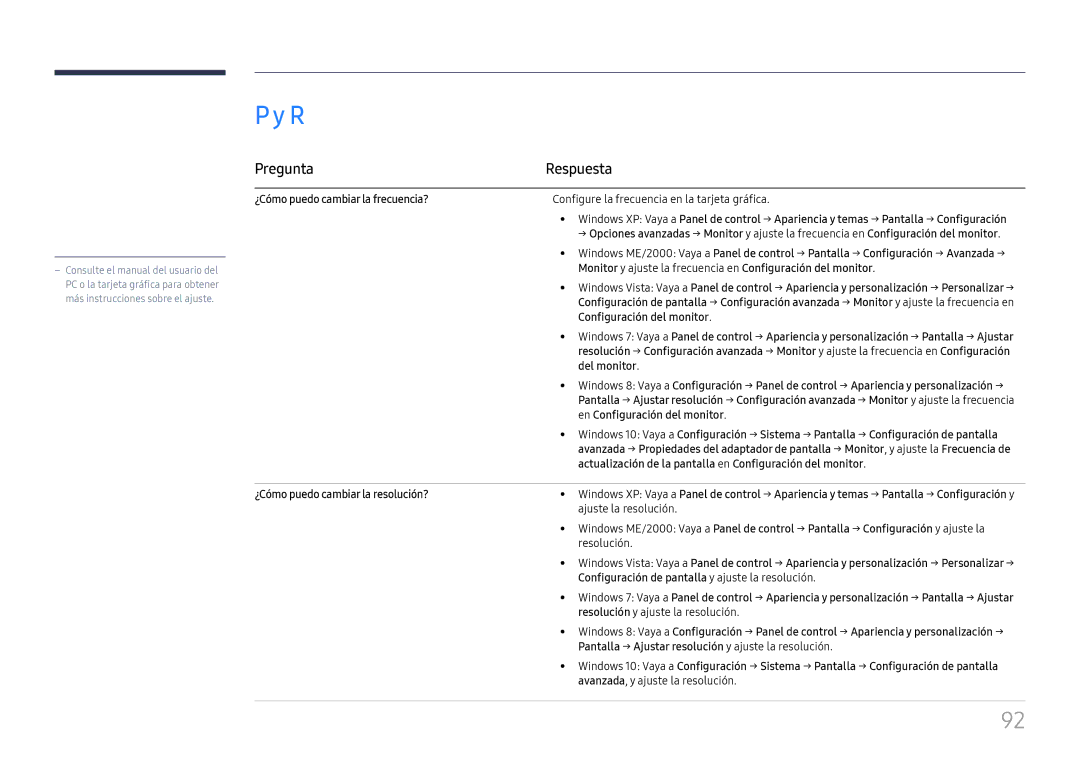LH85OHFPLBC/EN specifications
Samsung has carved a niche for itself in the digital signage and display market with its impressive lineup of professional monitors, including the models LH40DHEPLGC/EN, LH65QMHPLGC/EN, LH55QMHPLGC/EN, LH85OHFPLBC/EN, and LH40DBEPLGC/EN. These models reflect the brand's commitment to innovation and high performance, catering to a variety of commercial applications.The Samsung LH40DHEPLGC/EN is a 40-inch display designed for retail environments. It features a Full HD resolution of 1920 x 1080 pixels, delivering vibrant colors and sharp images that attract customers' attention. This model supports 24/7 operation, making it ideal for constant usage in stores and promotional settings. Its slim design ensures versatility in placement, whether mounted on walls or used in standing configurations.
Moving to larger formats, the LH65QMHPLGC/EN and LH55QMHPLGC/EN are 65-inch and 55-inch displays, respectively. Both models boast QLED technology, offering even deeper colors and enhanced brightness. The Quantum Dot technology ensures accurate color reproduction, which is crucial for showcasing products in retail and corporate environments. In addition, these displays support HDR (High Dynamic Range) content, providing an outstanding visual experience with rich contrasts.
The LH85OHFPLBC/EN stands out as a high-end 85-inch option that integrates advanced features suitable for larger venues such as auditoriums or exhibition halls. It includes Samsung's proprietary MagicINFO software, which enables seamless content management remotely. This model features Ultra HD resolution, ensuring that every detail is crisp and clear, vital for presentation-focused applications.
Finally, the compact LH40DBEPLGC/EN is designed for applications requiring smaller footprint displays without compromising visual quality. With a focus on reliability, this model also supports 24/7 operation and offers flexible connectivity options to cater to different usage scenarios.
All these Samsung models share robust build quality and longevity, along with energy-efficient technologies that reduce operational costs. Their compatibility with various content management systems and the ability to support multimedia formats make them versatile choices for businesses looking to enhance their visual communication strategies. Overall, Samsung's display solutions blend advanced technology with practical features to meet the diverse needs of modern enterprises.