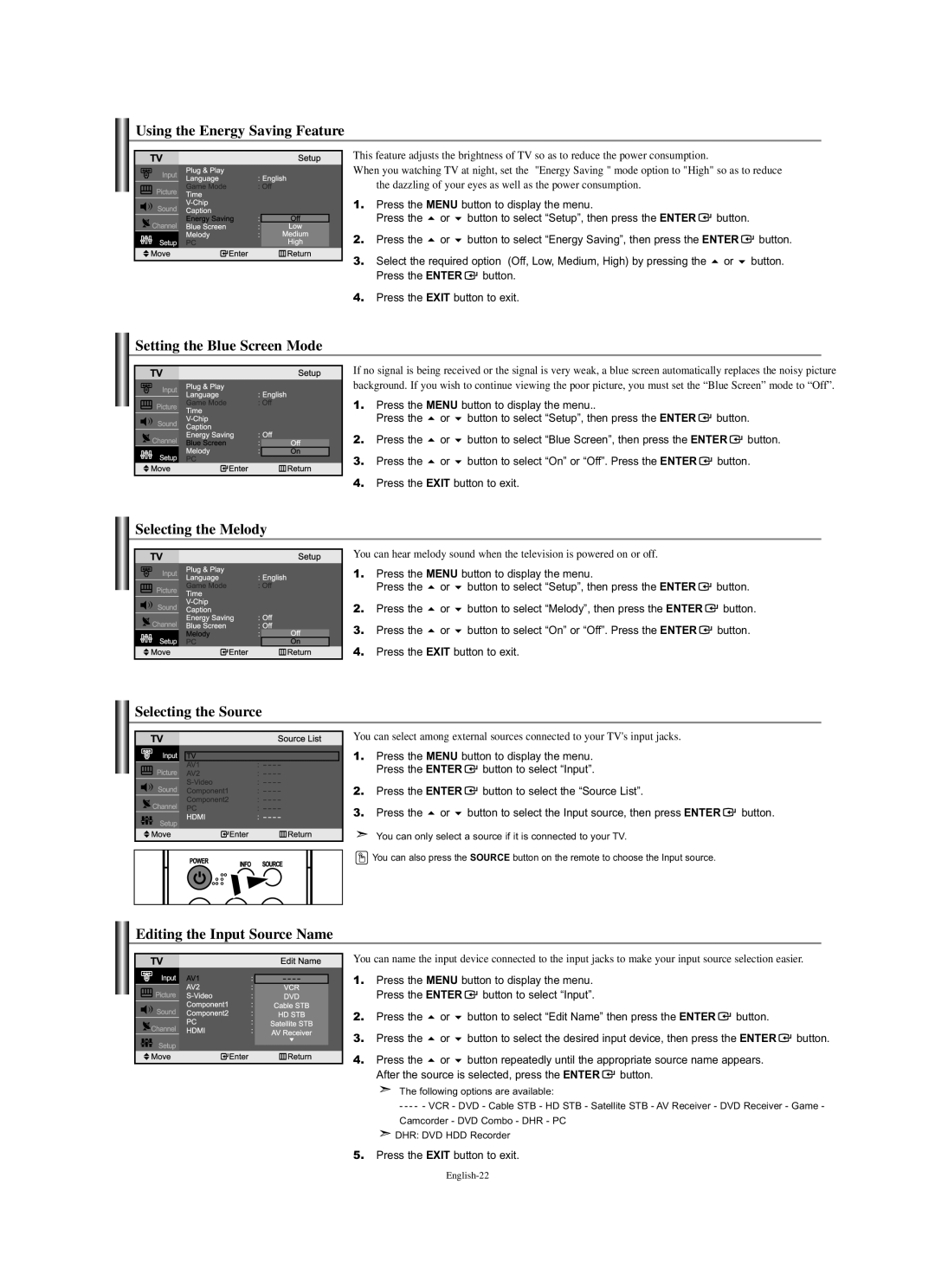Using the Energy Saving Feature
This feature adjusts the brightness of TV so as to reduce the power consumption.
When you watching TV at night, set the "Energy Saving " mode option to "High" so as to reduce
| the dazzling of your eyes as well as the power consumption. |
|
| ||
1. | Press the MENU button to display the menu. |
|
| ||
| Press the | or | button to select “Setup”, then press the ENTER | button. |
|
2. | Press the | or | button to select “Energy Saving”, then press the ENTER | button. | |
3. | Select the required option (Off, Low, Medium, High) by pressing the | or | button. | ||
| Press the ENTER | button. |
|
| |
4.Press the EXIT button to exit.
Setting the Blue Screen Mode
If no signal is being received or the signal is very weak, a blue screen automatically replaces the noisy picture background. If you wish to continue viewing the poor picture, you must set the “Blue Screen” mode to “Off”.
1. | Press the MENU button to display the menu.. |
|
| ||
| Press the | or | button to select “Setup”, then press the ENTER | button. | |
2. | Press the | or | button to select “Blue Screen”, then press the ENTER | button. | |
3. | Press the | or | button to select “On” or “Off”. Press the ENTER | button. | |
4.Press the EXIT button to exit.
Selecting the Melody
You can hear melody sound when the television is powered on or off. |
| |||
1. | Press the MENU button to display the menu. |
| ||
| Press the | or | button to select “Setup”, then press the ENTER | button. |
2. | Press the | or | button to select “Melody”, then press the ENTER | button. |
3. | Press the | or | button to select “On” or “Off”. Press the ENTER | button. |
4. | Press the EXIT button to exit. |
| ||
Selecting the Source
You can select among external sources connected to your TV's input jacks.
1. Press the MENU button to display the menu. Press the ENTER ![]() button to select “Input”.
button to select “Input”.
2. Press the ENTER ![]() button to select the “Source List”.
button to select the “Source List”.
3. Press the | or | button to select the Input source, then press ENTER | button. |
You can only select a source if it is connected to your TV.
![]() You can also press the SOURCE button on the remote to choose the Input source.
You can also press the SOURCE button on the remote to choose the Input source.
Editing the Input Source Name
You can name the input device connected to the input jacks to make your input source selection easier.
1. Press the MENU button to display the menu. Press the ENTER ![]() button to select “Input”.
button to select “Input”.
2. | Press the | or | button to select “Edit Name” then press the ENTER | button. |
|
3. | Press the | or | button to select the desired input device, then press the ENTER | button. | |
4. | Press the | or | button repeatedly until the appropriate source name appears. |
| |
After the source is selected, press the ENTER ![]() button.
button.
The following options are available:
- - - - - VCR - DVD - Cable STB - HD STB - Satellite STB - AV Receiver - DVD Receiver - Game -
Camcorder - DVD Combo - DHR - PC
![]() DHR: DVD HDD Recorder
DHR: DVD HDD Recorder