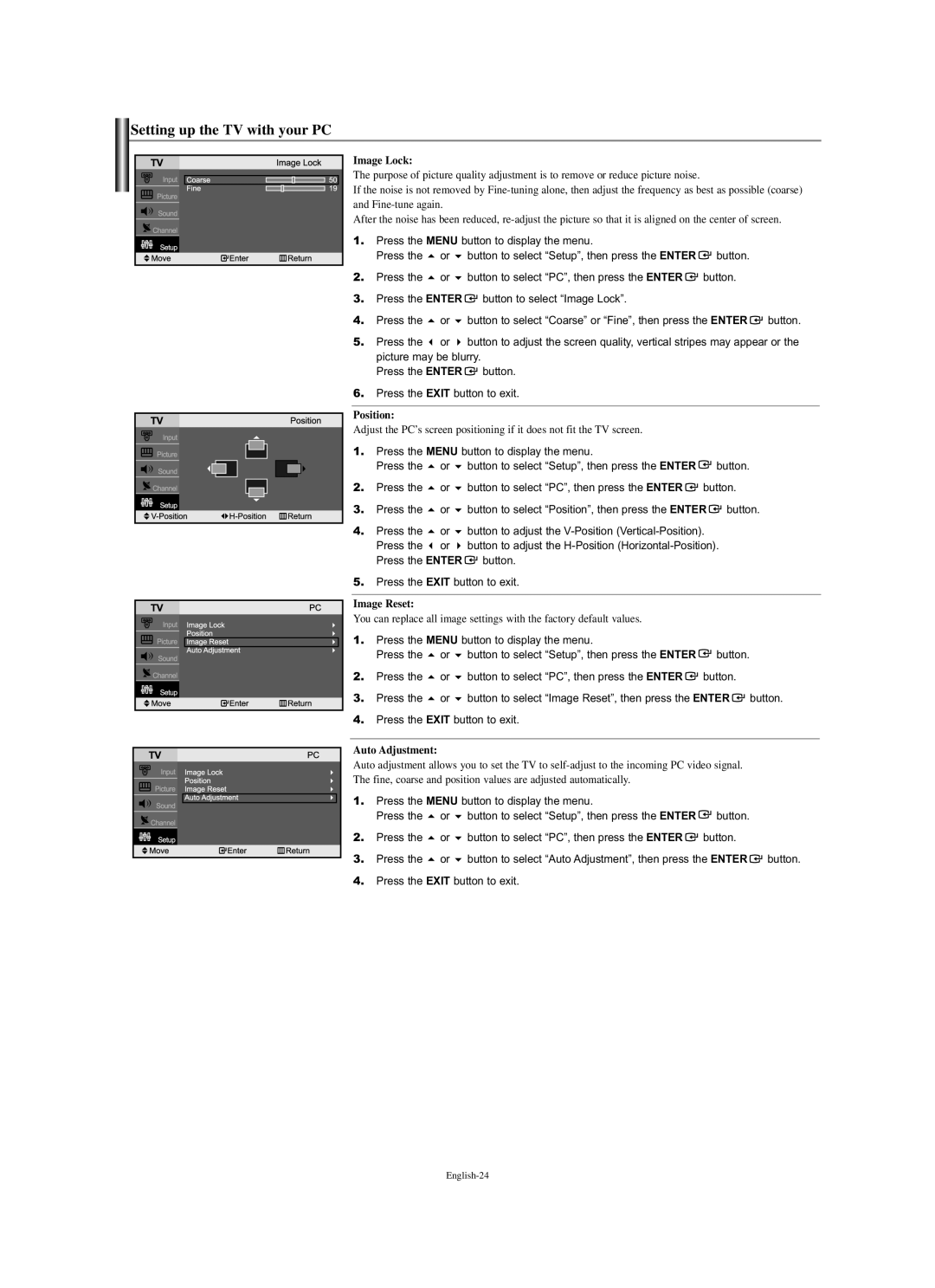Setting up the TV with your PC
Image Lock:
The purpose of picture quality adjustment is to remove or reduce picture noise.
If the noise is not removed by
After the noise has been reduced,
1.Press the MENU button to display the menu.
Press the | or | button to select “Setup”, then press the ENTER | button. |
2. Press the | or | button to select “PC”, then press the ENTER | button. |
3.Press the ENTER ![]() button to select “Image Lock”.
button to select “Image Lock”.
4. | Press the | or | button to select “Coarse” or “Fine”, then press the ENTER | button. |
5. | Press the | or | button to adjust the screen quality, vertical stripes may appear or the | |
| picture may be blurry. |
| ||
| Press the ENTER | button. |
| |
6.Press the EXIT button to exit.
Position:
Adjust the PC’s screen positioning if it does not fit the TV screen.
1.Press the MENU button to display the menu.
| Press the | or | button to select “Setup”, then press the ENTER |
| button. |
2. | Press the | or | button to select “PC”, then press the ENTER | button. | |
3. | Press the | or | button to select “Position”, then press the ENTER | button. | |
4. | Press the | or | button to adjust the |
| |
| Press the | or | button to adjust the | ||
| Press the ENTER | button. |
|
| |
5.Press the EXIT button to exit.
Image Reset:
You can replace all image settings with the factory default values.
1.Press the MENU button to display the menu.
| Press the | or | button to select “Setup”, then press the ENTER | button. |
|
2. | Press the | or | button to select “PC”, then press the ENTER | button. |
|
3. | Press the | or | button to select “Image Reset”, then press the ENTER | button. | |
4.Press the EXIT button to exit.
Auto Adjustment:
Auto adjustment allows you to set the TV to
The fine, coarse and position values are adjusted automatically.
1.Press the MENU button to display the menu.
| Press the | or | button to select “Setup”, then press the ENTER | button. |
|
2. | Press the | or | button to select “PC”, then press the ENTER | button. |
|
3. | Press the | or | button to select “Auto Adjustment”, then press the ENTER | button. | |