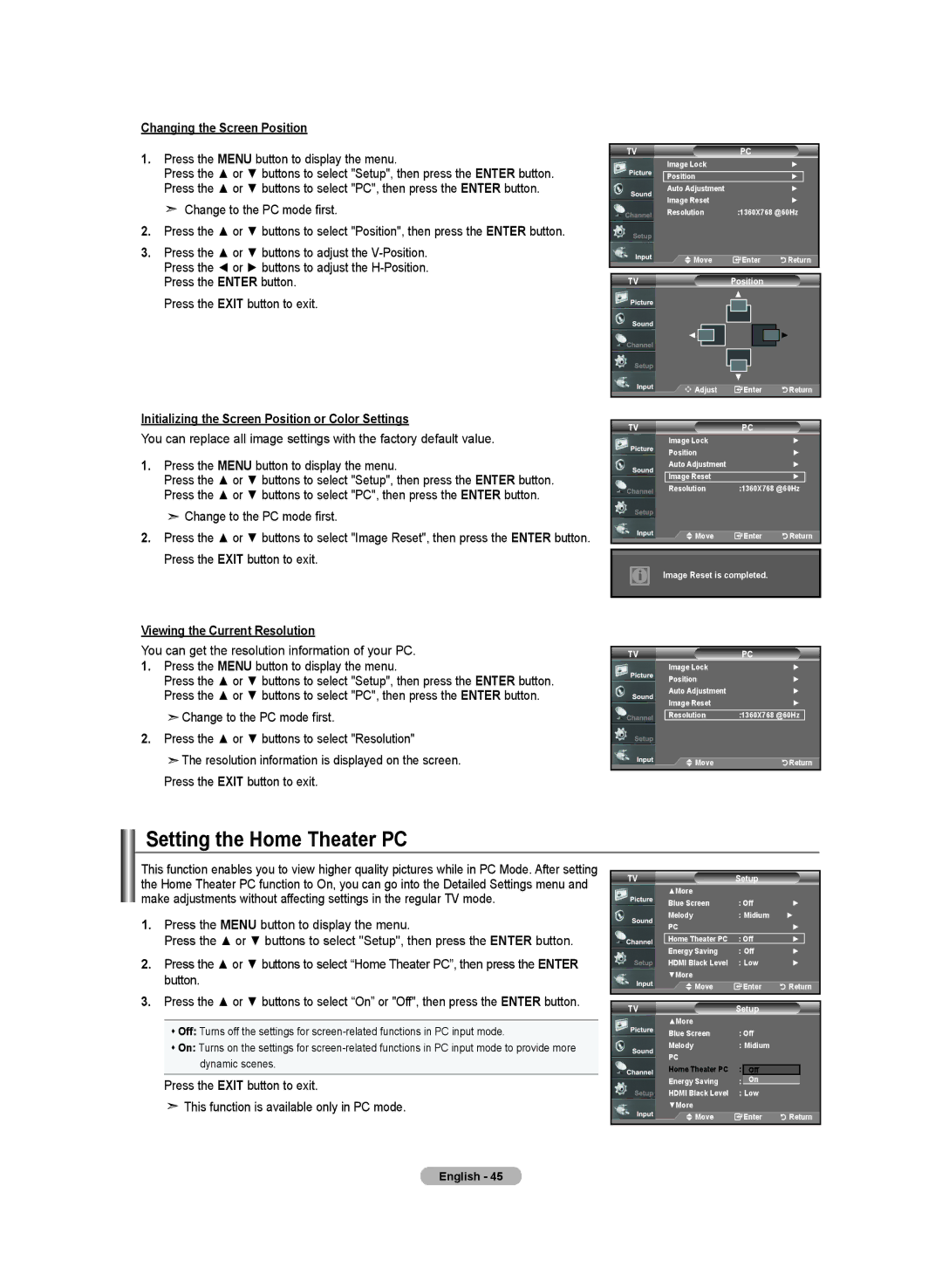BN68-01167A-00
Service 55 Standish Court Mississauga
Samsung Electronics Canada Inc., Customer
Précautions à prendre lors de l’affichage d’une image fixe
Precautions When Displaying a Still Image
Contents
Accessories
General Information List of Features
Buttons on the Lower-Right Part of the Panel
Power
Remote Control Sensor
Viewing the Control Panel
Side Panel Jacks AV in 1 / AV
Viewing the Connection Panel
Rear Panel Jacks
Numeric Buttons
Remote Control
Connections Connecting VHF and UHF Antennas
Installing Batteries in the Remote Control
Connect an RF cable between
Connecting Cable TV
Cable without a Cable Box
Video Connection
Connecting a VCR
Connecting a DVD Player/Set-Top Box
Connecting a Camcorder
Connecting a DVD Player/Set-Top Box via DVI
Connecting a DVD Player/Set-Top Box via Hdmi
Adjust the volume level with the Amplifier’s volume control
Connecting a Digital Audio System
Connecting an Amplifier/DVD Home Theater
Connecting a PC
Operation Turning the TV On and Off
Plug & Play Feature
Changing Channels
Using the Channel Buttons
Using the PRE-CH Button to select the Previous Channel
Viewing the Display
Adjusting the Volume
Using Mute
Press the Info button on the remote control
Input
Selecting the Video Signal-source
Viewing the Menus
Memorizing the Channels
IRC
Storing Channels in Memory Automatic Method
Setting Up the Remote to Operate Your Cable Box
Setting Up Your Remote Control
Setting Up the Remote to Operate Your VCR
Setting Up the Remote to Operate Your STB
Setting Up the Remote to Operate Your DVD
VCR
Remote Control Codes
Cable BOX
Samsung SET-TOP BOX
Edit Name
To Select the Source depending on the model
To Edit the Input Source Name depending on the model
Picture
Picture Control Using Automatic Picture Settings
Activating Backlight
Adjusting the Color Tone
Resetting the Picture Settings to the Factory Defaults
Press the Exit button to exit Each mode can be reset
Activating Black Adjust
Adjusting the Detailed Settings
You can set detail picture settings
Activating Detailed Settings
Activating White Balance
Activating Gamma
Changing the Color Space
Activating Edge Enhancement
Activating My Color Control
Changing the Screen Size
DNIe Digital Natural Image engine
Setting the Active Color
Setting the Film Mode
Film Mode
Activating Picture-in-Picture
Setting the Hdmi Black Level
Freezing the Picture
Viewing Picture-in-Picture
Changing the Position of the PIP Window
Changing the PIP Channel
Sound Control Customizing the Sound
Using Automatic Sound Settings
Sound Balance Adjustment
Bandwidth Adjustment 100Hz, 300Hz, 1KHz, 3KHz, 10KHz
Multi-Track Options
Setting the TruSurround XT
Choosing a Multi-Channel Sound MTS track Digital
Preferred Language
Multi-Track Sound
Automatic Volume Control
Choosing a Multi-Channel Sound MTS track Analog
Selecting the Internal Mute
Setting the On/Off Melody
Listening to the Sound of the Sub PIP Picture
Resetting the Sound Settings to the Factory Defaults
Connecting Headphones
60%
Channel Control Selecting the Antenna
Clearing Scrambled Channels Digital
Clear Scrambled Channel
Channel List / All
Setting the Channel Lists
Channel List / Added
To set-up Your Favorite Channels
Viewing the Channel Lists
Using the Channel Lists
TVName
Labeling Channels
LNA Low Noise Amplifier
Fine Tune Air Fine Tuned Reset
Fine Tuning Analog Channels
Checking the Digital-Signal Strength
Fine Tune Air Reset
HDMI/DVI Input
PC Display Using Your TV as a Computer PC Display
Setting Up Your PC Software Based on Windows XP
Display Modes
Auto Adjustment in Progress Please Wait
Setting up the TV with your PC
How to Auto Adjust
Adjusting the Screen Quality
Viewing the Current Resolution
Setting the Home Theater PC
Change to the PC mode first
Initializing the Screen Position or Color Settings
Clock Set
Time Setting Setting the Clock
Option 1 Setting the Clock Manually
Time
Time Zone Select the time zone in which you live
Option 2 Setting the Clock Automatically
Clock
Sleep Timer
Setting the Sleep Timer
Function Description Selecting a Menu Language
Setting the Blue Screen Mode
Using the Game Mode
Caption
Default is CC1
Viewing Closed Captions On-Screen Text Messages Analog
Caption Options
Viewing Closed Captions On-Screen Text Messages Digital
Press the Caption button repeatedly to select On or Off
Menu Transparency Level
Using the Energy Saving Feature
Digital Noise Reduction
Setting the Function Help
A Only
Using the V-Chip
Setting Up Your Personal ID Number PIN
Chip
How to Enable/Disable the V-Chip
How to Set up Restrictions Using the TV Parental Guidelines
TV Parental Guidelines
Chip Chip Lock TV Parental Guidelines
Canadian English
How to Set up Restrictions Using the ‘Canadian English’
Canadian French
How to Set up Restrictions Using the ‘Canadian French’
Using the V-Chip for Digital channels
Upgrading the Software
Problem Possible Solution
Appendix Troubleshooting
Image is not centered on
Adjust the Coarse tuning and then adjust the Fine tuning
Settings
Input
Disconnecting the Stand
Installing the Stand
Tilt Up, Tilt Down, Move right, Move left
Wall-Mount Adjustment LN-T4042H ,LN-T4642H Sold separately
Using the Remote Control Buttons
Button Operations
Standard Screw C * D
Wall Mount Kit Specifications Vesa
Inch
Using the Anti-Theft Kensington Lock
Specifications
Version 2, June
English
No Warranty
GNU Lesser General Public License Lgpl
English
English
END of Terms and Conditions
This page is intentionally Left blank
Suppression des canaux brouillés canaux
Connexion dun lecteur de DVD/boîtier décodeur à
Sélection dune bande son à canaux multiples MTS
’utilisation
Accessoires
Informations générales Liste des fonctions
Instructions
Haut-Parleurs Alimentation
Présentation du panneau de commande
Capteur de la télécommande
Boutons situés en bas à droite du panneau
EX Link LN-T4042H, LN-T4642H
Présentation du panneau de branchement
Prises du panneau arrière
Prises du panneau latéral AV in 1 / AV
Power
Télécommande
Connexions Connexion d’antennes VHF et UHF
Insertion des piles dans la télécommande
Câble sans boîte de jonction
Connexion du câble TV
Connexion S-Vidéo
Branchement d’un magnétoscope
Connexion vidéo
Component in 1 ou
Connexion dun caméscope
Connexion dun lecteurDVD/boîtierdécodeur
AUDIO-L du téléviseur et les prises Audio OUT du caméscope
Connecter un boîtier décodeur/lecteur de DVD via DVI
Qu’est-ce que le mode Hdmi ?
Branchement d’un PC
Branchement dun système audio numérique
Connexion d’un amplificateur/home cinéma DVD
Fonction Prêt à l’emploi
Fonctionnement Mise en marche et arrêt de la télévision
Appuyez sur le bouton CH ou CH pour changer de canal
Changement des canal
Utilisation des boutons de canal
Utilisation de la fonction Muet
Réglage du volume
Visualisation de l’affichage
Entrée
Sélection de la source du signal vidéo
Visualisation des menus
Mémorisation des canal
Numérique
Air Démarrer Câble Air+Câble
Prog. auto
Analogique
Programmation de la télécommande
Paramétrage de la télécommande pour contrôler votre décodeur
Codes de magnétoscope
Codes de la télécommande
Codes de boîtier décodeur
Samsung STB
Pour éditer le nom de la source
Pour sélectionner la source
Image
Rétablir les paramètres de réglage de l’image d’usine
Activation de la fonction Contre-jour
Réglage des tons des couleurs
Activation de loption Réglage du noir
Paramétrage de la fonction Réglages des détails
Vous pouvez définir des paramètres dimage détaillés
Activation de la fonction Réglages des détails
Réglages des détails
Activation de la fonction Gamma
Modification de lespace couleurs
Activation de la fonction Equilibrage du blanc
Commande couleur
Activation de la fonction Commande couleur
Format
Modification de la taille de l’écran
Format large
DNIe démoImage naturelle numérique
Sélection du mode cinéma
Réglage de la fonction Couleur activée
Comment activer la fonction Image sur Image
Gel de l’image
Nv nr Hdmi
Visionnement Image sur Image
Pour changer la position de la fenêtre ISI
Appuyez sur le bouton ISI Chaîne de la télécommande
Changer la chaîne de la fenêtre ISI
Pour régler la balance des haut-parleurs G/D
Contrôle du Son Personnalisation du son
Utilisation des paramètres automatiques de son
RéglageR/L de la balance
Langue privilégiée
Paramétrage de la technologie TruSurround XT
Sélection dune bande son à canaux multiples MTS Numérique
Sélection dune bande son à canaux multiples MTS Analogique
Contrôle automatique du volume
Mode audio multipistes
Configuration de la mélodie de marche/darrêt
Sélection du mode Internal Mute
Connexion du casque
Activation du son de limage ISI secondaire
Rétablir les paramètres de son par défaut
Suppression des canaux brouillés canaux numériques
Appuyez sur le bouton Antenna de la télécommande
Contrôle des Chaînes Sélection de lantenne
Liste des canaux / Tout
Réglage des listes de canaux
Chaînes supprimées
Liste des canaux / Ajoute
Configuration de vos chaînes favorites
Affichage de la liste des chaînes
Utilisation de la liste de chaînes
Amplificateur à faible bruit AFB
Nom des chaînes
SynFine.PréciseTune Air Syn. Précise Régler
Contrôle de la puissance du signal numérique
Syntonisation fine des chaînes analogiques
Syn. Précise Air Régler
Sub Input Fréquence Polarité
Configuration de votre logiciel PC basée surWindows XP
Modes d’affichage
Réglage de la qualité de l’écran
Configurer votre téléviseur avec votre PC
Comment utiliser le réglage automatique
Mise à jour de l’image complétée
Affichage de la résolution actuelle
Réglage de la fonction PC cinéma maison
Changement de la position de l’écran
Rég. horloge
Paramètre D’heure Régler l’horloge
Option 1 Réglage manuel de lhorloge
Heure
Horloge
Option 2 Réglage Automatiquement de lhorloge
Réglage de la minuterie de mise en marche/arrêt
Paramétrer le minuteur
Description de la Fonction Sélection d’une langue de menu
Réglage du mode d’écran bleu
Utilisation de Mode Jeu
Sous-titres
Affichage des sous-titres messages texte à lécran Analogique
Affichage des sous-titres messages texte à lécran Numérique
Utilisation de la fonction d’économie d’énergie
Niveau de transparence du menu
Réduction numérique des bruits
Configuration de la fonction daide
Réglage de votre numéro d’identification personnel NIP
Utilisation de la fonction puce V-Chip
Comment activer/désactiver la fonction puce
Mpaa
Anglais Canadien Français Canadien
Anglais Canadien
Ans+ Émissions non recommandées pour les jeunes enfants
Utilisation de la fonction V-Chip pour les canaux numériques
Mise à niveau du logiciel
Annexe Identification des problèmes
Problème Solution possible
Fréquence suivant
Il est possible que l’image ne
Démonter la base
Installation du support
Réglage du support mural Position1
Utilisation des boutons de la télécommande
Réglage de l’angle de
Position et déplace Vert et jaune
Quantité
Spécifications du jeu d’installation murale Vesa
Pouces Spéc. Vesa a * B
Utilisation du verrouillage Kensington antivol
Socle orientable Gauche/Droite LN-T3242H,LN-T4042H,LN-T4642H
Spécifications
Cette page est laissée Intentionnellement en blanc

![]() Change to the PC mode first.
Change to the PC mode first.![]() Change to the PC mode first.
Change to the PC mode first.![]() The resolution information is displayed on the screen.
The resolution information is displayed on the screen.![]() This function is available only in PC mode.
This function is available only in PC mode.