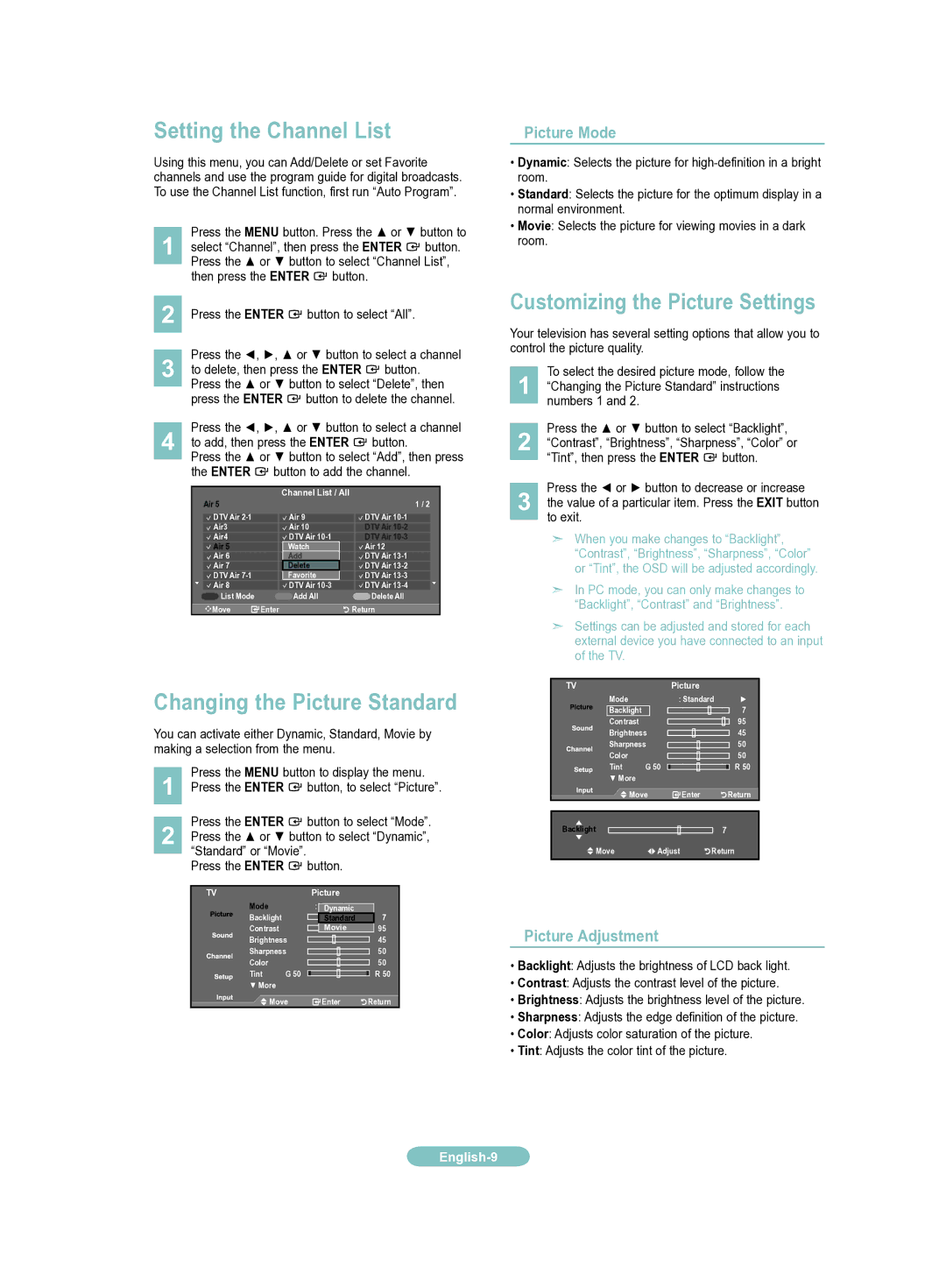LN19A331J1D specifications
The Samsung LN19A331J1D is a compact television that showcases the blend of functionality and aesthetic appeal, perfect for small spaces such as bedrooms, kitchens, or offices. With a 19-inch screen size, this LCD television provides an ideal viewing experience without overwhelming your space.One of the standout features of the LN19A331J1D is its resolution. The TV offers a 720p HD display, featuring a pixel resolution of 1366x768, ensuring that images are crisp and vibrant. Samsung’s technology enhances the viewing experience by providing rich colors and sharp details, making it perfect for watching movies, TV shows, or even playing video games.
This model incorporates Samsung's Digital Natural Image Engine (DNIE) technology, which significantly improves the picture quality. It enhances color vibrancy, contrast, and sharpness, adapting to various content types. Whether you are watching a nature documentary or an action-packed film, the DNIE technology ensures you receive optimal picture quality.
In addition to its impressive display capabilities, the LN19A331J1D is equipped with multiple connectivity options. It includes HDMI inputs, which allow users to connect various devices such as gaming consoles, Blu-ray players, or streaming devices with ease. There are also component and composite inputs, offering versatility for older devices, which further increases its usability.
The TV features built-in speakers that deliver decent audio quality for its size, allowing viewers to enjoy a satisfying sound experience. The sound can be augmented through external audio systems via the audio output ports, catering to those who prefer an enhanced audio setup.
Moreover, the Samsung LN19A331J1D has an energy-saving feature, which helps reduce power consumption without compromising performance. This energy-efficient design aligns with modern sustainability standards, making it a responsible choice for consumers.
In terms of design, the TV features a sleek and modern look, easily blending into any decor. The slim bezel around the screen maximizes the display area and provides an elegant appearance.
Overall, the Samsung LN19A331J1D is a well-rounded choice for individuals seeking a reliable, compact television without sacrificing quality. Its blend of HD display, innovative technologies, connectivity options, and energy efficiency positions it as a solid option for various viewing needs.