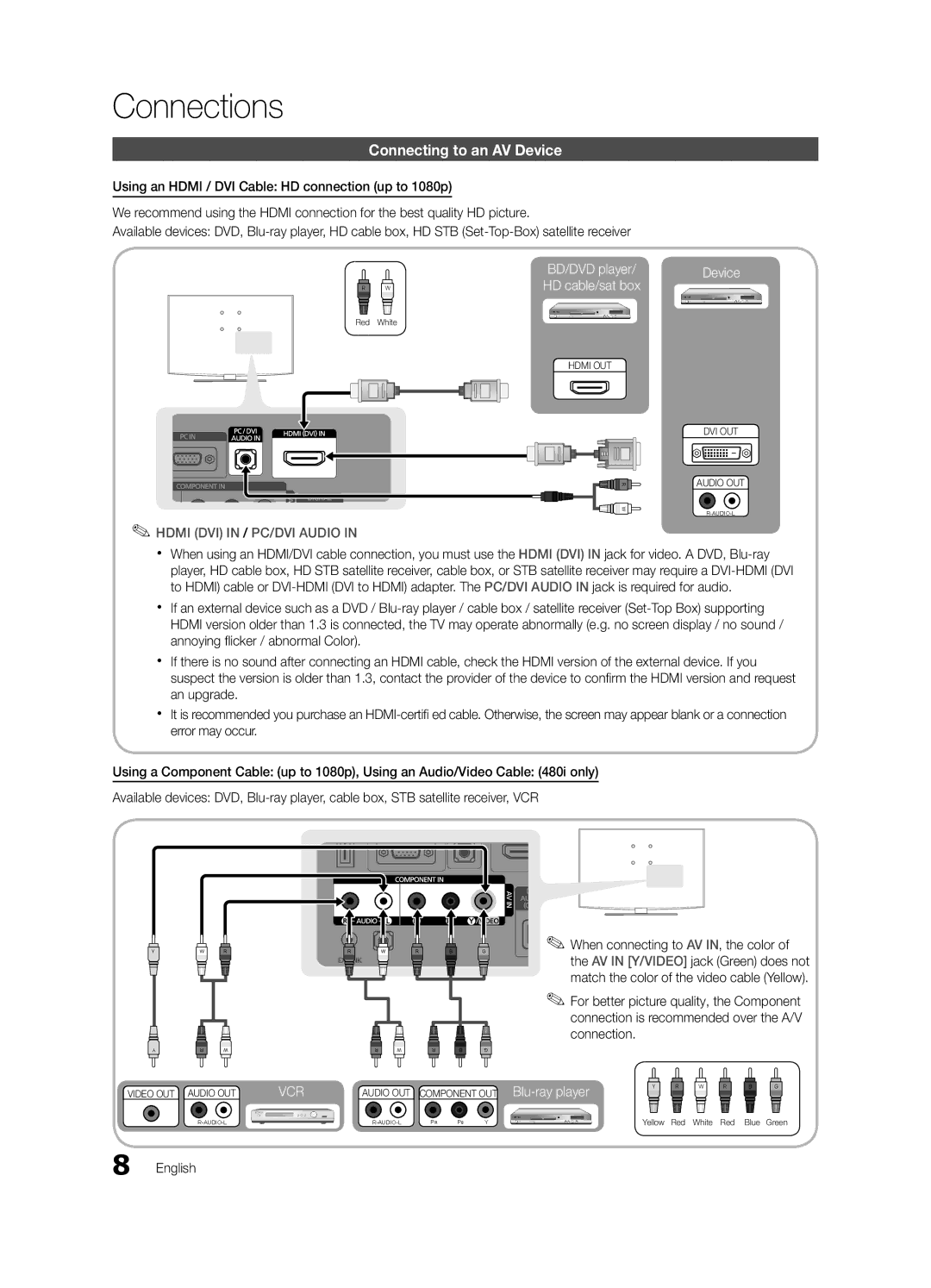Connections
Connecting to an AV Device
Using an HDMI / DVI Cable: HD connection (up to 1080p)
We recommend using the HDMI connection for the best quality HD picture.
Available devices: DVD,
|
| BD/DVD player/ |
WR | W | HD cable/sat box |
Red | White |
|
|
| HDMI OUT |
![]()
![]()
![]()
![]()
![]()
![]()
![]()
![]()
![]()
![]()
![]()
![]()
![]()
![]()
![]()
![]()
![]()
![]() R W
R W![]()
✎✎HDMI (DVI) IN / PC/DVI AUDIO IN
Device
DVI OUT
AUDIO OUT
xx When using an HDMI/DVI cable connection, you must use the HDMI (DVI) IN jack for video. A DVD,
xx If an external device such as a DVD /
xx If there is no sound after connecting an HDMI cable, check the HDMI version of the external device. If you suspect the version is older than 1.3, contact the provider of the device to confirm the HDMI version and request an upgrade.
xx It is recommended you purchase an
Using a Component Cable: (up to 1080p), Using an Audio/Video Cable: (480i only)
Available devices: DVD,
YW RR W R B G
✎✎When connecting to AV IN, the color of the AV IN [Y/VIDEO] jack (Green) does not match the color of the video cable (Yellow).
✎✎For better picture quality, the Component connection is recommended over the A/V connection.
Y | R | W | R | W | R | B | G |
VIDEO OUT AUDIO OUT
VCR | AUDIO OUT COMPONENT OUT |
WY WR W R B G
PR | PB | Y | Yellow Red White Red Blue Green |
8 English