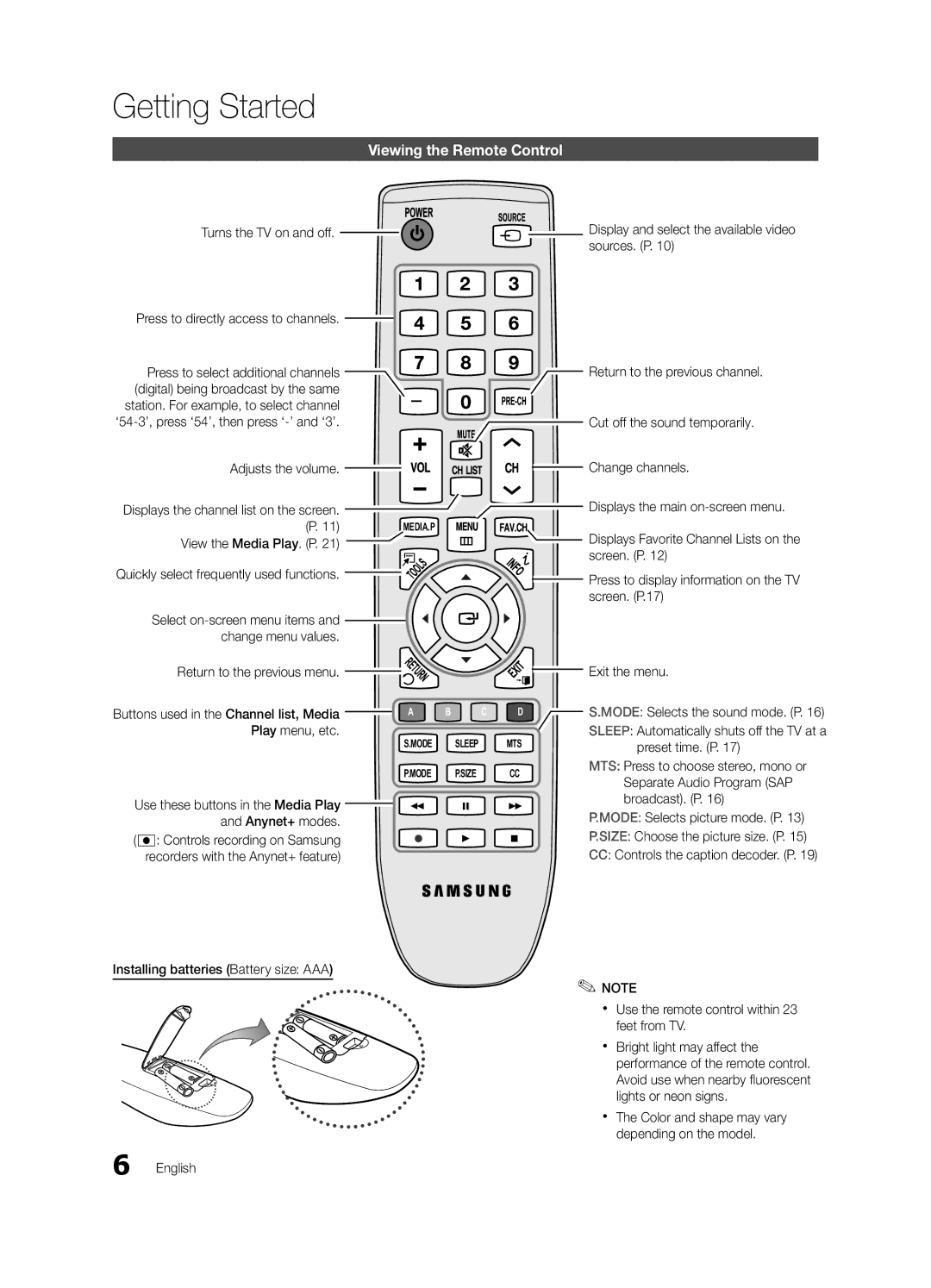Getting Started
Viewing the Remote Control
Turns the TV on and off. ![]()
![]()
Press to directly access to channels. ![]()
![]()
Press to select additional channels (digital) being broadcast by the same station. For example, to select channel
Display and select the available video sources. (P. 10)
![]()
![]() Return to the previous channel.
Return to the previous channel.
![]() Cut off the sound temporarily.
Cut off the sound temporarily.
Adjusts the volume. |
|
|
|
|
|
|
|
|
|
| |
Displays the channel list on the screen. |
|
|
|
|
|
|
|
|
|
| |
(P. 11) |
| MEDIA.P | |||
View the Media Play. (P. 21) |
|
|
|
|
|
|
|
|
|
|
|
Quickly select frequently used functions.![]()
Select ![]()
change menu values.
![]() Change channels.
Change channels.
Displays the main
![]() Displays Favorite Channel Lists on the
Displays Favorite Channel Lists on the
screen. (P. 12)
![]() Press to display information on the TV screen. (P.17)
Press to display information on the TV screen. (P.17)
Return to the previous menu.![]()
![]()
![]()
![]()
![]()
![]() Exit the menu.
Exit the menu.
Buttons used in the Channel list, Media | A | B | C | D |
Play menu, etc. | S.MODE |
| SLEEP | MTS |
|
| |||
| P.MODE |
| P.SIZE | CC |
Use these buttons in the Media Play |
|
|
|
|
and Anynet+ modes. |
|
|
|
|
(�: controls recording on Samsung |
|
|
|
|
recorders with the Anynet+ feature) |
|
|
|
|
Installing batteries (Battery size: AAA)
S.MODE: Selects the sound mode. (P. 16)
SLEEP: Automatically shuts off the TV at a preset time. (P. 17)
MTS: Press to choose stereo, mono or Separate Audio Program (SAP broadcast). (P. 16)
P.MODE: Selects picture mode. (P. 13)
P.SIZE: Choose the picture size. (P. 15)
CC: Controls the caption decoder. (P. 19)
✎✎NOTE
xx Use the remote control within 23 feet from TV.
xx Bright light may affect the performance of the remote control. Avoid use when nearby fluorescent lights or neon signs.
xx The Color and shape may vary depending on the model.
6 English