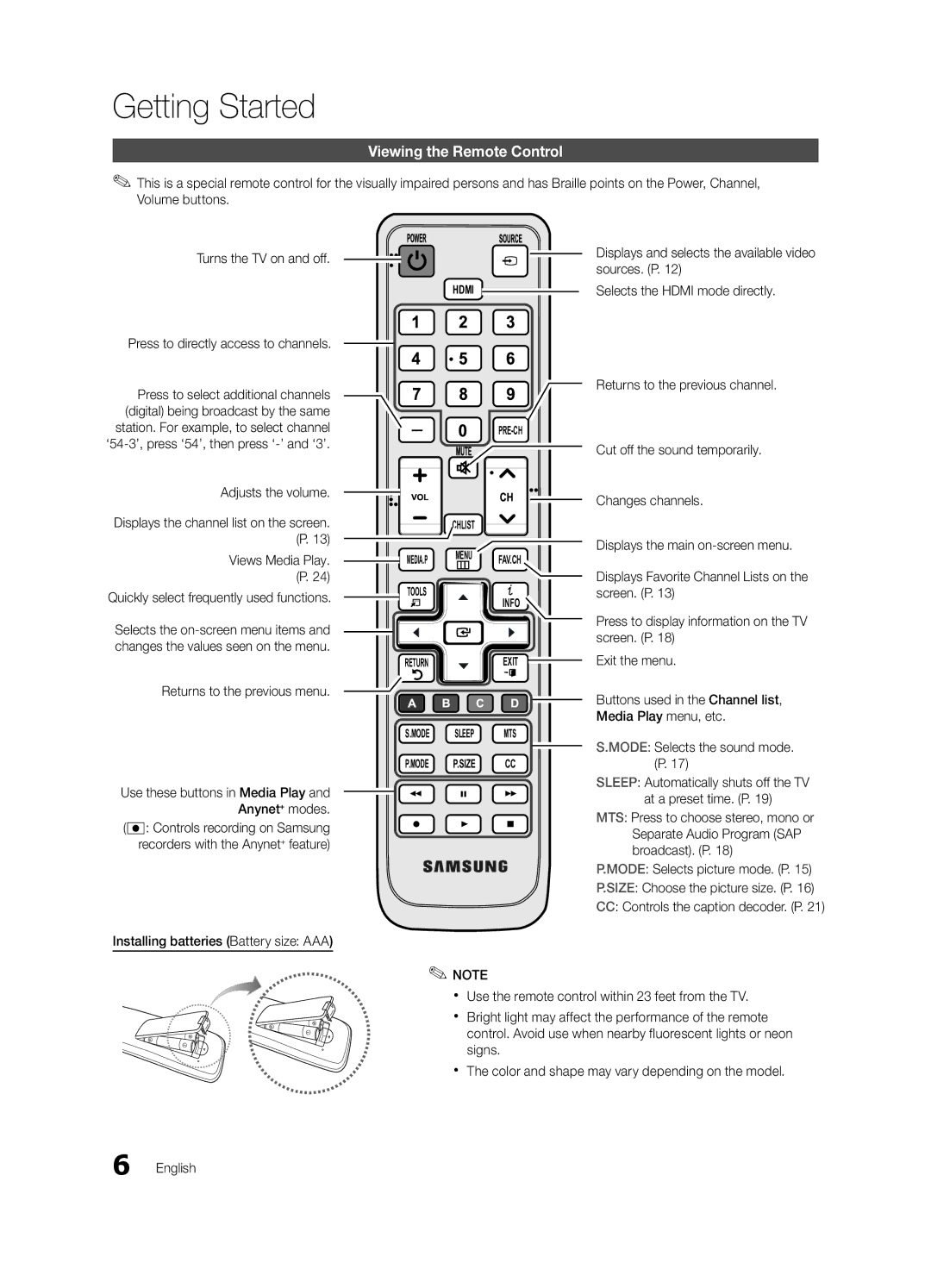Getting Started
Viewing the Remote Control
✎✎This is a special remote control for the visually impaired persons and has Braille points on the Power, Channel, Volume buttons.
Turns the TV on and off. ![]()
![]()
HDMI
Press to directly access to channels. ![]()
Displays and selects the available video sources. (P. 12)
Selects the HDMI mode directly.
Press to select additional channels (digital) being broadcast by the same station. For example, to select channel
Adjusts the volume. |
|
|
|
|
|
| ||
|
|
|
|
| ||||
Displays the channel list on the screen. |
| CHLIST | ||||||
| ||||||||
(P. 13) |
|
|
|
| ||||
Views Media Play. |
|
|
| MEDIA.P | MENU | |||
|
|
|
|
|
| |||
Returns to the previous channel.
Cut off the sound temporarily.
![]() Changes channels.
Changes channels.
Displays the main
FAV.CH
(P. 24) |
Quickly select frequently used functions. ![]() TOOLS
TOOLS
Selects the ![]() changes the values seen on the menu.
changes the values seen on the menu.
INFO
Displays Favorite Channel Lists on the screen. (P. 13)
Press to display information on the TV screen. (P. 18)
RETURN
Returns to the previous menu.
EXIT ![]() Exit the menu.
Exit the menu.
![]() Buttons used in the Channel list, Media Play menu, etc.
Buttons used in the Channel list, Media Play menu, etc.
Use these buttons in Media Play and ![]() Anynet+ modes.
Anynet+ modes.
(�: controls recording on Samsung recorders with the Anynet+ feature)
Installing batteries (Battery size: AAA)
S.MODE | SLEEP | MTS | S.MODE: Selects the sound mode. |
|
|
| |
P.MODE | P.SIZE | CC | (P. 17) |
SLEEP: Automatically shuts off the TV at a preset time. (P. 19)
MTS: Press to choose stereo, mono or Separate Audio Program (SAP broadcast). (P. 18)
P.MODE: Selects picture mode. (P. 15)
P.SIZE: Choose the picture size. (P. 16)
CC: Controls the caption decoder. (P. 21)
✎✎NOTE
xx Use the remote control within 23 feet from the TV.
xx Bright light may affect the performance of the remote control. Avoid use when nearby fluorescent lights or neon signs.
xx The color and shape may vary depending on the model.
6 English