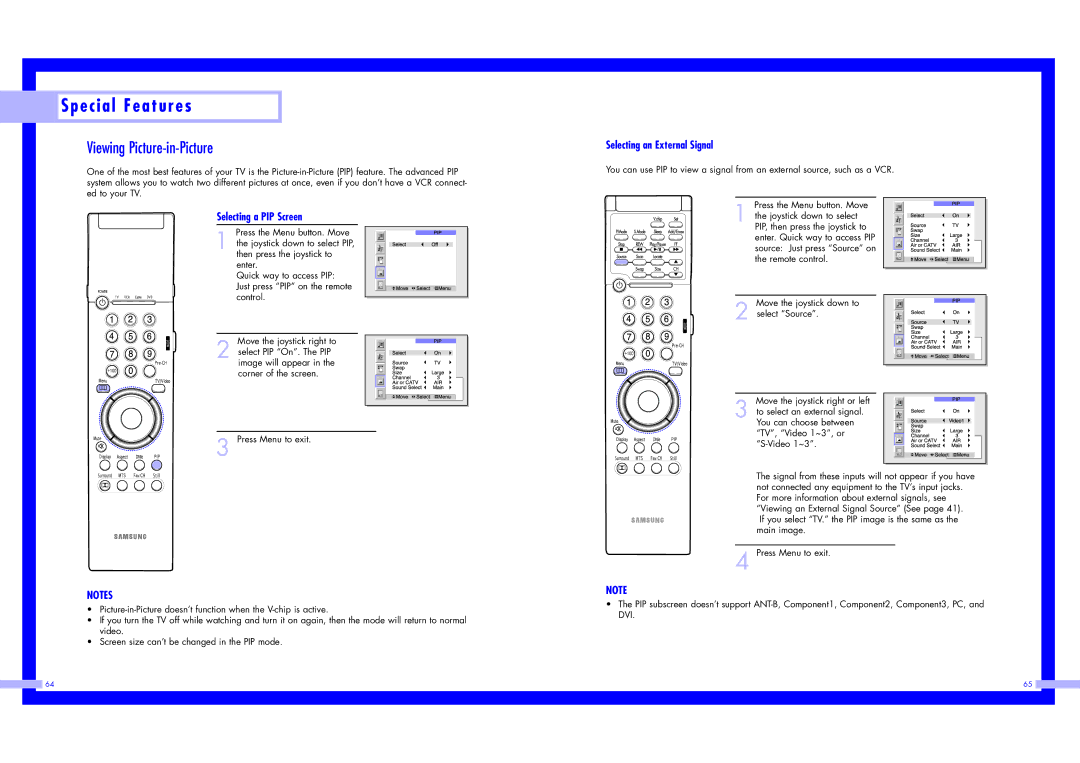Special Features
Special Features
Viewing Picture-in-Picture
One of the most best features of your TV is the
Selecting a PIP Screen
Press the Menu button. Move
1 the joystick down to select PIP,
then press the joystick to enter.
Quick way to access PIP: Just press “PIP” on the remote control.
Move the joystick right to
2 select PIP “On”. The PIP image will appear in the corner of the screen.
3 Press Menu to exit.
NOTES
•
•If you turn the TV off while watching and turn it on again, then the mode will return to normal video.
•Screen size can’t be changed in the PIP mode.
Selecting an External Signal
You can use PIP to view a signal from an external source, such as a VCR.
Press the Menu button. Move
1 the joystick down to select PIP, then press the joystick to enter. Quick way to access PIP source: Just press “Source” on the remote control.
Move the joystick down to
2 select “Source”.
Move the joystick right or left
3 to select an external signal. You can choose between “TV”, “Video 1~3”, or
The signal from these inputs will not appear if you have not connected any equipment to the TV’s input jacks. For more information about external signals, see “Viewing an External Signal Source” (See page 41).
If you select “TV.” the PIP image is the same as the main image.
4 Press Menu to exit.
NOTE
•The PIP subscreen doesn’t support
|
|
|
| 64 | 65 |
|
|
|
|
|
|
|
|
|
|
|
|
|
|
|
|
|
|
|
|
|
|
|
|