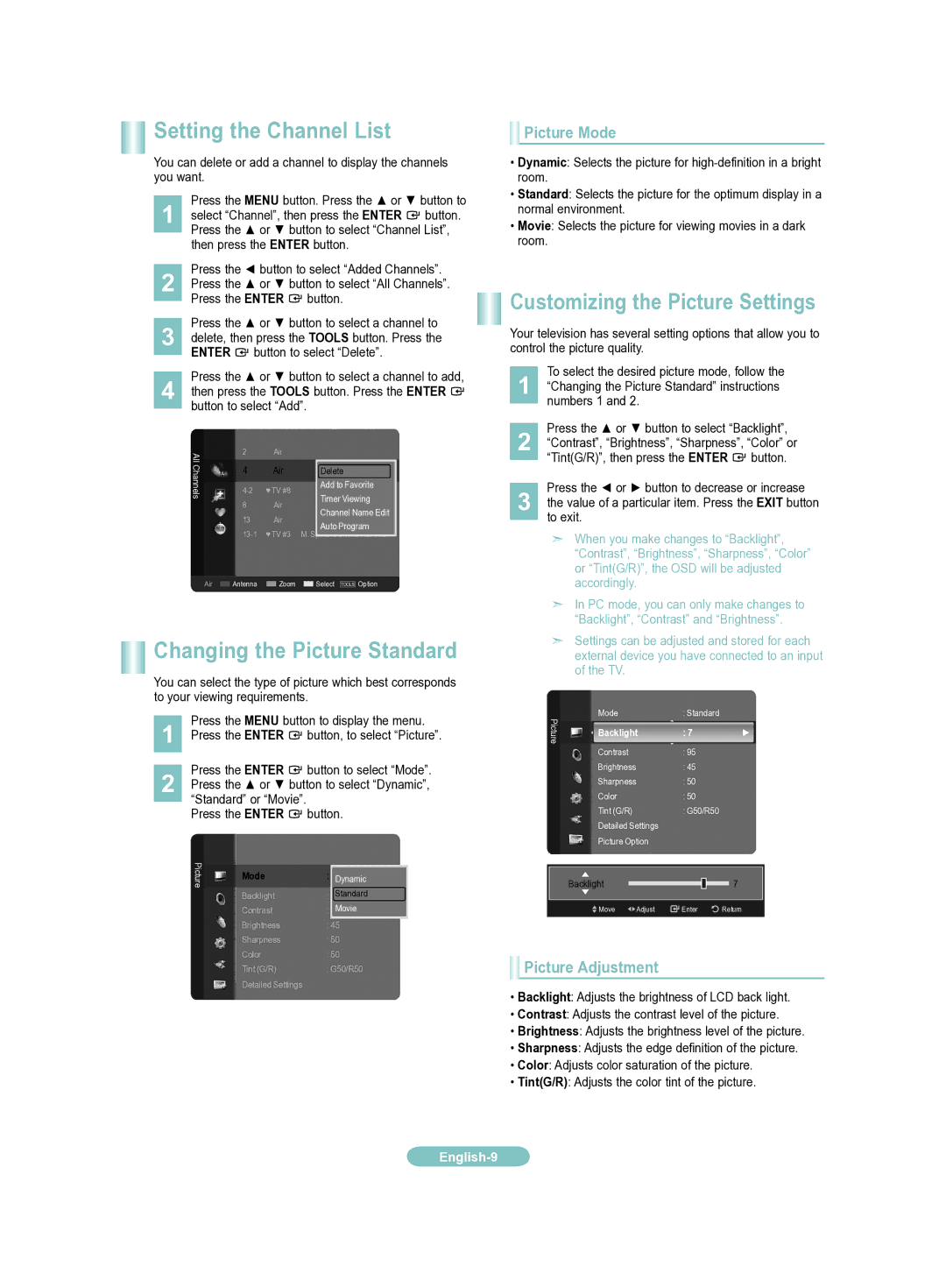LN52A650AF, LN46A650AF, LN40A650AF, LN32A650AF specifications
The Samsung A650 series, comprising the LN32A650AF, LN40A650AF, LN46A650AF, and LN52A650AF models, represents a significant step forward in LCD television technology. Released as part of the 6-Series, these models are renowned for their impressive picture quality, advanced features, and sleek design.All models in the A650 series boast Samsung's innovative Full HD 1080p resolution, delivering crisp and vibrant imagery that brings movies, sports, and gaming to life. With a native resolution of 1920x1080 pixels, viewers can experience high-definition entertainment with remarkable detail. The models also incorporate Samsung’s proprietary Auto Motion Plus technology, which minimizes motion blur, making fast-paced action scenes smoother and more fluid. This feature is particularly beneficial for sports enthusiasts and gamers who demand high performance from their displays.
In terms of connectivity, the A650 series offers a variety of options. Each model is equipped with multiple HDMI ports, allowing for easy connectivity with modern devices such as gaming consoles, Blu-ray players, and streaming devices. Additionally, composite and component video inputs ensure compatibility with older devices. The inclusion of USB ports also allows for easy access to multimedia content, enabling users to display photos and videos directly from USB storage devices.
Another noteworthy feature is Samsung's wide color enhancer technology, which enhances color accuracy and depth, allowing for more vibrant and lifelike images. This feature is complemented by a dynamic contrast ratio that enhances the difference between light and dark areas on the screen, contributing to an immersive viewing experience.
The A650 series is designed with aesthetics in mind, featuring a slim profile and a modern gloss finish that fits seamlessly into any living space. The models come with an attractive stand, but they are also wall-mountable for those who prefer a floating screen design.
Energy efficiency is another highlight, as these models comply with Energy Star standards, reducing power consumption without compromising performance. The built-in digital tuner allows users to receive over-the-air broadcasts, making these televisions a flexible option for cord-cutters.
In summary, the Samsung LN32A650AF, LN40A650AF, LN46A650AF, and LN52A650AF models offer a compelling combination of superior picture quality, advanced technology, and stylish design, catering to the demands of modern viewers while enhancing their home entertainment experience.