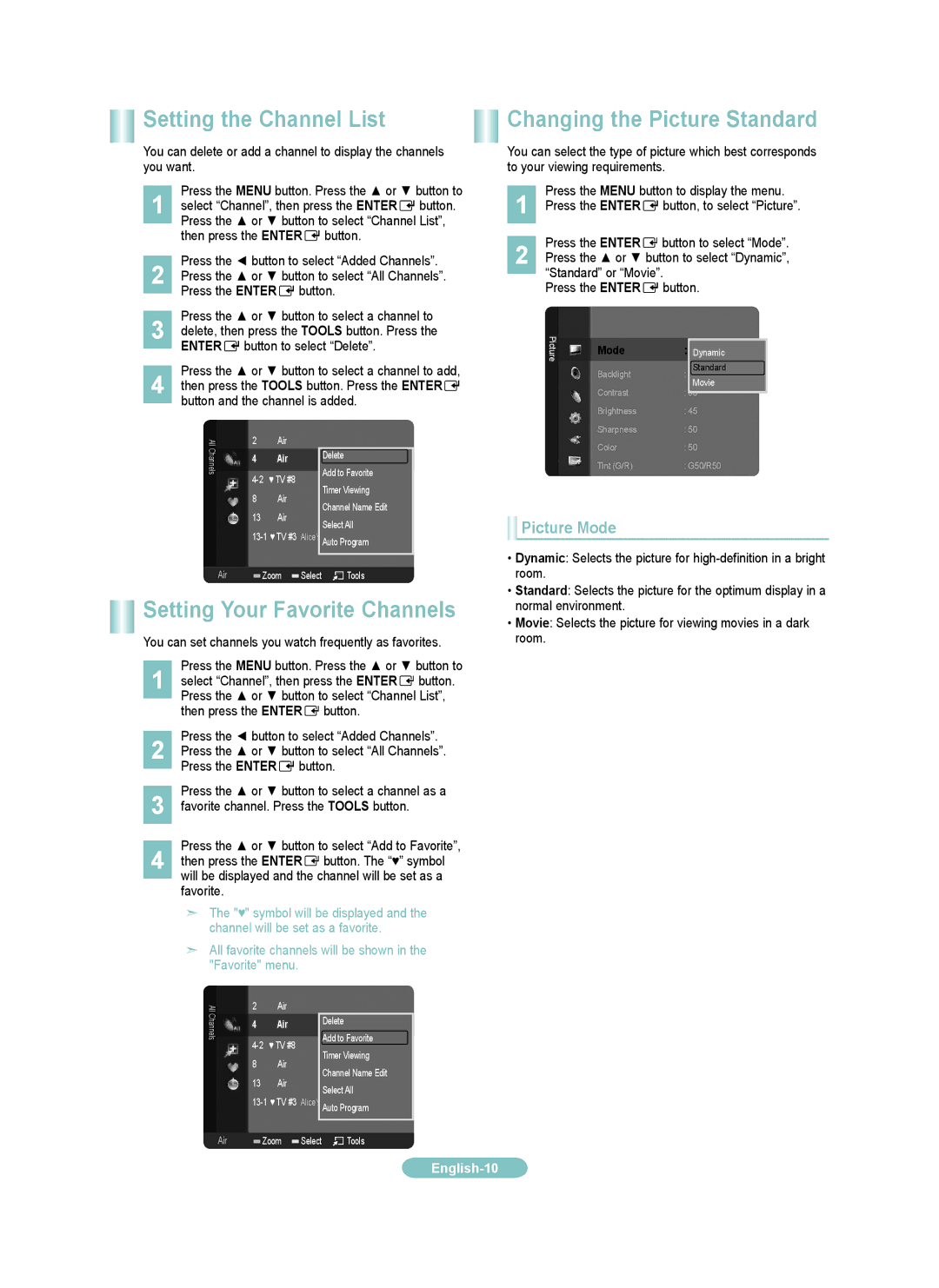LN52B550, LN37B550, LN46B550, LN32B550, LN40B550 specifications
Samsung's B550 series of LCD televisions, including models LN40B550, LN32B550, LN46B550, LN37B550, and LN52B550, represents a well-rounded range of options for consumers looking to enhance their home entertainment experience. Known for combining cutting-edge technologies with sleek designs, these models cater to different room sizes and viewing preferences.One of the standout features across the B550 series is the use of Samsung's Wide Color Enhancer technology. This technology improves the color spectrum, enabling richer and more vibrant colors compared to standard LCD displays. Viewers can experience their favorite movies and shows in a new light, with deeper reds, blues, and greens that bring images to life.
The B550 televisions also incorporate a dynamic contrast ratio, which enhances the difference between the darkest blacks and the brightest whites, providing an improved depth of field. This is particularly noticeable in darker scenes where fine details can be lost. Additionally, the set's 1080p Full HD resolution ensures that every detail is crystal clear, making it an excellent choice for high-definition content.
Another key feature of the B550 series is the inclusion of Samsung's Touch of Color design. This aesthetic choice marries functionality with style, as the unique clear bezel with a hint of color adds an elegant touch to any living space. The slim profile of these TVs allows for flexible placement, whether mounted on a wall or set on a media console.
In terms of connectivity, the B550 models come equipped with multiple HDMI ports, allowing for easy connection to a variety of external devices such as Blu-ray players, gaming consoles, and streaming devices. Additionally, these televisions include components such as USB ports for easy access to digital media.
The LN32B550 is ideal for smaller spaces or bedrooms, while models like the LN46B550 and LN52B550 are perfect for larger living rooms where cinematic experiences can be fully appreciated. Regardless of the model, users will benefit from Samsung's commitment to quality and performance, with features designed to enhance everyday viewing pleasure.
Overall, the Samsung B550 series stands out for its blend of advanced technologies, stunning visuals, and sleek design, making it a strong contender in the HDTV market. Whether you're a casual viewer or a dedicated cinephile, there's a model in the B550 range to suit your needs.