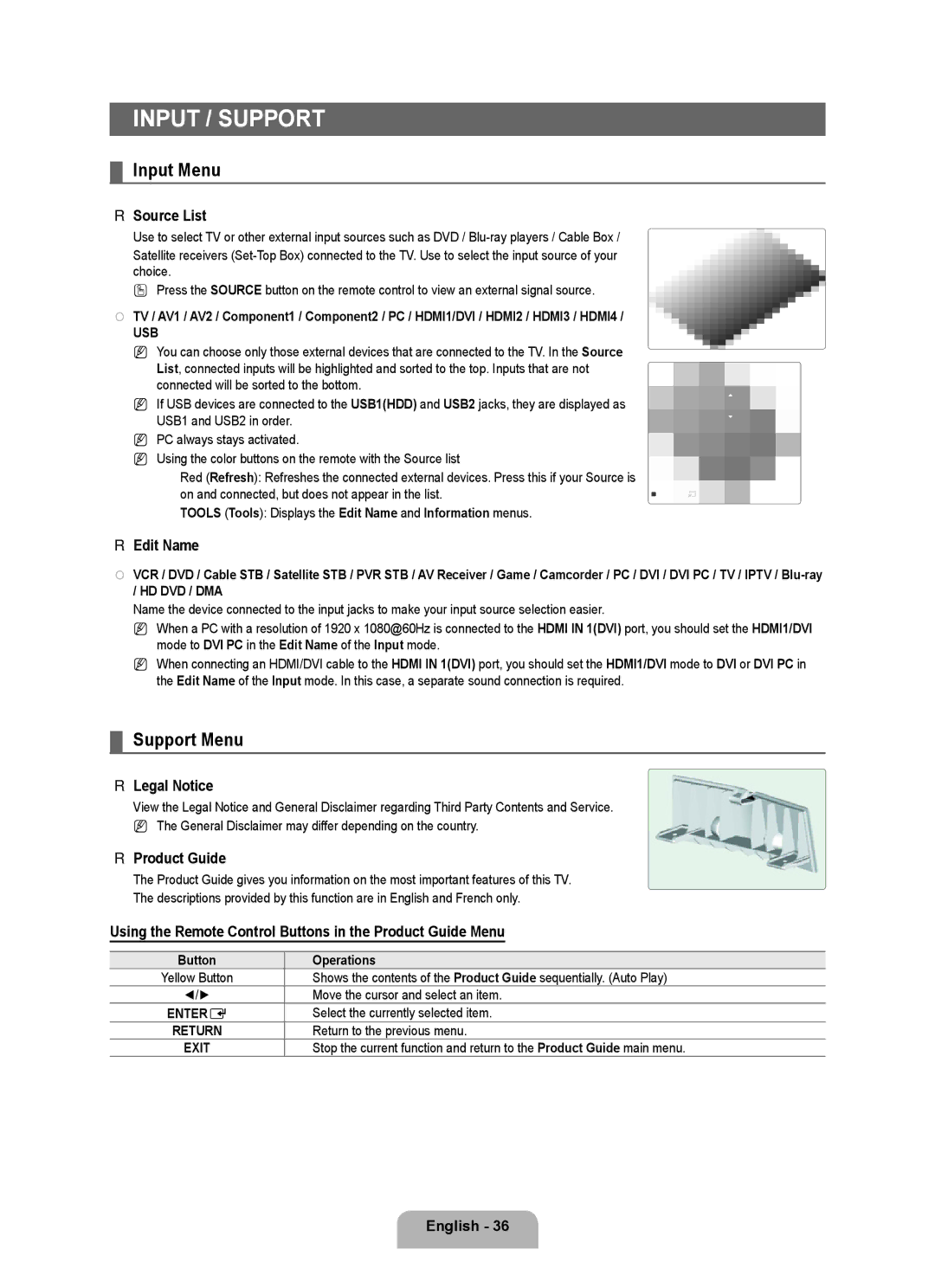LN6B60 specifications
The Samsung LN6B60 is a feature-packed smart television that blends cutting-edge technology with a sleek design, catering to the modern viewer's needs. This model exemplifies Samsung's commitment to enhancing the home entertainment experience, making it a popular choice among consumers seeking top-tier performance.One of the standout features of the Samsung LN6B60 is its stunning display technology. The television is equipped with a high-resolution LED screen that delivers vibrant colors and sharp details. With 4K Ultra HD resolution, viewers can experience their favorite movies and shows with exceptional clarity, making every pixel count. The incorporation of HDR (High Dynamic Range) further elevates the visual experience by enhancing contrast and color accuracy, resulting in lifelike images that truly pop off the screen.
In terms of audio performance, the LN6B60 does not disappoint. The television features advanced sound technology that ensures immersive audio experiences, complementing the visual prowess of the display. With Dolby Audio support, users can enjoy rich soundscapes that draw them deeper into the action, whether it's a gripping movie or an intense sports event.
Another key characteristic of the Samsung LN6B60 is its smart capabilities. The TV runs on Samsung's Tizen operating system, which provides a user-friendly interface for navigating through various streaming services and applications. Users can easily access popular platforms such as Netflix, YouTube, and Disney+, bringing a vast library of content to their fingertips. The built-in voice assistant offers added convenience, allowing viewers to search for shows or control TV functions using simple voice commands.
Connectivity is another priority for the LN6B60. The television is equipped with multiple HDMI and USB ports, enabling users to connect various devices, such as gaming consoles, soundbars, or external storage. This versatility ensures that the TV can accommodate a range of entertainment setups, making it suitable for any room in the house.
In conclusion, the Samsung LN6B60 combines stunning visual quality, immersive audio, and user-friendly smart features, making it an excellent choice for anyone looking to upgrade their television. Its sleek design, combined with advanced technologies, positions it as a strong contender in the competitive market of smart TVs. The LN6B60 not only enhances the way viewers experience their favorite content but also fits seamlessly into the modern digital lifestyle.